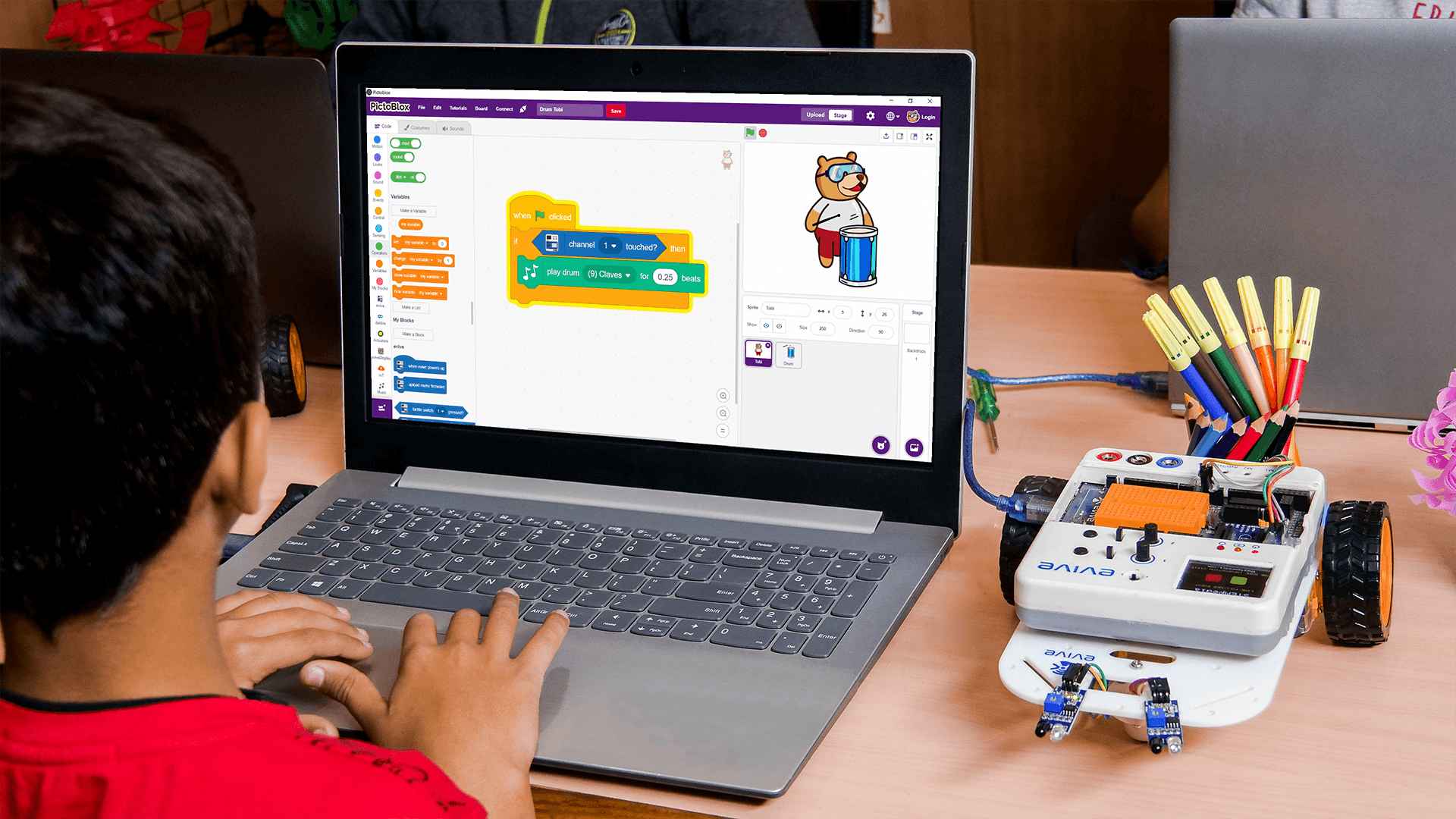Hands-On STEM for Elementary Kids

Introduction
Hands-On STEM for Elementary Kids has specially been designed for pre-teens to introduce them to the wonders of electronics, physical computing, and robotics through exciting hands-on STEM activities designed keeping in mind the fact that these years are when the skill development process in children is the most active. With its clear explanations and an assortment of exciting STEM activities for kids, Hands-On STEM for Elementary Kids will have students building their own DIY projects with ease.
- Prerequisites: Enthusiasm for exploring the unexplored!
- Kits Required: Evive
- Programming Software: PictoBlox (Block Coding)
Learning Outcomes
After completing this curriculum, students will have a basic understanding of electronics, physical computing, and robotics. The activities in this curriculum, focusing on experiential learning, will help them develop skills such as DIY-ing, problem-solving, critical thinking, creativity, and teamwork.
Curriculum Lesson Plan
Module 1: Plug and Play
Students will be introduced to the basic electronic components with the help of engaging hands-on STEM activities based on evive.

Lesson 1.1: Conductors and Insulators
- Objective: What are conductors and insulators? How to categorise different things into conductors and insulators using evive’s touch sensors?
- Activity: Classifing different materials into conductors and insulators using evive capacitive touch sensors.
- Learning Outcome: What are conductors? | What are insulators? | How to categorise different things into conductors and insulators using evive’s touch sensors?
- Mode: Practical

Lesson 1.2: Touch Piano
- Objective: How to make a touch piano using evive and conductors?
- Activity : Making a touch piano by attaching 6-8 conductors to evive capacitive touch channels.
- Learning Outcome: In this lesson, students will learn how to make a touch piano using evive and conductors.
- Mode: Practical

Lesson 1.3: Controlling Motors – Mini Windmill
- Objective: What is a motor? How to control a motor’s direction and speed of rotation using evive’s menu?
- Activity: Making a mini windmill using a motor and cardboard and controlling it with evive.
- Learning Outcome: What is a motor? | How to control a motor’s direction and speed of rotation using evive’s menu?
- Mode: Practical

Lesson 1.4: Servo Motor – Tobi’s Head Moves
- Objective: What is a servo motor? How to control the angle of a servo motor using evive’s menu?
- Activity : Moving the head of Tobi's cutout with the help of a servo motor and evive.
- Learning Outcome: What is a servo motor? | How to control the angle of a servo motor using evive’s menu?
- Mode: Practical
Module 2: Basics of Block Programming
Students will be introduced to the basics of programming and will learn how to create animations, stories, and their own games in PictoBlox, a blocks-based graphical programming software.
Lesson 2.1: Animating a Sprite
- Objective: What is Scratch programming? Exploring the different elements of Scratch in PictoBlox – sprite, backdrop, and blocks.
- Activity: Adding a backdrop and a sprite on the Stage. Creating a small animation of Tobi moving around on the stage.
- Learning Outcome: What is Scratch programming? | Exploring the different elements of Scratch in PictoBlox – sprite, backdrop, and blocks.
- Mode: Practical
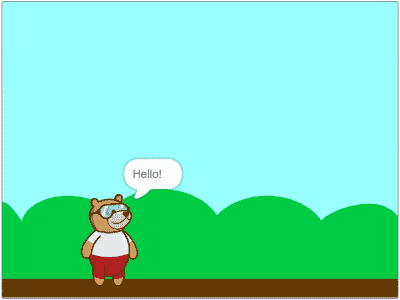
Lesson 2.2: Walking Animation
- Objective: What are costumes? How to make an animation in PictoBlox by switching between the costumes?
- Activity : Making Tobi walk by switching between his costumes.
- Learning Outcome: What are the costumes? | How to make an animation in PictoBlox by switching between the costumes?
- Mode: Practical
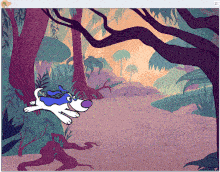
Lesson 2.3: Playing Sounds
- Objective: How to play sounds in PictoBlox using the Sound palette? How to sense when a sprite is clicked?
- Activity: Making a barking dog animation where when the dog is clicked it barks and go to a random location on the stage.
- Learning Outcome: How to play sounds in PictoBlox using the Sound palette? | How to sense when a sprite is clicked?
- Mode: Practical
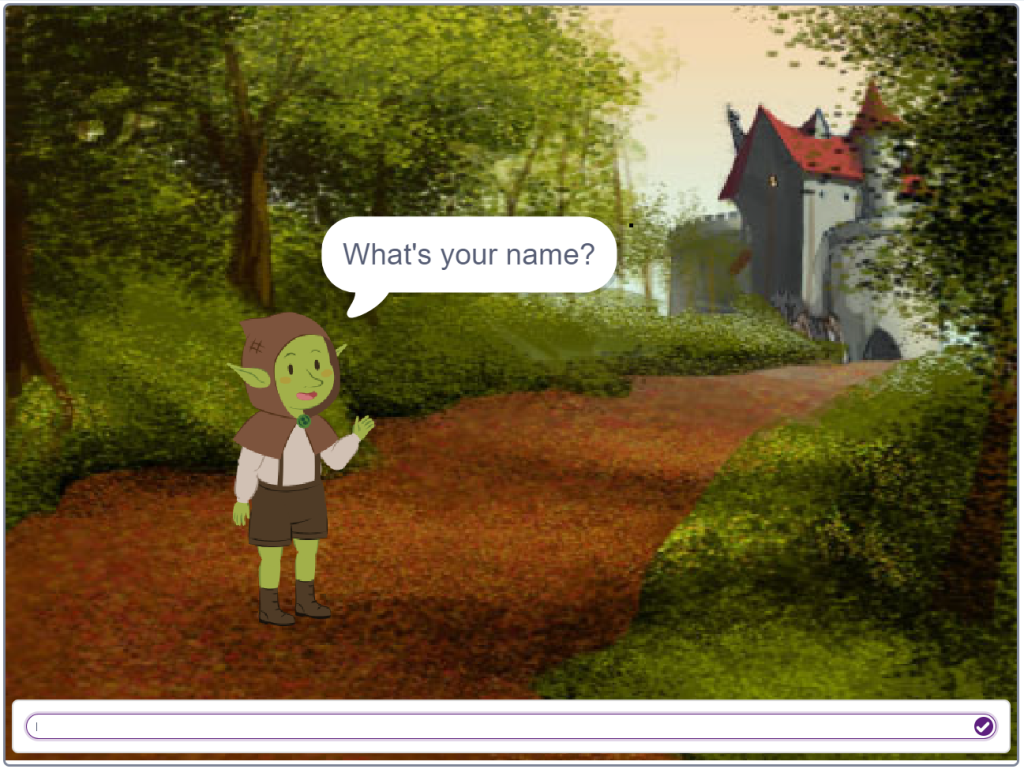
Lesson 2.4: Let's Chat!
- Objective: How to make a sprite speak in PictoBlox? How to take user input by asking questions?
- Activity: Creating a script where a friendly goblin chats with you.
- Learning Outcome: How to make a sprite speak in PictoBlox? | How to take user input by asking questions?
- Mode: Practical
Lesson 2.5: Story Making – Once Upon a Time
- Objective: How to make two sprites communicate and turn it into a story in PictoBlox?
- Activity : Creating a story in which a fox and lion talk about the problems they are facing in the forest.
- Learning Outcome: In this lesson students will learn how to make two sprites communicate and turn it into a story in PictoBlox?
- Mode: Practical
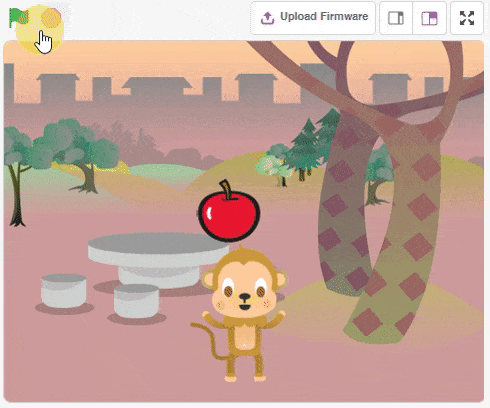
Lesson 2.6: Let’s Play!
- Objective: How to make a sprite move with the keys of a keyboard? How to make a game in PictoBlox?
- Activity: Creating a game to catch the falling fruits in the basket.
- Learning Outcome: How to make a sprite move with the keys of a keyboard? | How to make a game in PictoBlox?
- Mode: Practical
Module 3: Physical Computing for Pre-teens
Students will be introduced to physical computing with the help of several hands-on STEM activities based on evive.
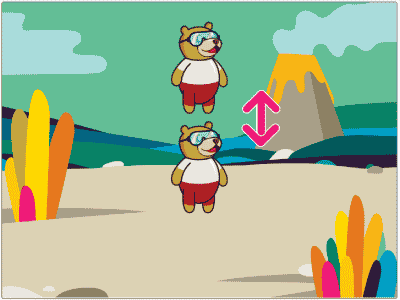
Lesson 3.1: Jumping Tobi
- Objective: How to interface evive with PictoBlox? How to detect if evive’s tactile switch is pressed or not?
- Activity : Creating a script to make Tobi jump by pressing evive's tactile switch.
- Learning Outcome: How to interface evive with PictoBlox? | How to detect if evive’s tactile switch is pressed or not?
- Mode: Practical

Lesson 3.2: Musical Party
- Objective: What is a slide switch and how to read its state (up, down, or center) in PictoBlox?
- Activity: Making a musical party in which sprites dance to the music that can be changed using evive's slide switch.
- Learning Outcome: What is a slide switch and how to read its state (up, down, or center) in PictoBlox?
- Mode: Practical
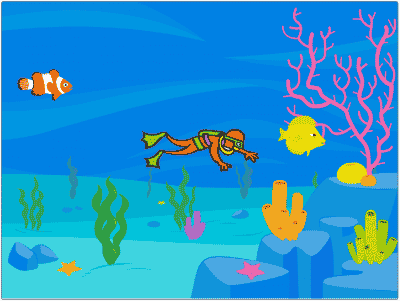
Lesson 3.3: Scuba Diving
- Objective: What is a potentiometer and how to control a sprite using it?
- Activity : Making a underwater animation in which a scuba diver swims among fish appearing at and moving to random positions on the Stage.
- Learning Outcome: In this lesson, students will learn what is a potentiometer and how to control a sprite using it?
- Mode: Practical
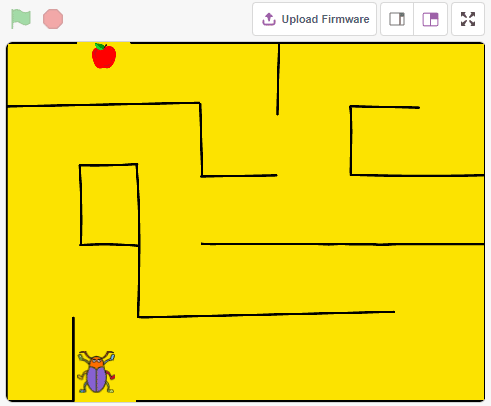
Lesson 3.4: Beetle in the Maze
- Objective: How to make games and animations in PictoBlox? How to read the sate of evive’s navigation key?
- Activity: Creating a game in PictoBlox whose aim is help a beetle reach the end of the maze without touching the boundaries. The beetle will navigate around using the navigation key of evive.
- Learning Outcome: In this activity, students will make an animated game in PictoBlox where beetle needs help to come out of the maze without touching the boundaries. The beetle will navigate around using the navigation key of evive.
- Mode: Practical
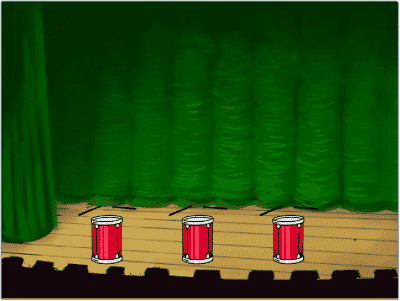
Lesson 3.5: Musical Drums using Touch Sensors
- Objective: How to detect touch in PictoBlox?
- Activity : Creating a script to make virtual musical drums that can be played by touching the objects connected to evive's touch sensors.
- Learning Outcome: In this lesson students will learn how to detect touch in PictoBlox?
- Mode: Practical

Lesson 3.6: Programmable Windmill
- Objective: How to control a motor in PictoBlox and change its direction of rotation using evive’s slide switch?
- Activity: Creating a script to run a windmill and control the direction of its rotation using evive's slide switch.
- Learning Outcome: In this lesson students will learn how to control a motor in PictoBlox and change its direction of rotation using evive’s slide switch?
- Mode: Practical

Lesson 3.7: DIY Tollbooth
- Objective: How to control the angle of a servo motor in PictoBlox?
- Activity : Making a DIY tollbooth using cardboard and servo motor that can be controlled using evive's tactile switch.
- Learning Outcome: In this lesson students will learn how to control the angle of a servo motor in PictoBlox?
- Mode: Practical
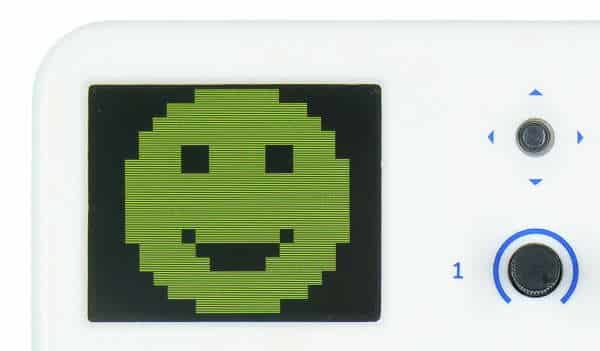
Lesson 3.8: Animating emojis on evive Display
- Objective: How to display custom emojis on evive’s display using PictoBlox?
- Activity: Displaying emojis on evive's display that change every second.
- Learning Outcome: In this lesson students will learn how to display custom emojis on evive’s display using PictoBlox?
- Mode: Practical

Lesson 3.9: Programming a Robot
- Objective: How to move a robot forward, backward, left and right?
- Activity : Making scripts to run the robot forward, backward, left and right whenever the up, down, left and right key is pressed on the keyboard. Using the controls, the robot has to navigate through a path.
- Learning Outcome: In this lesson students will learn how to move a robot forward, backward, left and right?
- Mode: Practical
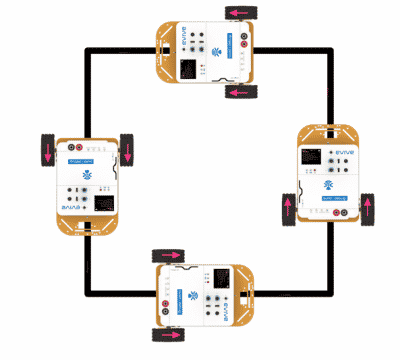
Lesson 3.10: Running a Robot Along a Square
- Objective: How to ideate an algorithm to make a robot run along a predefined path?
- Activity: Creating a code to run a robot along the edge of a square.
- Learning Outcome: In this lesson students will learn how to ideate an algorithm to make a robot run along a predefined path?
- Mode: Practical
Capstone Project
The final lesson of the Artificial Intelligence for Kids (Block Coding) curriculum for schools is where students get to apply all the concepts they have learned in the previous sections to make a project to solve a real-world problem of their choice.
What will you need to Conduct this Curriculum?

STEM Classroom Bundle
The perfect Starter Package for schools to implement STEM, electronics, and robotics education.
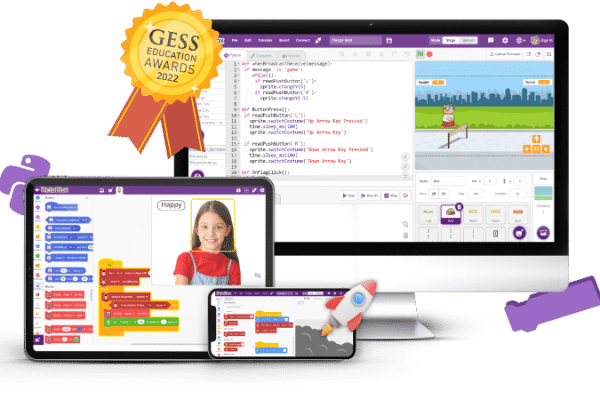
PictoBlox Software
Graphical Programming Software for kids to make games, animation, and program robots.
Contact Us
Implement this curriculum at your School / Activity Center!