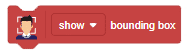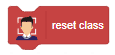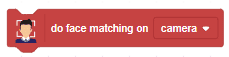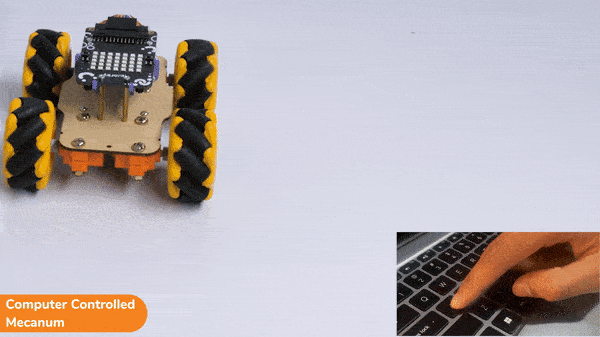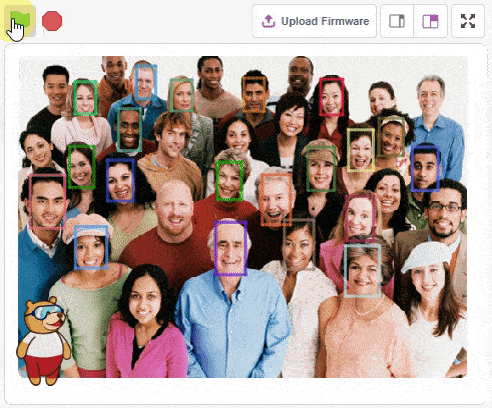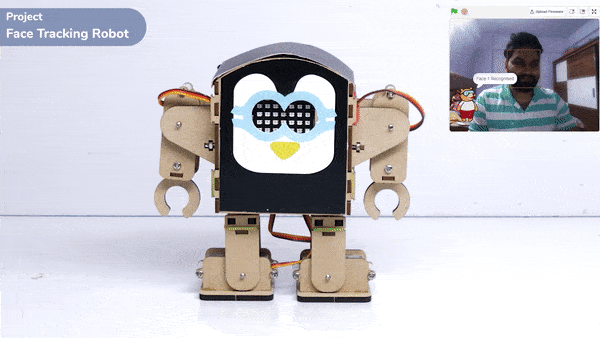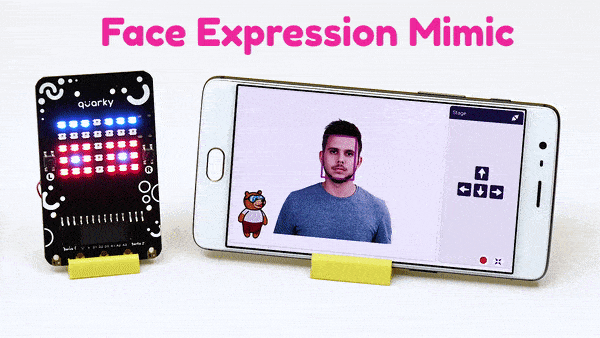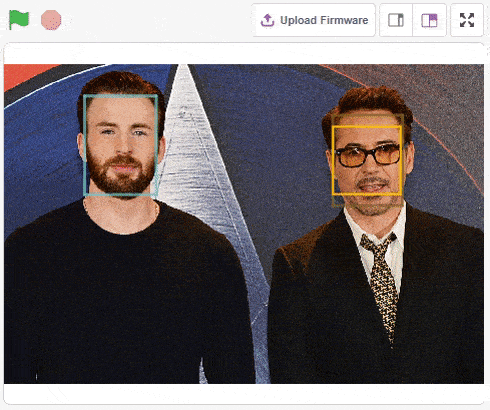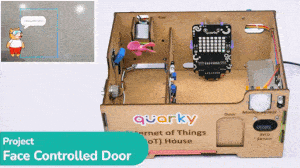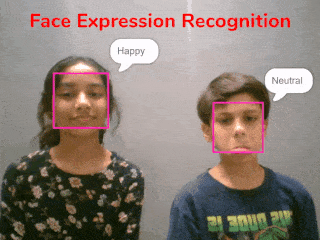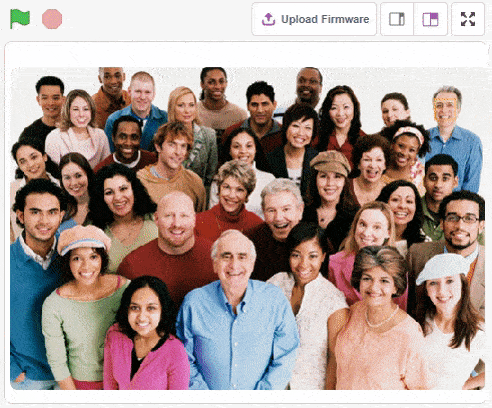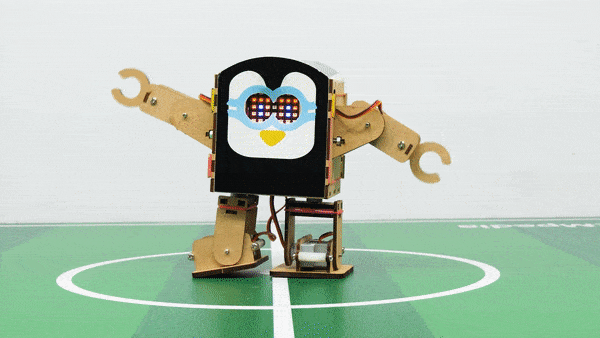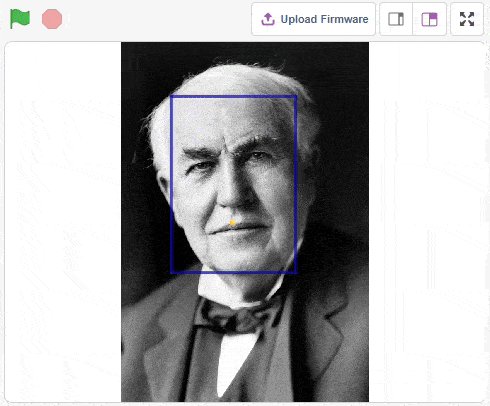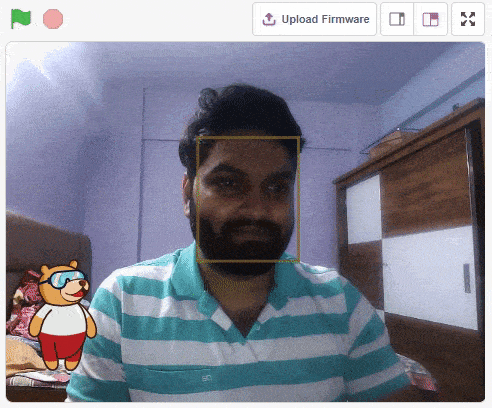Face Detection
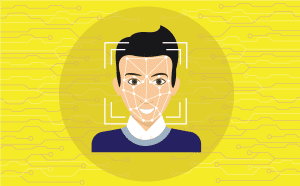
-
 Available in: Block Coding, Python Coding
Available in: Block Coding, Python Coding
-
 Mode: Stage Mode
Mode: Stage Mode
-
 WiFi Required: No
WiFi Required: No
-
 Compatible Hardware in Block Coding: evive, Quarky, Arduino Uno, Arduino Mega, Arduino Nano, ESP32, T-Watch, Boffin, micro:bit, TECbits, LEGO EV3, LEGO Boost, LEGO WeDo 2.0, Go DFA, None
Compatible Hardware in Block Coding: evive, Quarky, Arduino Uno, Arduino Mega, Arduino Nano, ESP32, T-Watch, Boffin, micro:bit, TECbits, LEGO EV3, LEGO Boost, LEGO WeDo 2.0, Go DFA, None
-
 Compatible Hardware in Python: Quarky, None
Compatible Hardware in Python: Quarky, None
-
 Object Declaration in Python: fd = FaceDetection()
Object Declaration in Python: fd = FaceDetection()
-
 Extension Catergory: Artificial Intelligence
Extension Catergory: Artificial Intelligence
Introduction
Face detection is the action of locating human faces in an image and optionally returning different kinds of face-related data.
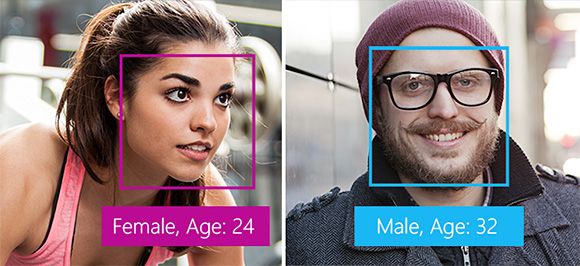
Face Detection in PictoBlox
PictoBlox uses feature-based detection to detect faces. Face landmarks are a set of easy-to-find points on a face, such as the pupils or the tip of the nose. By default, there are 68 predefined landmark points. The following image shows all landmark points:
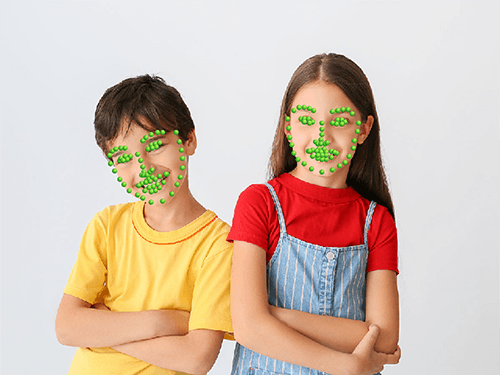
Users can detect facial expressions using machine learning and algorithms to see emotions and recognize 6 basic facial or universal expressions in human faces. It does this by analyzing faces in images or video through cameras.
Face Recognition in PictoBlox
Face recognition systems allow programs to identify a person by analyzing the face landmarks of her/his face in a digital image.
PictoBlox allows you to run face recognition using the following process:
- When a face is analyzed, its geometrical properties, size, and position are obtained.
- A structure is generated that forms a pattern that is later stored in a database.
- Once stored, the user’s facial record is compared with the biometric features of each face that is scanned and allows adding new templates to make the recognition more effective.
- If the image matches a search, the system will alert us that a match has been found.
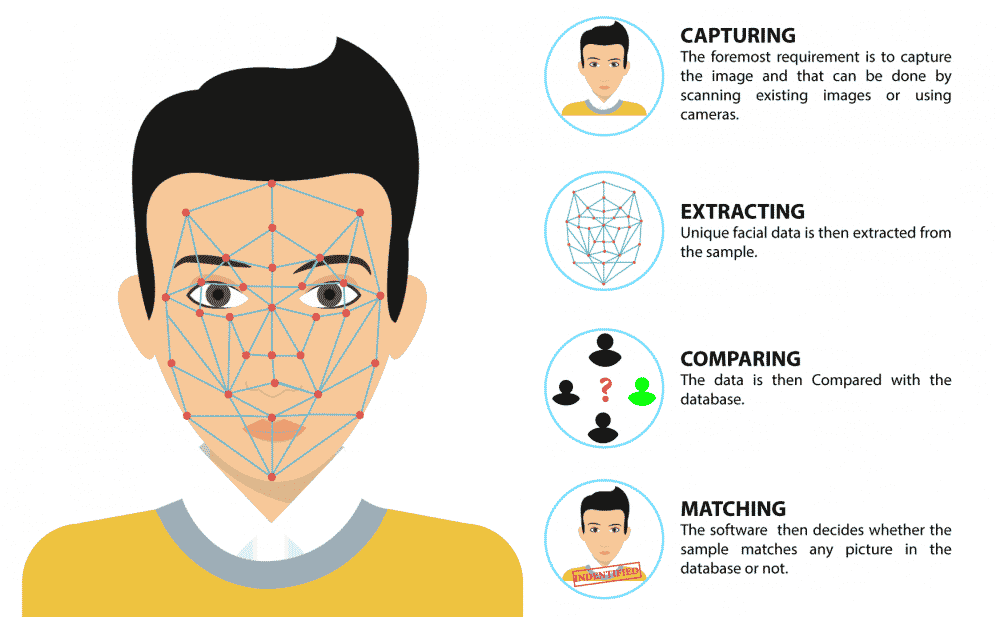
Accessing Face Detection in Block Coding
Following is the process to add Face Detection capability to the PictoBlox Project.
- Open PictoBlox and create a new file.

- Select the coding environment as Block Coding.

- Next, click on the Add Extension button and add the Face Detection extension.
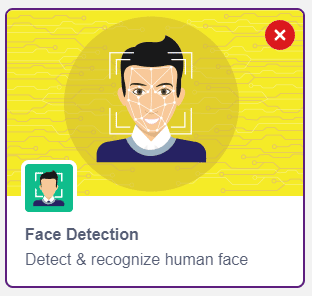
- The face detection models will be downloaded, which may take a few seconds to load.
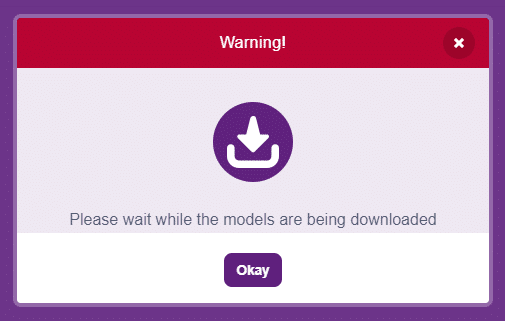
- Once downloaded you will get a message saying “Model loaded successfully”.
- You can find the face detection blocks available in the project.
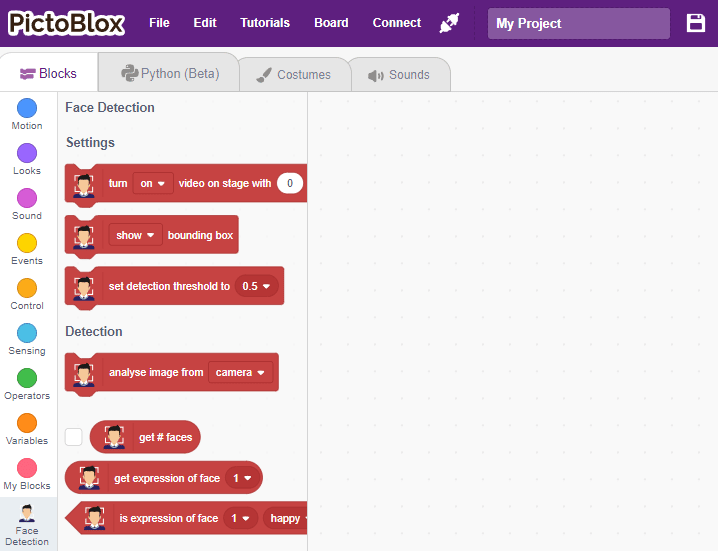
Accessing Face Detection in Python Coding
Following is the process to add Face Detection capability to the PictoBlox Project.
- Open PictoBlox and create a new file.

- Select the coding environment as Python Coding.

- Next, click on the Add Modules/Libraries button and add the Face Detection extension.
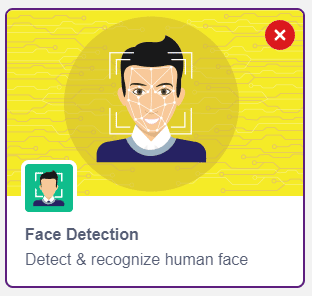
- To access the library functions, you have to add the object declaration.
fd = FaceDetection()