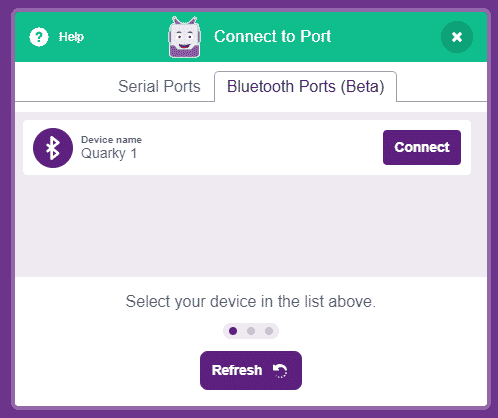Introduction
When you connect Quarky with Bluetooth, you may find that the name of the Bluetooth is not per your liking.
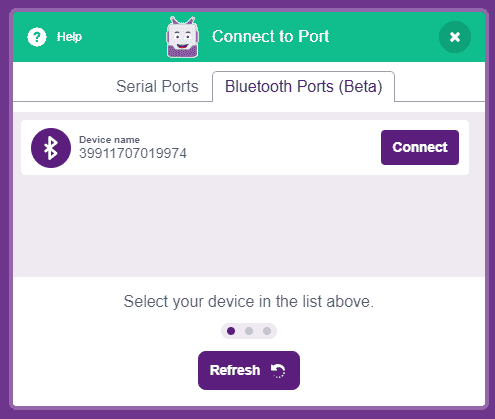
You can change the name of the device in PictoBlox. This tutorial covers the process of renaming Quarky.
Renaming Quarky
Note: Make sure you have to latest firmware in Quarky. You can refer to the following document to check: https://ai.thestempedia.com/docs/updating-quarky-firmaware-with-pictoblox/
Follow the process to rename Quarky:
- Make sure you have PictoBlox installed in Windows, macOS, or Linux.
- Open the PictoBlox software by clicking on the PictoBlox icon.
- Select the coding environment as Block Coding.

- connect your Quarky to your computer using a USB cable.

- Then, click the Board button from the toolbar, and select board: Quarky.
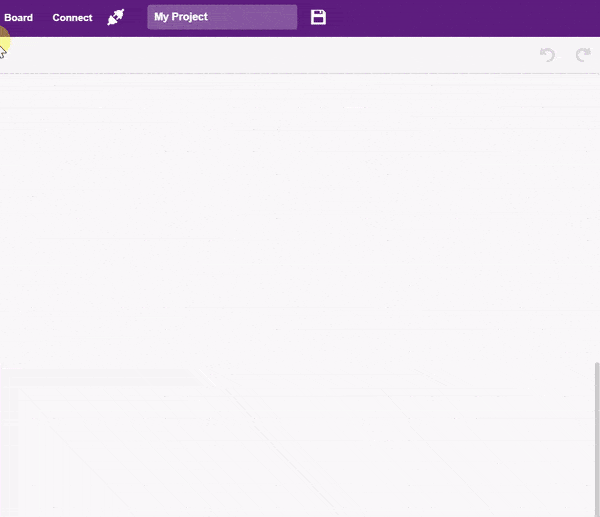
- Select the appropriate serial port from Serial Ports and click connect. Quarky is now connected to PictoBlox.

- Click on the setting button available on the Quarky Extension.
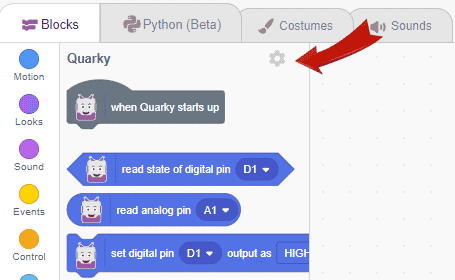
- A pop-up will open with the heading – Quarky Settings.
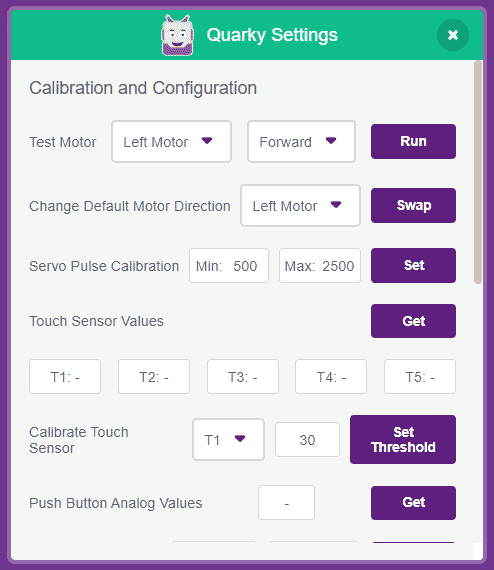
- Scroll down until you see the option Set Bluetooth Name. Within the space given, write the name you want to give to your Quarky ex: “Quarky 1” or any other name. Press the Set button 2-3 times.
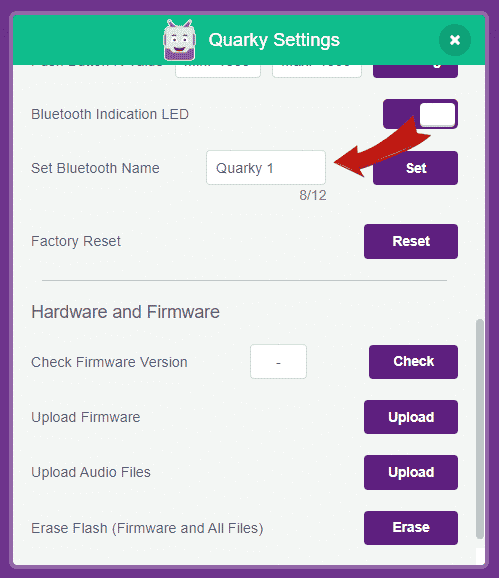
- Close the popup for Quarky Settings. You have renamed your Quarky. Check it on the Bluetooth connection.
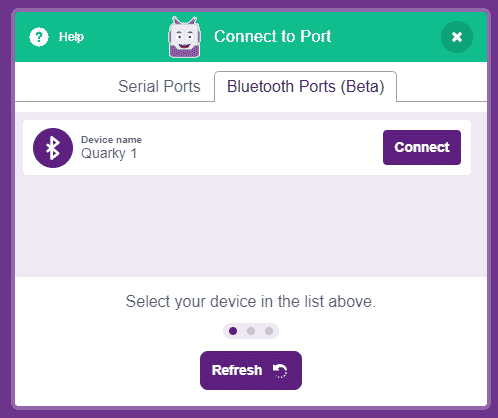
If your Quarky is not renamed, then you have to update the firmware of the Quarky and then try the whole process again. You can do it from here: https://ai.thestempedia.com/docs/updating-quarky-firmaware-with-pictoblox/
Conclusion
In this tutorial, we have learned how to rename Quarky using PictoBlox. Before renaming Quarky, make sure that you have the latest firmware in it. If your Quarky is not renamed, then you have to update the firmware of the Quarky and then try the whole process again. Once you have successfully renamed Quarky, you can easily connect it to your device via Bluetooth.