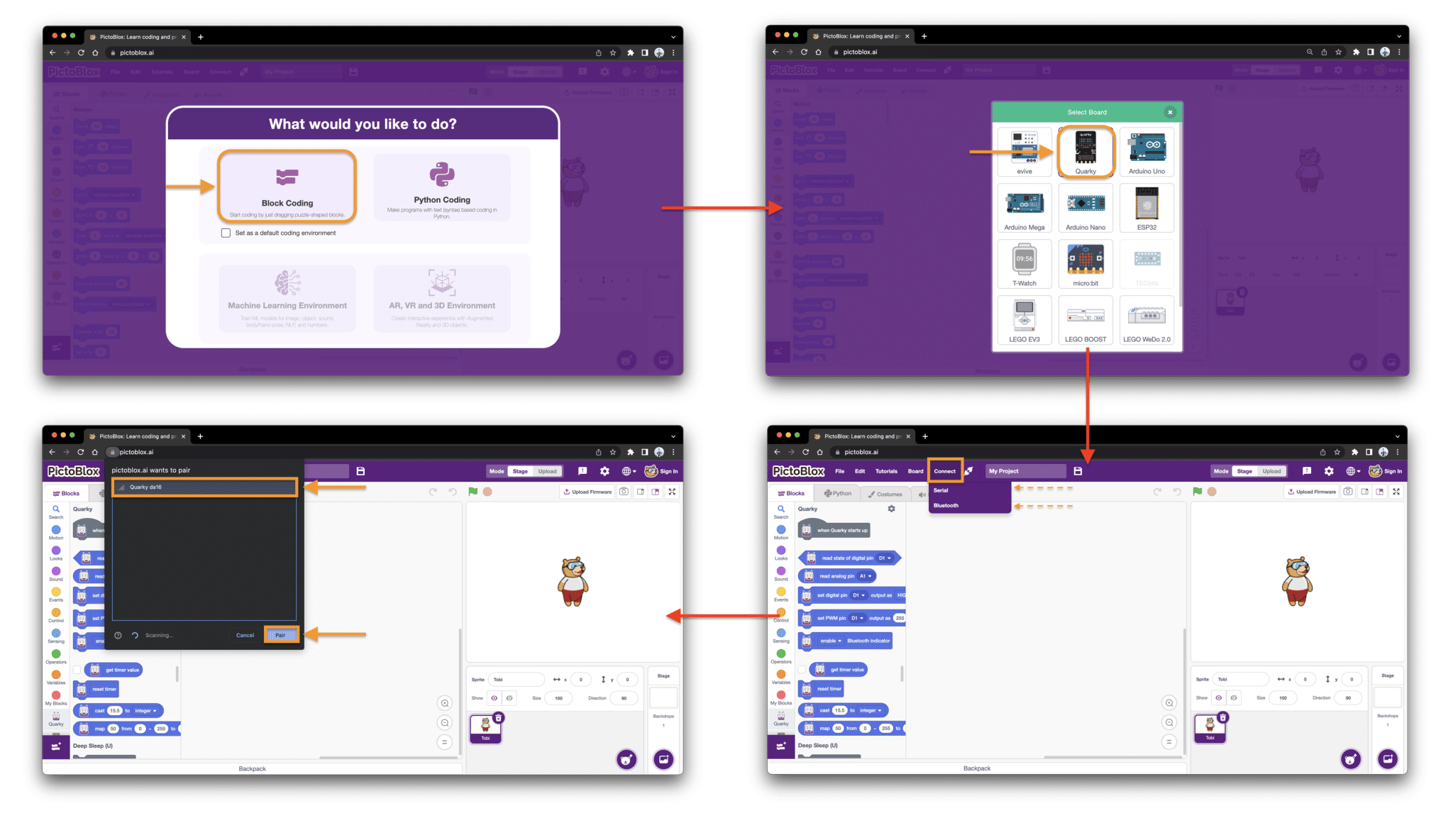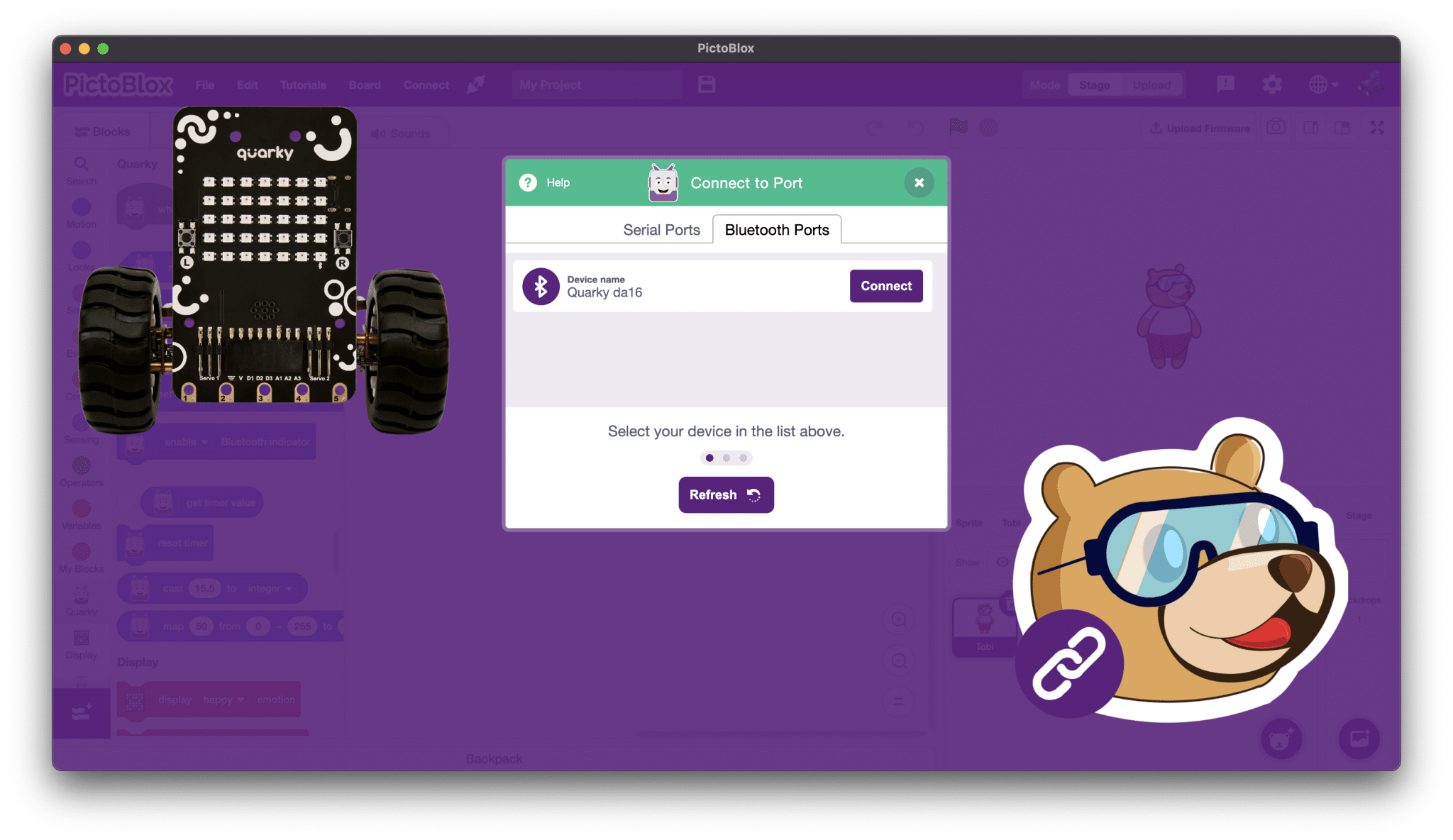How to connect Quarky to a smartphone?
Connecting Quarky with your smartphone is a straightforward process. Follow these steps to establish the connection:
Step 1: Open the PictoBlox application on your smartphone and navigate to “My Space” to create a new project or choose an existing project file.
Step 2: Select the appropriate board for Quarky and click on the connection icon within the application.
Step 3: From the Bluetooth list, locate and select your Quarky device.
To confirm a successful connection, you can try using the Display block or any other relevant block for Quarky in your project.
Watch the video for a better understanding.
How to rename Quarky Bluetooth?
For Desktop:
- Go to the Quarky settings
- Click here to see how to open Quarky Settings.
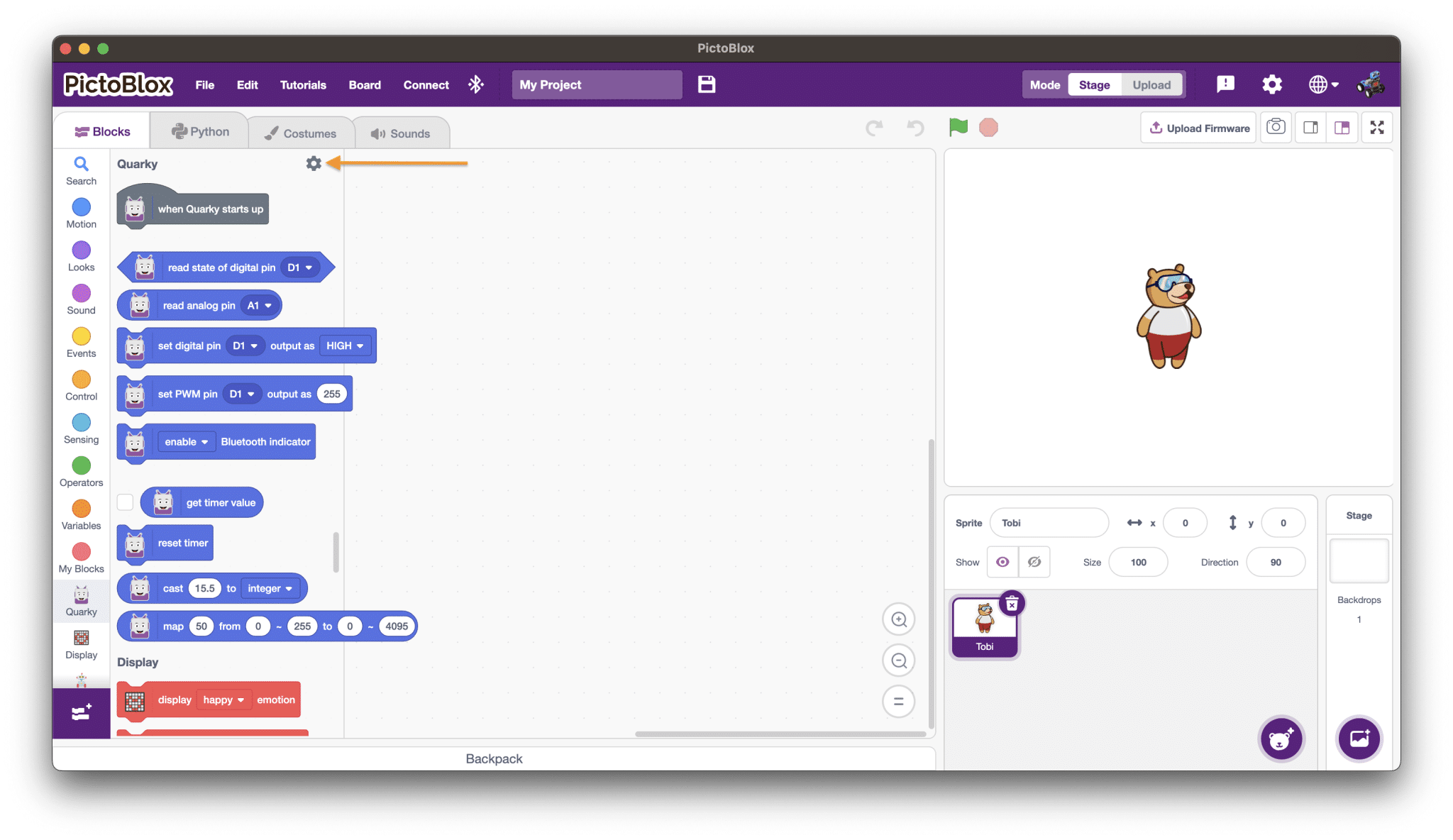
- Click here to see how to open Quarky Settings.
- The first option is available to rename the Quarky
- Put the name you want in <Quarky BLE> and click on the Check button to set it.
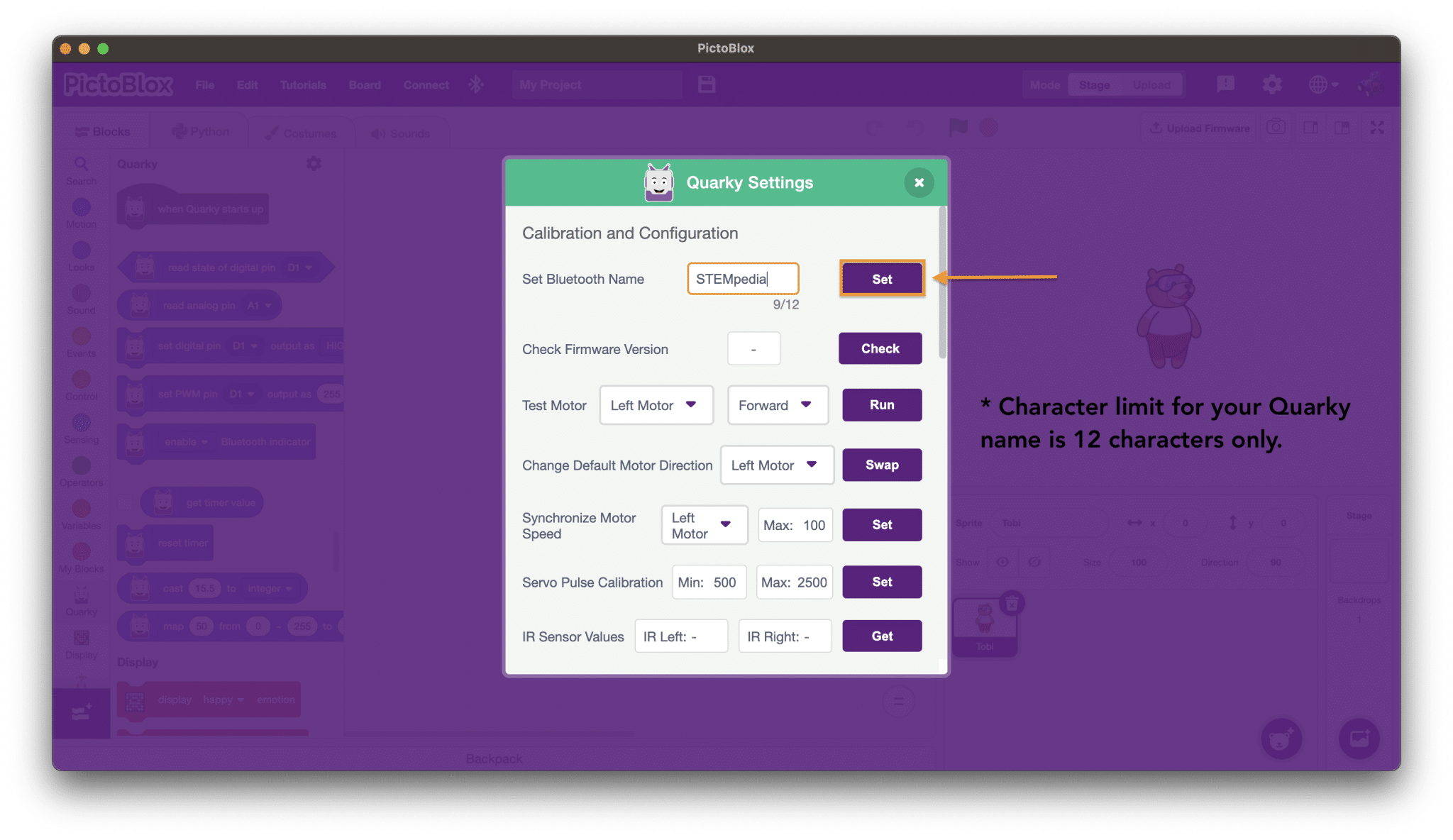
Use the same process to rename Bluetooth with your smartphone.
Note: Please make sure to connect your Quarky via a USB cable to change the Bluetooth name of your Quarky.
How to connect Quarky with the PictoBlox web version?
Step 1: Open PictoBlox web version pictoblox.ai
Step 2: Select your coding platform (Block Coding Or Python Coding)
Step 3: Select the Board and click on connect
Step 4: Select the mode (Serial or Bluetooth)
Step 5: Select your Quarky from the list and you can program your Quarky
Note: Web serial is only available in the selected browser (Chrome, Microsoft Edge, or Opera)