Introduction
In this example project, we are going to create a Machine Learning Model where shark run by the user and fish automatically feed on randomly generated food while escaping from sharks.
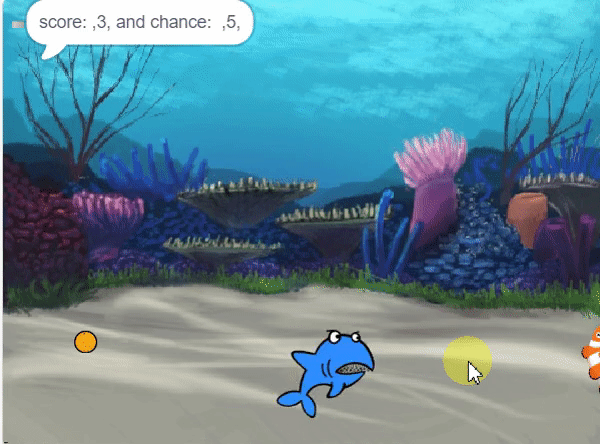
Data Collection
- Now, we are going to collect the data of “Shark Attack: Hungry for Fish” game .
- This data will contain the actions that we have taken to accomplish the game successfully.
- We will use the data we collect here, to teach our device how to play the “Shark Attack: Hungry for Fish” game , i.e. to perform machine learning.
- The data that you collect will get saved in your device as a csv (comma separated values) file. If you open this file in Microsoft Excel, it will look as shown below:
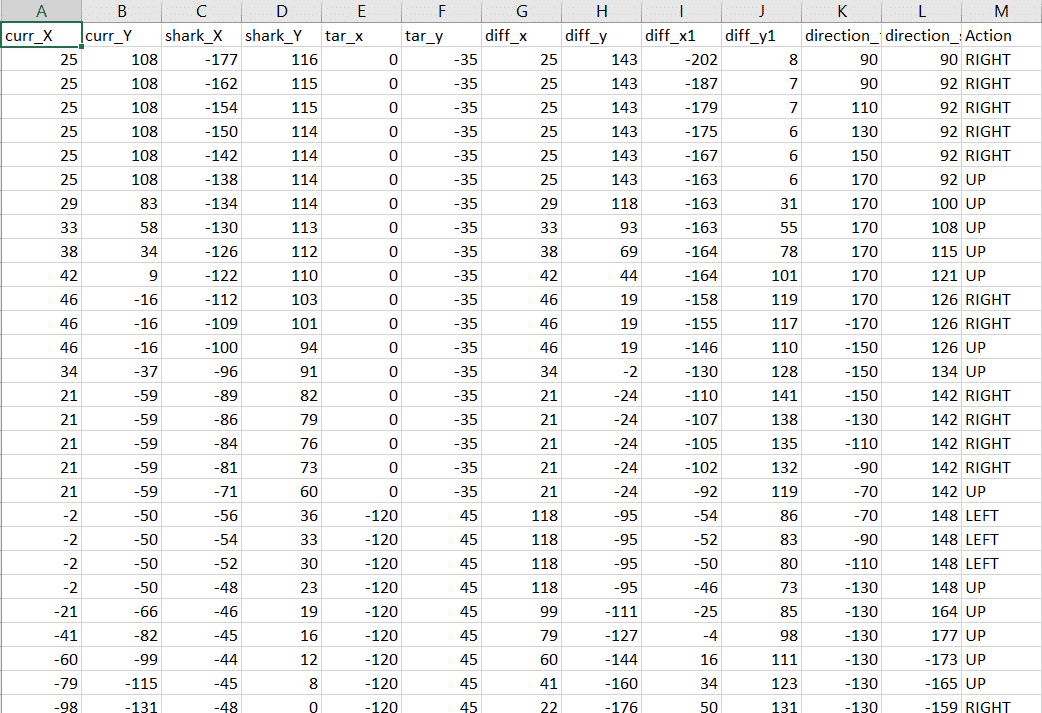
Follow the steps below
- Open PictoBlox and create a new file.

- Select the coding environment as Python Coding Environment.

- Now write code in python.
Code for making dataset
- Creates a sprite object named “Fish”. A sprite is typically a graphical element that can be animated or displayed on a screen.
- Creates three sprites object named “Orange” , “Shark2” and “Button3” and also upload backdrop of “Underwater2” .
- Click on the Fish.py file from the Project files section.
sprite = Sprite('Fish') - Similarly, declare new sprites on the Fish.py file.
sprite1 = Sprite('Orange') sprite2 = Sprite('Shark 2') sprite3 = Sprite('Button3') - Then we will import the time, random, os, math, TensorFlow as tf and Pandas as pd modules using the import keyword for using delay in the program later.
- Time – For using delay in the program.
- Random – For using random position.
- Pandas as pd – For using Data Frame.
- Math– For using math functions in code.
- Os– For reading files from Program files.
import random import time import tensorflow as tf import pandas as pd import os import math
- Now, make 3 variables curr_x, curr_y, shark_x, shark_y, score, chance, fish_d, fish_m, shark_m, angle_f and angle_s with initial values 25, 108, -177, 116, 0, 5, 20, 35, 25, 90 and 90 respectively.
- curr_x – To store the initial x – position of fish.
- curr_y – To store the initial y – position of fish.
- shark_x – To store the initial x – position of shark.
- shark_y – To store the initial y – position of shark.
- score – To store the score while playing the game.
- chance– To store the chance of fish while playing the game.
- fish_d– To store increment value in direction of fish on pressing specific key.
- fish_m – To store increment value in movement of fish on pressing specific key.
- shark_m – To store increment value in movement of shark on pressing specific key.
- shark_d – To store increment value in direction of shark on pressing specific key.
- angle_f – To store increment value in angle of fish on pressing specific key.
- angle_s – To store increment value in angle of shark on pressing specific key.
curr_x = 25 curr_y = 108 shark_x=-177 shark_y=116 score=0 chance=5 fish_d=20 fish_m=25 shark_m=4 angle_f=90 angle_s=90
- Now set initial position and angle of fish and shark both.
sprite.setx(curr_x) sprite.sety(curr_y) sprite2.setx(shark_x) sprite2.sety(shark_y) sprite.setdirection(DIRECTION=angle_f) sprite2.setdirection(DIRECTION=angle_s) - Now, make a function settarget1() in which we are generating food at a random position. We pass one argument “m” in the function for generating target food in the greed position of the t gap.
- x and y – To generate the fish at random position on stage.
- x1 and y1 – To generate the food at random position on stage.
- x2 and y2 – To generate the shark at random position on stage.
- time.sleep – For giving the time delay.
- sprite.set()– To Set the position of fish at random position on stage.
- sprite1.set()– To Set the position of food at random position on stage.
- sprite2.set()– To Set the position of shark at random position on stage.
def settarget(t): x = random.randrange(-200, 200, t) y = random.randrange(-155, 155, t) x1 = random.randrange(-200, 200, t) y1 = random.randrange(-155, 155, t) x2 = random.randrange(-200, 200, t) y2 = random.randrange(-155, 155, t) time.sleep(0.1) sprite1.setx(x1) sprite1.sety(y1) sprite.setx(x) sprite.sety(y) sprite2.setx(x2) sprite2.sety(y2) return x, y, x1, y1, x2, y2
- Now, make a function settarget1() in which we are generating food at a random position. We pass one argument “m” in the function for generating target food in the greed position of the t gap.
- x and y – To generate the food at random position on stage.
- time.sleep – For giving the time delay.
- sprite1.set()– To Set the position of food at random position on stage.
def settarget1(m): x = random.randrange(-200, 200, m) y = random.randrange(-155, 155, m) time.sleep(0.1) sprite1.setx(x) sprite1.sety(y) return x, y
- Now set the target (food). In this, fish are chasing the food, and target_x and target_y should be equal to the x and y positions of the food.
target_x, target_y = settarget(40) - Now create a data frame of name “Chase_Data.csv” to collect the data for machine learning and if this name csv exist then directly add data in it.
target_x, target_y = settarget1(40) if(os.path.isfile('Chase_Data.csv')): data=pd.read_csv('Chase_Data.csv') else: data = pd.DataFrame({"curr_X": curr_x, "curr_Y": curr_y,"shark_X": shark_x, "shark_Y": shark_y, "tar_x": target_x, "tar_y": target_y, "diff_x":curr_x-target_x, "diff_y":curr_y-target_y, "diff_x1":shark_x-curr_x, "diff_y1":shark_y-curr_y, "direction_f": angle_f, "direction_s": angle_s, "Action": "RIGHT"}, index=[0]) - After that, we will use the while True loop to run the code indefinitely. Don’t forget to add a colon ‘:’ just after the loop to avoid errors.
while True: - In a while loop, write code by which sharks follow fish by ‘shark_m’ steps.
sprite2.spriteRequest.requestCommand("motion_pointtowards", {"TOWARDS": "Fish"}) sprite2.move(shark_m) - Find the direction of shark and fish using the Python pictoblox function and take the floor value of angle.
angle_f=sprite.direction() angle_s=sprite2.direction() anglef=math.floor(angle_f) angles=math.floor(angle_s) - Now write the script for moving the Fish in forward direction and change clockwise or anticlockwise direction by fix value with the help of a conditional statement.
- If the up arrow key is pressed then fish will move fish_m position in same direction.
- After pressing the up arrow key action taken should be stored in the Data frame with data.append command.
if sprite.iskeypressed("up arrow"): data = data.append({"curr_X": curr_x, "curr_Y": curr_y,"shark_X": shark_x, "shark_Y": shark_y, "tar_x": target_x, "tar_y": target_y, "diff_x":curr_x-target_x, "diff_y":curr_y-target_y, "diff_x1":shark_x-curr_x, "diff_y1":shark_y-curr_y, "direction_f": anglef, "direction_s": angles, "Action": "UP"}, ignore_index=True) sprite.move(fish_m)
- Repeat the process for the set direction in clockwise or anticlockwise.
if sprite.iskeypressed("left arrow"): data = data.append({"curr_X": curr_x, "curr_Y": curr_y,"shark_X": shark_x, "shark_Y": shark_y, "tar_x": target_x, "tar_y": target_y, "diff_x":curr_x-target_x, "diff_y":curr_y-target_y, "diff_x1":shark_x-curr_x, "diff_y1":shark_y-curr_y, "direction_f": anglef, "direction_s": angles, "Action": "LEFT"}, ignore_index=True) angle = anglef - fish_d sprite.setdirection(DIRECTION=angle) if sprite.iskeypressed("right arrow"): data = data.append({"curr_X": curr_x, "curr_Y": curr_y,"shark_X": shark_x, "shark_Y": shark_y, "tar_x": target_x, "tar_y": target_y, "diff_x":curr_x-target_x, "diff_y":curr_y-target_y, "diff_x1":shark_x-curr_x, "diff_y1":shark_y-curr_y, "direction_f": anglef, "direction_s": angles, "Action": "RIGHT"}, ignore_index=True) angle = anglef + fish_d sprite.setdirection(DIRECTION=angle) - Write the conditional statement for the storing data in csv file after few score.
if(score>0 and score%2==0): data.to_csv('Chase_Data.csv',index=False) - Write the conditional statement for the chance variable. If the fish and shark position difference is less than 20, then the chance should be decreased by one.
if abs(shark_x-curr_x)<20 and abs(shark_y-curr_y)<20: chance= chance-1 - Update the position of all three sprites, and if chance becomes 0, then data should be printed on Chase Data. csv file, and the positions of all three sprites change randomly by the functions settarget() and update chance value.
if abs(shark_x-curr_x)<20 and abs(shark_y-curr_y)<20: chance= chance-1 curr_x, curr_y, target_x, target_y, shark_x, shark_y = settarget(40) sprite3.say(("score: ",score ," and chance: ",chance,"")) if (chance == 0): data.to_csv('Chase_Data.csv',index=False) curr_x, curr_y, target_x, target_y, shark_x, shark_y = settarget(40) chance=5 - Again write the conditional statement for the score variable if the fish and food position difference is less then 20 then the score should be increased by one.
if abs(curr_x-target_x)<20 and abs(curr_y-target_y)<20: score = score + 1 sprite.say(("your score is: {}".format(score))) - If the score is equal to or greater than 50 then data should be printed on Chase Data.csv file and food positions change randomly by the function settarget1().
if (score >= 40): print(data) data.to_csv('Chase Data.csv') break target_x, target_y = settarget1() - Now update the curr_x, curr_y, shark_x and shark_y variables by storing the current position of the fish and shark and delaying movement by 0.02 seconds.
curr_x=math.floor(sprite.x()) curr_y=math.floor(sprite.y()) shark_x=math.floor(sprite2.x()) shark_y=math.floor(sprite2.y()) time.sleep(0.02) - The final code is as follows:
sprite = Sprite('Fish') sprite1 = Sprite('Orange') sprite2 = Sprite('Shark 2') sprite3 = Sprite('Button3') import random import time import numpy as np import tensorflow as tf import pandas as pd import os import math curr_x = 25 curr_y = 108 shark_x=-177 shark_y=116 score=0 chance=5 fish_d=20 fish_m=25 shark_m=4 angle_f=90 angle_s=90 sprite3.say(("score: ",score ," and chance: ",chance,"")) sprite.setx(curr_x) sprite.sety(curr_y) sprite2.setx(shark_x) sprite2.sety(shark_y) sprite.setdirection(DIRECTION=angle_f) sprite2.setdirection(DIRECTION=angle_s) def settarget(t): x = random.randrange(-200, 200, t) y = random.randrange(-155, 155, t) x1 = random.randrange(-200, 200, t) y1 = random.randrange(-155, 155, t) x2 = random.randrange(-200, 200, t) y2 = random.randrange(-155, 155, t) time.sleep(0.1) sprite1.setx(x1) sprite1.sety(y1) sprite.setx(x) sprite.sety(y) sprite2.setx(x2) sprite2.sety(y2) return x, y, x1, y1, x2, y2 def settarget1(m): x = random.randrange(-200, 200, m) y = random.randrange(-155, 155, m) time.sleep(0.1) sprite1.setx(x) sprite1.sety(y) return x, y target_x, target_y = settarget1(40) if(os.path.isfile('Chase_Data.csv')): data=pd.read_csv('Chase_Data.csv') else: data = pd.DataFrame({"curr_X": curr_x, "curr_Y": curr_y,"shark_X": shark_x, "shark_Y": shark_y, "tar_x": target_x, "tar_y": target_y, "diff_x":curr_x-target_x, "diff_y":curr_y-target_y, "diff_x1":shark_x-curr_x, "diff_y1":shark_y-curr_y, "direction_f": angle_f, "direction_s": angle_s, "Action": "RIGHT"}, index=[0]) while True: # sprite2.pointto() sprite2.spriteRequest.requestCommand("motion_pointtowards", {"TOWARDS": "Fish"}) sprite2.move(shark_m) angle_f=sprite.direction() angle_s=sprite2.direction() anglef=math.floor(angle_f) angles=math.floor(angle_s) if sprite.iskeypressed("up arrow"): data = data.append({"curr_X": curr_x, "curr_Y": curr_y,"shark_X": shark_x, "shark_Y": shark_y, "tar_x": target_x, "tar_y": target_y, "diff_x":curr_x-target_x, "diff_y":curr_y-target_y, "diff_x1":shark_x-curr_x, "diff_y1":shark_y-curr_y, "direction_f": anglef, "direction_s": angles, "Action": "UP"}, ignore_index=True) sprite.move(fish_m) if sprite.iskeypressed("left arrow"): data = data.append({"curr_X": curr_x, "curr_Y": curr_y,"shark_X": shark_x, "shark_Y": shark_y, "tar_x": target_x, "tar_y": target_y, "diff_x":curr_x-target_x, "diff_y":curr_y-target_y, "diff_x1":shark_x-curr_x, "diff_y1":shark_y-curr_y, "direction_f": anglef, "direction_s": angles, "Action": "LEFT"}, ignore_index=True) angle = anglef - fish_d sprite.setdirection(DIRECTION=angle) if sprite.iskeypressed("right arrow"): data = data.append({"curr_X": curr_x, "curr_Y": curr_y,"shark_X": shark_x, "shark_Y": shark_y, "tar_x": target_x, "tar_y": target_y, "diff_x":curr_x-target_x, "diff_y":curr_y-target_y, "diff_x1":shark_x-curr_x, "diff_y1":shark_y-curr_y, "direction_f": anglef, "direction_s": angles, "Action": "RIGHT"}, ignore_index=True) angle = anglef + fish_d sprite.setdirection(DIRECTION=angle) if(score>0 and score%2==0): data.to_csv('Chase_Data.csv',index=False) if abs(shark_x-curr_x)<20 and abs(shark_y-curr_y)<20: chance= chance-1 curr_x, curr_y, target_x, target_y, shark_x, shark_y = settarget(40) sprite3.say(("score: ",score ," and chance: ",chance,"")) if (chance == 0): data.to_csv('Chase_Data.csv',index=False) curr_x, curr_y, target_x, target_y, shark_x, shark_y = settarget(40) chance=5 if abs(curr_x-target_x)<20 and abs(curr_y-target_y)<20: score = score + 1 sprite3.say(("score: ",score ," and chance: ",chance,"")) if (score >= 50): data.to_csv('Chase_Data.csv',index=False) break target_x, target_y = settarget1(40) curr_x=math.floor(sprite.x()) curr_y=math.floor(sprite.y()) shark_x=math.floor(sprite2.x()) shark_y=math.floor(sprite2.y()) time.sleep(0.02) - Press the Run button and play fish feast game to collect data.
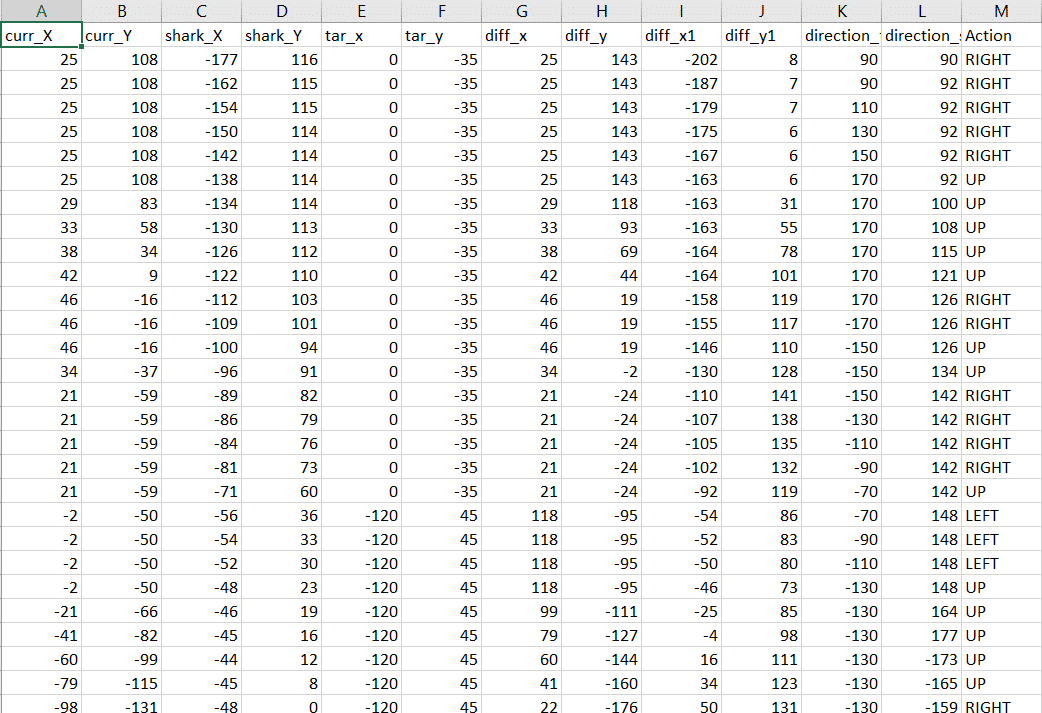
- Store this dataset on your local computer.
Numbers(C/R) in Machine Learning Environment
Datasets on the internet are hardly ever fit to directly train on. Programmers often have to take care of unnecessary columns, text data, target columns, correlations, etc. Thankfully, PictoBlox’s ML Environment is packed with features to help us pre-process the data as per our liking.
Let’s create the ML model.
Opening Image Classifier Workflow

Alert: The Machine Learning Environment for model creation is available in the only desktop version of PictoBlox for Windows, macOS, or Linux. It is not available in Web, Android, and iOS versions.
Follow the steps below:
- Open PictoBlox and create a new file.

- Select the coding environment as Block Coding Environment.

- Select the “Open ML Environment” option under the “Files” tab to access the ML Environment.

- You’ll be greeted with the following screen.
 Click on “Create New Project“.
Click on “Create New Project“. - You shall see the Numbers C/R workflow with an option to either “Upload Dataset” or “Create Dataset”.
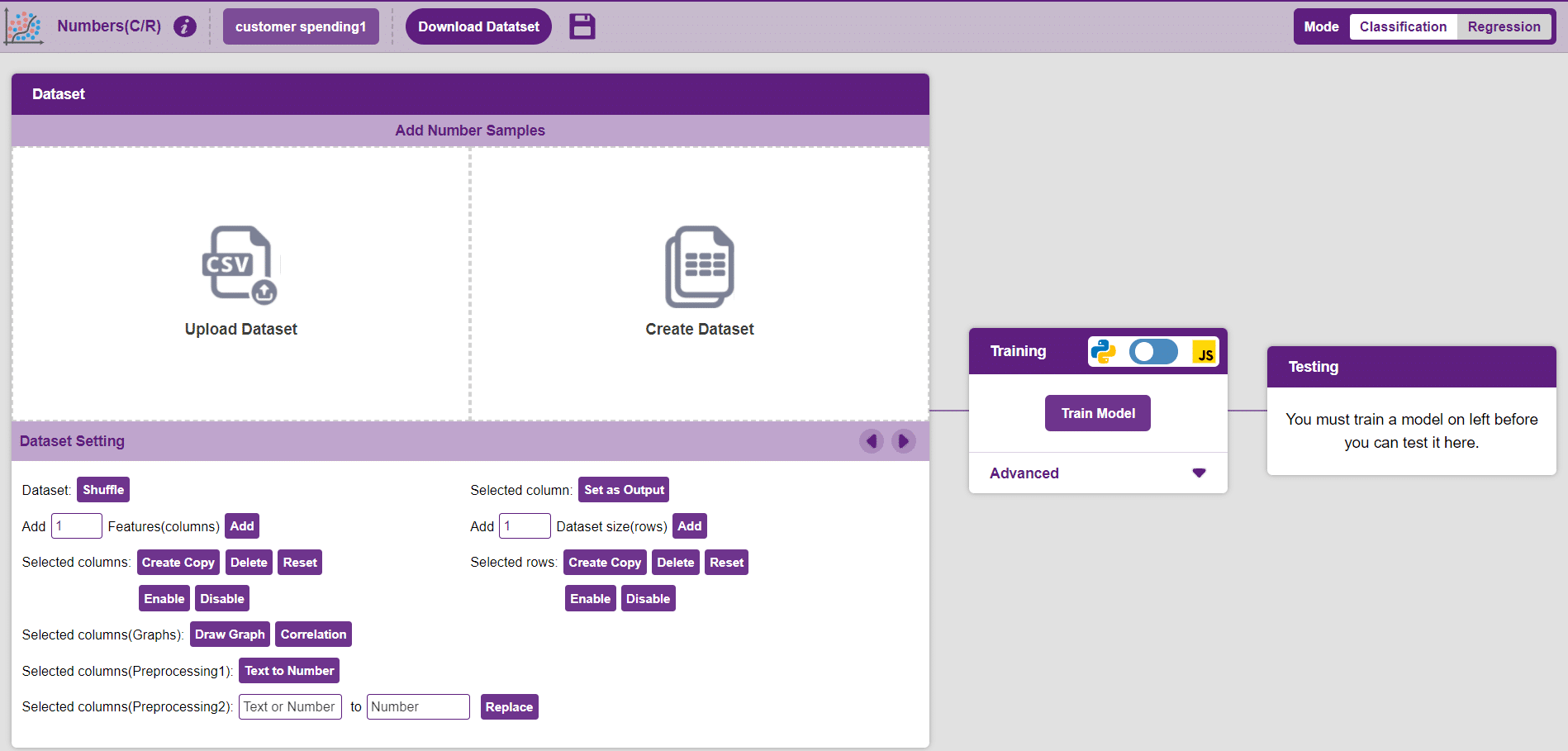
Uploading/Creating Dataset
Datasets can either be uploaded or created on the ML Environment. Lets see how it is done.
Uploading a dataset
- To upload a dataset, click on the Upload Dataset button and the Choose CSV from your files button.
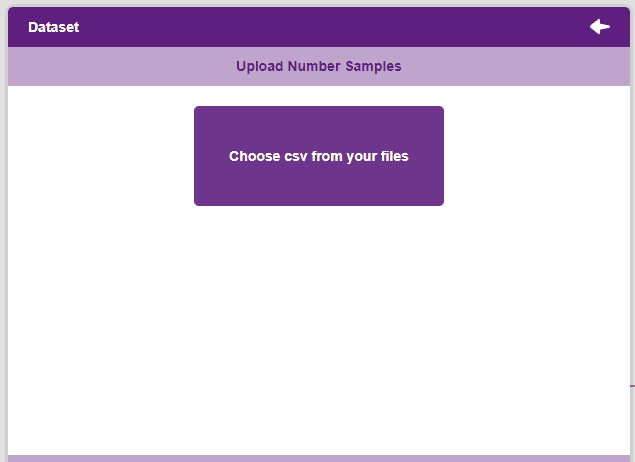
 Note: An uploaded dataset must be a “.csv” file.
Note: An uploaded dataset must be a “.csv” file. - Once uploaded the first 50 rows of the uploaded CSV document will show up in the window.
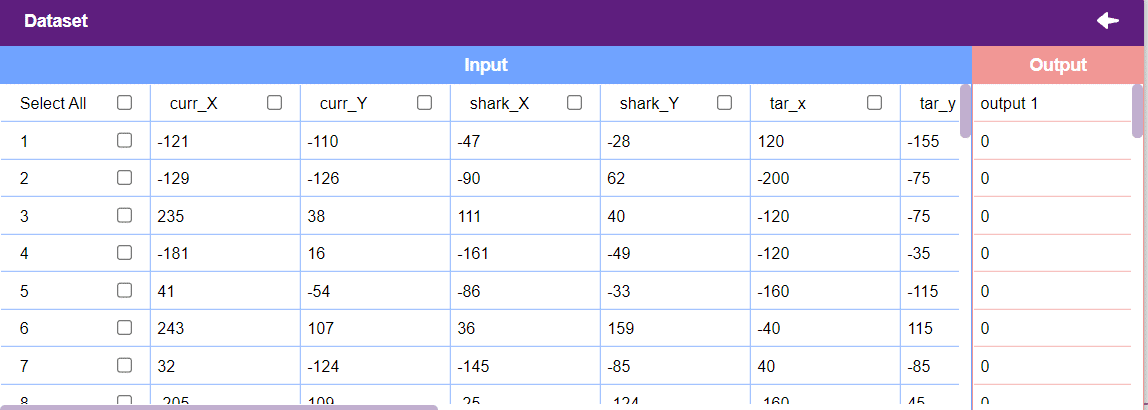
- If you look at the output column, all the values are currently “0”. Hence, first we need to create an output column.
- In the Dataset table, click on the tick near Select All to de-select all the columns.
- click on the tick of Action column to select it. We will make this column the output.
- The output column must always be numerical. Hence click on the button Text to Number to convert the data within this column to numerical type.
- Now select it again and press the Set as Output button to set this column as Output.
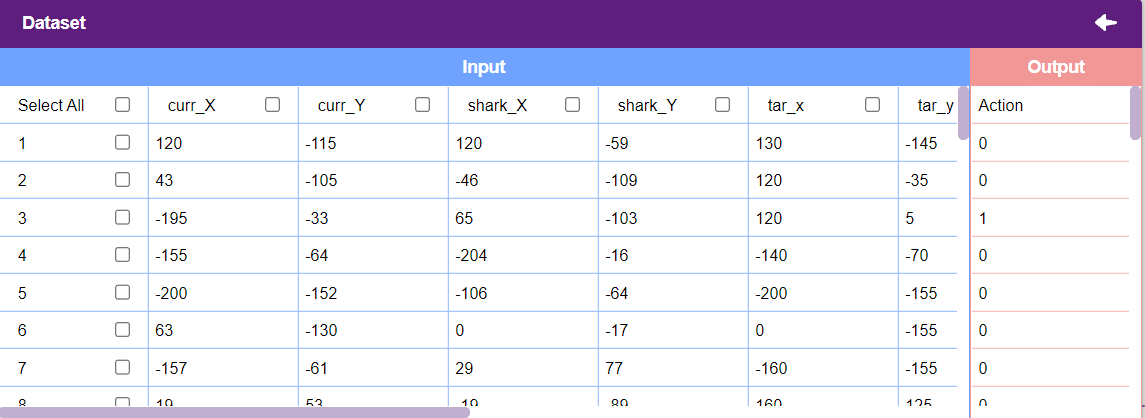
- There is also many which is not useful in training our model and needs to be disable. So select it and click the Disable button in the Selected columns section.
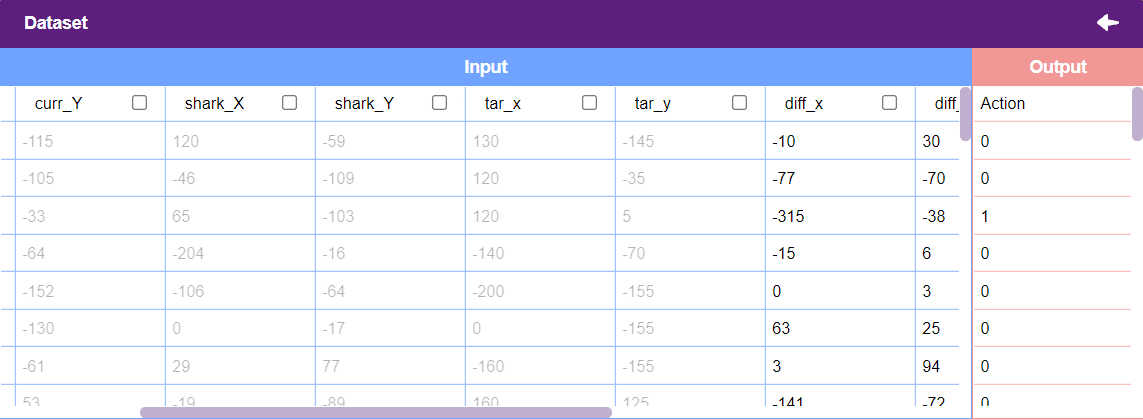
Creating a Dataset
- To create a dataset, click on the Create Dataset button.
- Select the number of rows and columns that are to be added and click on the Create button. More rows and columns can be added as and when needed.
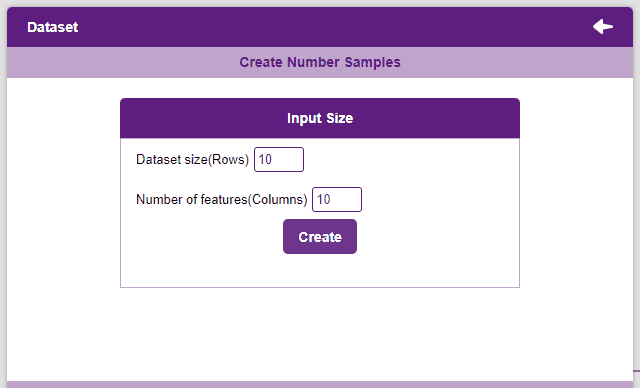
Notes:
- Each column represents a feature. These are the values used by the model to train itself.
- The “Output” column contains the target values. These are the values that we expect the model to return when features are passed.
- The window only shows the first 50 rows of the dataset.
- Un-check the “Select All” checkbox to un-select all the columns.
Training the Model
After data is pre-processed and optimized, it’s fit to be used in model training. To train the model, simply click the “Train Model” button found in the “Training” panel.

By training the model, meaningful information is extracted from the numbers, and that in turn updates the weights. Once these weights are saved, the model can be used to make predictions on data previously unseen.
The model’s function is to use the input data and predict the output. The target column must always contain numbers.
However, before training the model, there are a few hyperparameters that need to be understood. Click on the “Advanced” tab to view them.
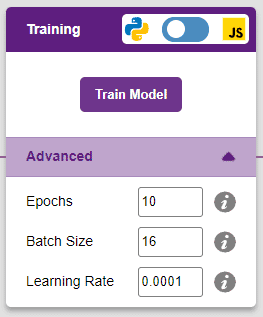
There are three hyperparameters that can be altered in the Numbers(C/R) Extension:
- Epochs– The total number of times the data will be fed through the training model. Therefore, in 10 epochs, the dataset will be fed through the training model 10 times. Increasing the number of epochs can often lead to better performance.
- Batch Size– The size of the set of samples that will be used in one step. For example, if there are 160 data samples in the dataset, and the batch size is set to 16, each epoch will be completed in 160/16=10 steps. This hyperparameter rarely needs any altering.
- Learning Rate– It dictates the speed at which the model updates the weights after iterating through a step. Even small changes in this parameter can have a huge impact on the model performance. The usual range lies between 0.001 and 0.0001.
 Note: Hover the mouse pointer over the question mark next to the hyperparameters to see their description.
Note: Hover the mouse pointer over the question mark next to the hyperparameters to see their description.It’s a good idea to train a numeric classification model for a high number of epochs. The model can be trained in both JavaScript and Python. In order to choose between the two, click on the switch on top of the Training panel.
 Alert: Dependencies must be downloaded to train the model in Python, JavaScript will be chosen by default.
Alert: Dependencies must be downloaded to train the model in Python, JavaScript will be chosen by default.The accuracy of the model should increase over time. The x-axis of the graph shows the epochs, and the y-axis represents the accuracy at the corresponding epoch.
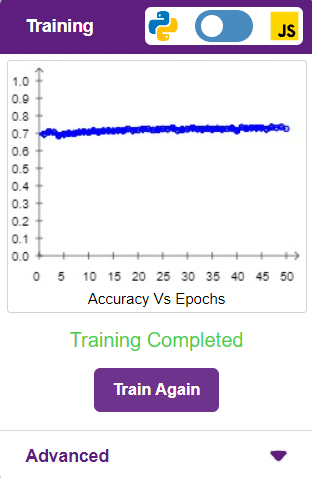
A window will open. Type in a project name of your choice and select the “Numbers(C/R)” extension. Click the “Create Project” button to open the Numbers(C/R) window.
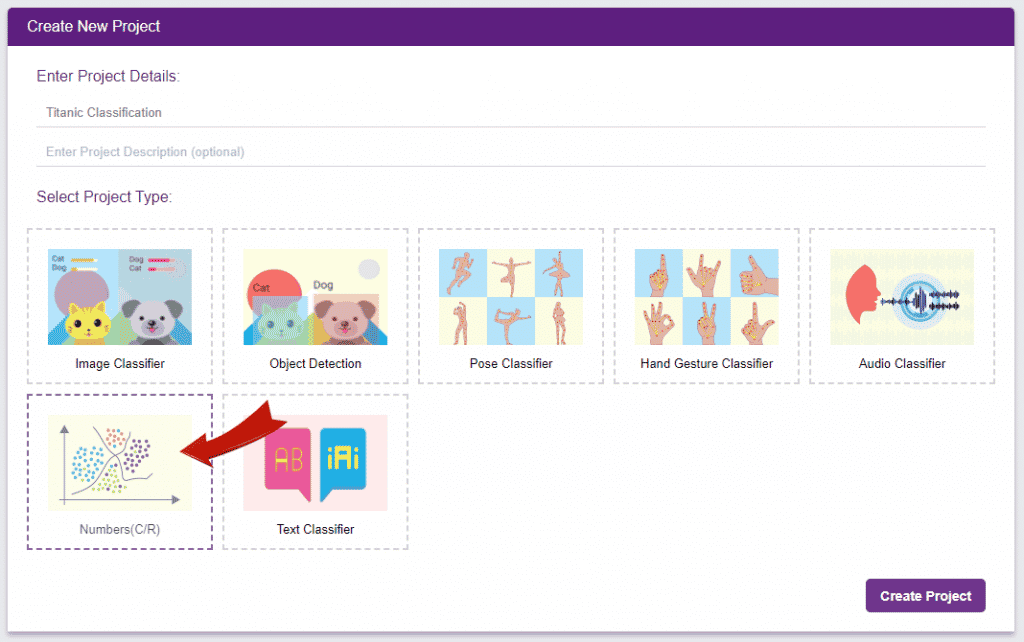
Testing the Model
To test the model, simply enter the input values in the “Testing” panel and click on the “Predict” button.
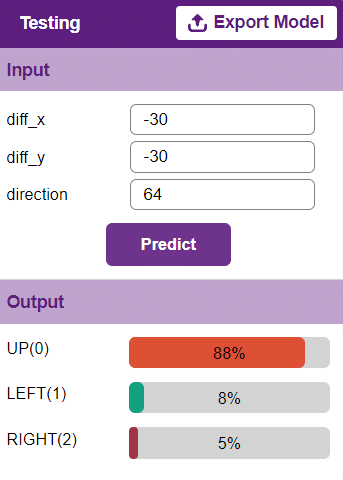
The model will return the probability of the input belonging to the classes.
Export in Python Coding
Click on the “PictoBlox” button, and PictoBlox will load your model into the Python Coding Environment if you have opened the ML Environment in Python Coding.
- To upload a dataset, click on the Upload Dataset button and the Choose CSV from your files button.
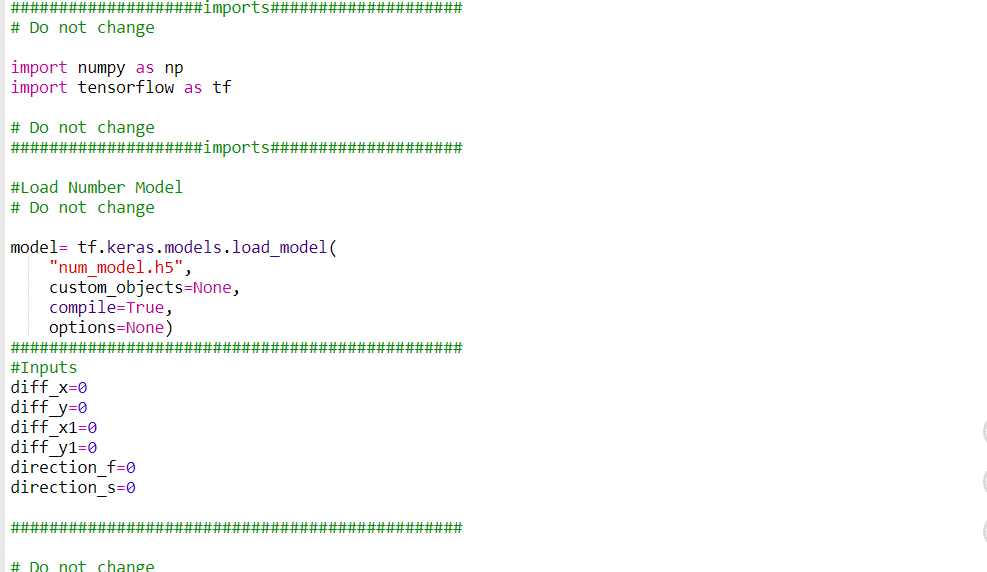
Code
- Creates a sprite object named “Fish”. A sprite is typically a graphical element that can be animated or displayed on a screen.
- Creates three sprites object named “Orange” , “Shark2” and “Button3” and also upload backdrop of “Underwater2” .
- Click on the Fish.py file from the Project files section.
sprite = Sprite('Fish') - Similarly, declare new sprites on the Fish.py file.
sprite1 = Sprite('Orange') sprite2 = Sprite('Shark 2') sprite3 = Sprite('Button3') - Then we will import the time, random, os, math, TensorFlow as tf and Pandas as pd modules using the import keyword for using delay in the program later.
- Time – For using delay in the program.
- Random – For using random position.
- Pandas as pd – For using Data Frame.
- Math– For using math functions in code.
- Os– For reading files from Program files.
import random import time import tensorflow as tf import pandas as pd import os import math
- Now, make 3 variables curr_x, curr_y, ang_f, mov_f and score with initial values 4, 3, 50, and 0 respectively.
- curr_x – To store the initial x – position of fish.
- curr_y – To store the initial y – position of fish.
- shark_x – To store the initial x – position of shark.
- shark_y – To store the initial y – position of shark.
- score – To store the score while playing the game.
- chance– To store the chance of fish while playing the game.
- fish_d– To store increment value in direction of fish on pressing specific key.
- fish_m – To store increment value in movement of fish on pressing specific key.
- shark_m – To store increment value in movement of shark on pressing specific key.
- shark_d – To store increment value in direction of shark on pressing specific key.
- angle_f – To store increment value in angle of fish on pressing specific key.
- angle_s – To store increment value in angle of shark on pressing specific key.
curr_x = 25 curr_y = 108 shark_x=-177 shark_y=116 score=0 chance=5 fish_d=20 fish_m=35 shark_m=25 shark_d= 20 angle_f=90 angle_s=90
- Now set initial position and angle of fish and shark both.
sprite.setx(curr_x) sprite.sety(curr_y) sprite2.setx(shark_x) sprite2.sety(shark_y) sprite.setdirection(DIRECTION=angle_f) sprite2.setdirection(DIRECTION=angle_s) - Now, make a function settarget1() in which we are generating food at a random position. We pass one argument “t” in the function for generating target food in the greed position of the t gap.
- x and y – To generate the fish at random position on stage.
- x1 and y1 – To generate the food at random position on stage.
- x2 and y2 – To generate the shark at random position on stage.
- time.sleep – For giving the time delay.
- sprite.set()– To Set the position of fish at random position on stage.
- sprite1.set()– To Set the position of food at random position on stage.
- sprite2.set()– To Set the position of shark at random position on stage.
def settarget1(t): x = random.randrange(-200, 200, t) y = random.randrange(-155, 155, t) x1 = random.randrange(-200, 200, t) y1 = random.randrange(-155, 155, t) x2 = random.randrange(-200, 200, t) y2 = random.randrange(-155, 155, t) time.sleep(0.1) sprite1.setx(x1) sprite1.sety(y1) sprite.setx(x) sprite.sety(y) sprite2.setx(x2) sprite2.sety(y2) return x, y, x1, y1, x2, y2
- Now, make a function settarget() in which we are generating food at a random position. We pass one argument “m” in the function for generating target food in the greed position of the t gap.
- x and y – To generate the food at random position on stage.
- time.sleep – For giving the time delay.
- sprite1.set()– To Set the position of food at random position on stage.
def settarget(m): x = random.randrange(-200, 200, m) y = random.randrange(-155, 155, m) time.sleep(0.1) sprite1.setx(x) sprite1.sety(y) return x, y
- Now set the target (food). In this, fish are chasing the food, and target_x and target_y should be equal to the x and y positions of the food.
target_x, target_y = settarget(40) - Now, make a function runprediction() in which we are predicting class (Left, Up, right) by taking argument from user . We pass three arguments “diff_x”, “diff-y”, “diff_x1”, “diff_y1”, “ang1”, “ang2” in the function.
- inputvalue – To store input parameters of function in array.
- model.predict() – For predicting output from trained model.
- np.argmax(,)– To find the most probable prediction output.
def runprediction(diff_x, diff_y, diff_x1, diff_y1, ang1, ang2): inputValue=[diff_x, diff_y, diff_x1, diff_y1, ang1, ang2] #Input Tensor inputTensor = tf.expand_dims(inputValue, 0) #Predict predict = model.predict(inputTensor) predict_index = np.argmax(predict[0], axis=0) #Output predicted_class = class_list[predict_index] return predicted_class
- After that, we will use the while True loop to run the code indefinitely. Don’t forget to add a colon ‘:’ just after the loop to avoid errors.
While True : - Now write the script for moving the Shark in forward direction and change clockwise or anticlockwise direction by fix value with the help of a conditional statement.
- If the up arrow key is pressed then fish will move fish_m position in same direction.
- After pressing the up arrow key, the shark_x and shark_y variables update by storing the current position of the shark.
if sprite.iskeypressed("up arrow"): sprite2.move(shark_m) shark_x=sprite2.x() shark_y=sprite2.y()
- Repeat the process for the set direction in clockwise or anticlockwise.
if sprite.iskeypressed("left arrow"): angles = angle_s - shark_d sprite2.setdirection(DIRECTION=angles) if sprite.iskeypressed("right arrow"): angles = angle_s + shark_d sprite2.setdirection(DIRECTION=angles) - Find the direction of shark and fish using the Python pictoblox function and store prediction value in ‘move’ variable.
angle_f=sprite.direction() angle_s=sprite2.direction() move = runprediction(curr_x- target_x, curr_y-target_y, shark_x-curr_x, shark_y-curr_y, angle_f, angle_s) - Now write the script for moving the Fish in forward direction and change clockwise or anticlockwise direction by fix value with the help of a conditional statement.
- If the predicted value is “UP” then fish will move fish_m position in same direction.
- If the predicted value is “LEFT” then fish will change direction by some constant value in anticlockwise direction.
- If the predicted value is “RIGHT” then fish will change direction by some constant value in clockwise direction.
if move == "UP": sprite.move(fish_m) curr_x=sprite.x() curr_y=sprite.y() if move == "LEFT": angle = angle_f - fish_d sprite.setdirection(DIRECTION=angle) if move == "RIGHT": angle = angle_f + fish_d sprite.setdirection(DIRECTION=angle)
- Write the conditional statement for the chance variable. If the fish and shark position difference is less than 20, then the chance should be decreased by one.
if abs(shark_x-curr_x)<20 and abs(shark_y-curr_y)<20: chance= chance-1 - Update the position of all three sprites, and if chance becomes 0, then the positions of all three sprites change randomly by the functions settarget1() and update chance value.
if abs(shark_x-curr_x)<20 and abs(shark_y-curr_y)<20: chance= chance-1 curr_x, curr_y, target_x, target_y, shark_x, shark_y = settarget1(40) sprite3.say(("score: ",score ," and chance: ",chance,"")) if (chance == 0): chance=5 - Again write the conditional statement for the score variable if the fish and food position difference is less then 20 then the score should be increased by one and food positions change randomly by the function settarget().
if abs(curr_x-target_x)<20 and abs(curr_y-target_y)<20: score = score + 1 sprite.say(("your score is: {}".format(score))) target_x, target_y = settarget(4) - The final code is as follows:
sprite = Sprite('Fish') sprite1 = Sprite('Orange') sprite2 = Sprite('Shark 2') sprite3 = Sprite('Button3') import random import time import numpy as np import tensorflow as tf import pandas as pd import os import math #Load Number Model model= tf.keras.models.load_model( "num_model.h5", custom_objects=None, compile=True, options=None) #List of classes class_list = ['UP','RIGHT','LEFT',] curr_x = 25 curr_y = 108 shark_x=-177 shark_y=116 score=0 chance=5 fish_d=20 fish_m=35 shark_m=25 shark_d=20 angle_f=90 angle_s=90 sprite3.say(("score: ",score ," and chance: ",chance,"")) sprite.setx(curr_x) sprite.sety(curr_y) sprite2.setx(shark_x) sprite2.sety(shark_y) sprite.setdirection(DIRECTION=angle_f) sprite2.setdirection(DIRECTION=angle_s) def settarget1(t): x = random.randrange(-200, 200, t) y = random.randrange(-155, 155, t) x1 = random.randrange(-200, 200, t) y1 = random.randrange(-155, 155, t) x2 = random.randrange(-200, 200, t) y2 = random.randrange(-155, 155, t) time.sleep(0.1) sprite1.setx(x1) sprite1.sety(y1) sprite.setx(x) sprite.sety(y) sprite2.setx(x2) sprite2.sety(y2) return x, y, x1, y1, x2, y2 def settarget(m): x = random.randrange(-200, 200, m) y = random.randrange(-155, 155, m) time.sleep(0.1) sprite1.setx(x) sprite1.sety(y) return x, y target_x, target_y = settarget(40) def runprediction(diff_x, diff_y, diff_x1, diff_y1, ang1, ang2): inputValue=[diff_x, diff_y, diff_x1, diff_y1, ang1, ang2] #Input Tensor inputTensor = tf.expand_dims(inputValue, 0) #Predict predict = model.predict(inputTensor) predict_index = np.argmax(predict[0], axis=0) #Output predicted_class = class_list[predict_index] return predicted_class while True: if sprite.iskeypressed("up arrow"): sprite2.move(shark_m) shark_x=sprite2.x() shark_y=sprite2.y() if sprite.iskeypressed("left arrow"): angles = angle_s - shark_d sprite2.setdirection(DIRECTION=angles) if sprite.iskeypressed("right arrow"): angles = angle_s + shark_d sprite2.setdirection(DIRECTION=angles) angle_f=sprite.direction() angle_s=sprite2.direction() move = runprediction(curr_x- target_x, curr_y-target_y, shark_x-curr_x, shark_y-curr_y, angle_f, angle_s) if move == "UP": sprite.move(fish_m) curr_x=sprite.x() curr_y=sprite.y() if move == "LEFT": angle = angle_f - fish_d sprite.setdirection(DIRECTION=angle) if move == "RIGHT": angle = angle_f + fish_d sprite.setdirection(DIRECTION=angle) if abs(shark_x-curr_x)<20 and abs(shark_y-curr_y)<20: chance= chance-1 curr_x, curr_y, target_x, target_y, shark_x, shark_y = settarget1(40) sprite3.say(("score: ",score ," and chance: ",chance,"")) if (chance == 0): chance=5 if abs(curr_x-target_x)<35 and abs(curr_y-target_y)<35: score = score + 1 sprite3.say(("score: ",score ," and chance: ",chance,"")) target_x, target_y = settarget(4) time.sleep(0.2)Final Result
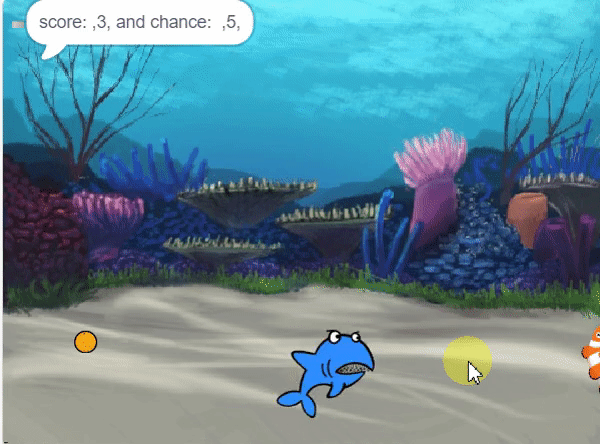
Conclusion
Creating a Machine Learning Model of “Shark Attack: Hungry for Fish” game can be both complex and time-consuming. Through the steps demonstrated in this project, you can create your own Machine Learning Model of automated game. Once trained, you can export the model into the Python Coding Environment, where you can tweak it further to give you the desired output. Try creating a Machine Learning Model of your own today and explore the possibilities of Number Classifier in PictoBlox!
- Open PictoBlox and create a new file.







