Introduction
A robotic arm controlled by arrow keys allows users to manipulate its movements, specifically opening and closing the arm. This type of robotic arm is designed to respond to directional inputs from arrow keys, enabling users to control the arm’s gripping or releasing action. Users can activate the corresponding motors or actuators within the robotic arm by pressing the arrow keys, causing it to perform the desired action. This interactive control mechanism provides a user-friendly interface for operating the robotic arm, offering a hands-on experience in manipulating objects and exploring the capabilities of robotics technology.
Code
sprite = Sprite('Tobi')
roboticArm=RoboticArm(1,2,3,4)
import time
quarky = Quarky()
while True:
if sprite.iskeypressed("up arrow"):
roboticArm.gripperaction("open")
if sprite.iskeypressed("down arrow"):
roboticArm.gripperaction("close")
Logic
- Open the Pictoblox application.
- Select the Python-based environment.
- Click on the robotic arm extension available in the left corner.
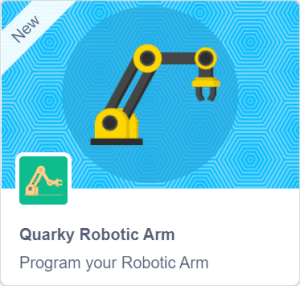
- First initialize the robotic arm‘s pin with pictoblox.
- We create a roboticArm object named roboticArm with four parameters. These parameters represent the pins or connections used to communicate with the robotic arm.
- We import the time module, which provides functions for working with time-related tasks.
- Then creates an infinite loop that will continue running until the program is manually stopped. Everything inside this loop will be repeated indefinitely.
- Pressing the up arrow key opens the gripper.
- Pressing the down arrow key closes the gripper.
- Press Run to run the code.
Output







