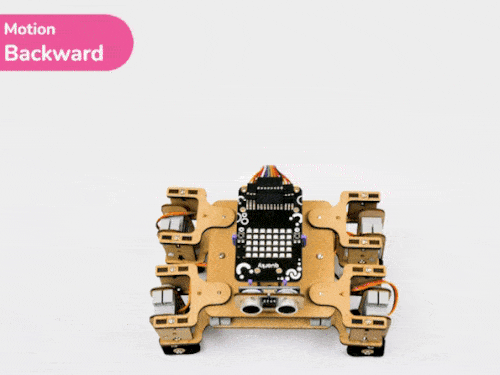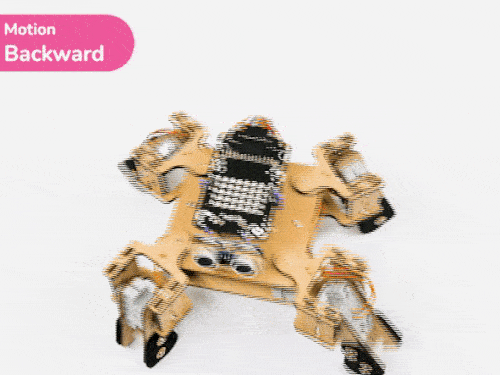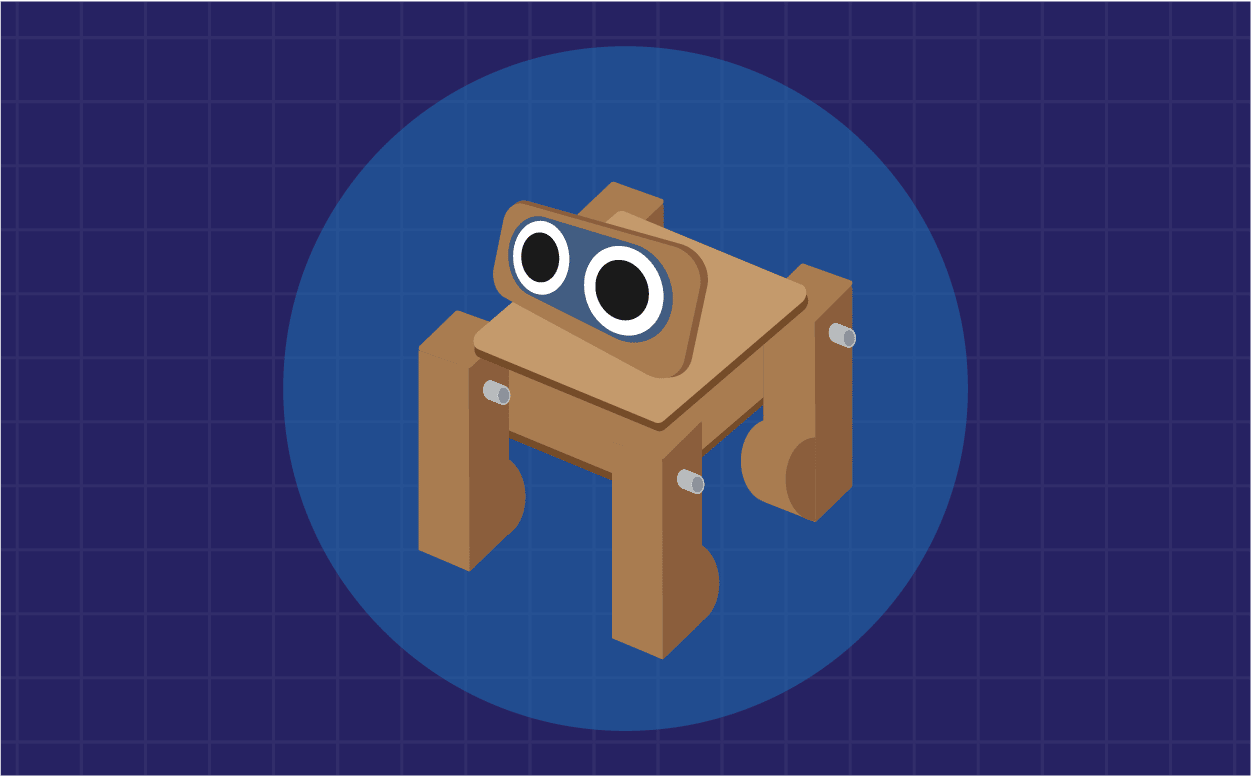PictoBlox also provides the ability to program the Quadruped using Python in Desktop / Laptop versions. Let’s see how you can do it in this lesson.
PictoBlox
With PictoBlox, you can program the Quadruped to walk, dance, and do other cool moves! You can also create your own actions with special servo motors and servo oscillators.
If you haven’t installed PictoBlox, please follow the instructions:
STEP 1: Download the Pictoblox Installer (.exe) for Windows 7 and above (Release Notes).
STEP 2: Run the .exe file.
Some of the device gives the warning popup. You don’t have to worry, this software is harmless. Click on More info and then click on Run anyway.
STEP 3: Rest of the installation is straight forward, you can follow the popup and check on the option appropriate for your need.

Your software is now installed!
STEP 1: Download the Pictoblox Installer (.dmg).
STEP 2: Run the .dmg file.
STEP 1: Open Google Play Store on your Smartphone and and search for PictoBlox or visit the link here to head over to the Google Play Store. You can even scan the QR Code below from your Smartphone to head to the PictoBlox App.
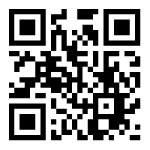
STEP 2: Install the PictoBlox App.
Connecting Quarky with PictoBlox
Let’s begin by first connecting Quarky to PictoBlox. Follow the steps below for connecting Quarky to PictoBlox:
-
- First, connect Quarky to your laptop using a USB cable.
- Next, open PictoBlox on your desktop.
- After that, select Python Coding as your coding environment.

- Then, click the Board button in the toolbar and select Board as Quarky.

- Next, select the appropriate Serial port if the Quarky is connected via USB or the Bluetooth Port if you want to connect Quarky via Bluetooth and press Connect.

- Click on the Upload Firmware button. This will upload the latest firmware in Quarky.

 Note: If your device already has the latest firmware, then PictoBlox will show the message – Firmware is already updated. For learning more you can refer to this tutorial: https://ai.thestempedia.com/docs/quarky/quarky-toubleshooting/updating-quarky-firmaware-with-pictoblox/
Note: If your device already has the latest firmware, then PictoBlox will show the message – Firmware is already updated. For learning more you can refer to this tutorial: https://ai.thestempedia.com/docs/quarky/quarky-toubleshooting/updating-quarky-firmaware-with-pictoblox/ - Once the firmware is uploaded, Quarky starts the Getting Started program. This runs only for the first time. Run through it.
And voila! Quarky is now connected to PictoBlox.
Quadruped Python Library for Stage Mode
Stage mode is one of the two modes you can write your programs in PictoBlox. In this mode, you can write scripts for the sprite and boards to interact with sprites in real-time. If you disconnect the board with PictoBlox, you cannot interact with the board anymore.
You can toggle between the upload mode and stage mode using the button on the top right side of PictoBlox.

In Python, use the following object declaration to use Python functions in Stage Mode:
quad = Quadruped(4,1,8,5,3,2,7,6)Quadruped Python Library for Upload Mode
Upload mode allows you to write scripts and upload them to the board so that you can use them even when it is not connected to your computer, for example, you need to upload a script for making moving robots. In this case, Quarky will run offline according to the program and it cannot interact with the stage.
In Python, use the following object declaration to use Python functions in Upload Mode:
from quarky import *
from expansion_addon import Quadruped
quad = Quadruped(4,1,8,5,3,2,7,6)Python Functions
The following functions are available for use in the Quadruped library:
Activity: Control Quadruped Predefined Motions
In this project, we will explain how to run predefined motions in PictoBlox for the Quadruped. The predefined motions allow users to make the robot move forward, backward, left, right, and much more.
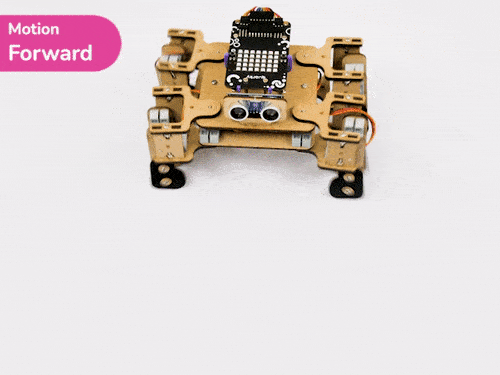
Stage Mode
Follow the steps below:
- Create a New file in PictoBlox.
- Select the Python Coding mode.
- Connect Quarky to PictoBlox. Create the following code in the Python editor.
import time quad = Quadruped(4, 1, 8, 5, 3, 2, 7, 6) quad.home() quad.move("forward", 1000, 1) time.sleep(1) quad.home() - Click on the Run button to run the motion sequence.

Upload Mode
Follow the steps below:
- Create a New file in PictoBlox.
- Select the Python Coding mode. Switch to Upload Mode.
- Connect Quarky to PictoBlox. Create the following code in the Python editor.
from quarky import * from expansion_addon import Quadruped import time quad = Quadruped(4, 1, 8, 5, 3, 2, 7, 6) quad.home() quad.move("forward", 1000, 1) time.sleep(1) quad.home() - Click on the Upload button to upload the code in Quarky.
Test the Quadruped. Try running other motions with it as well.