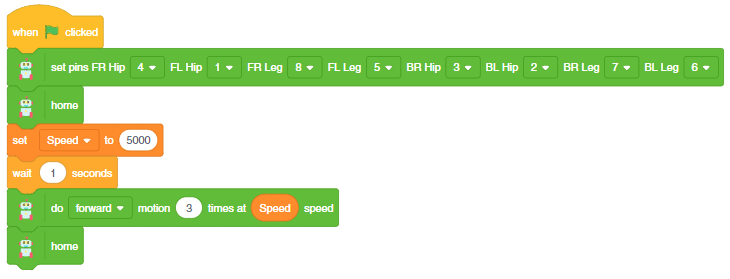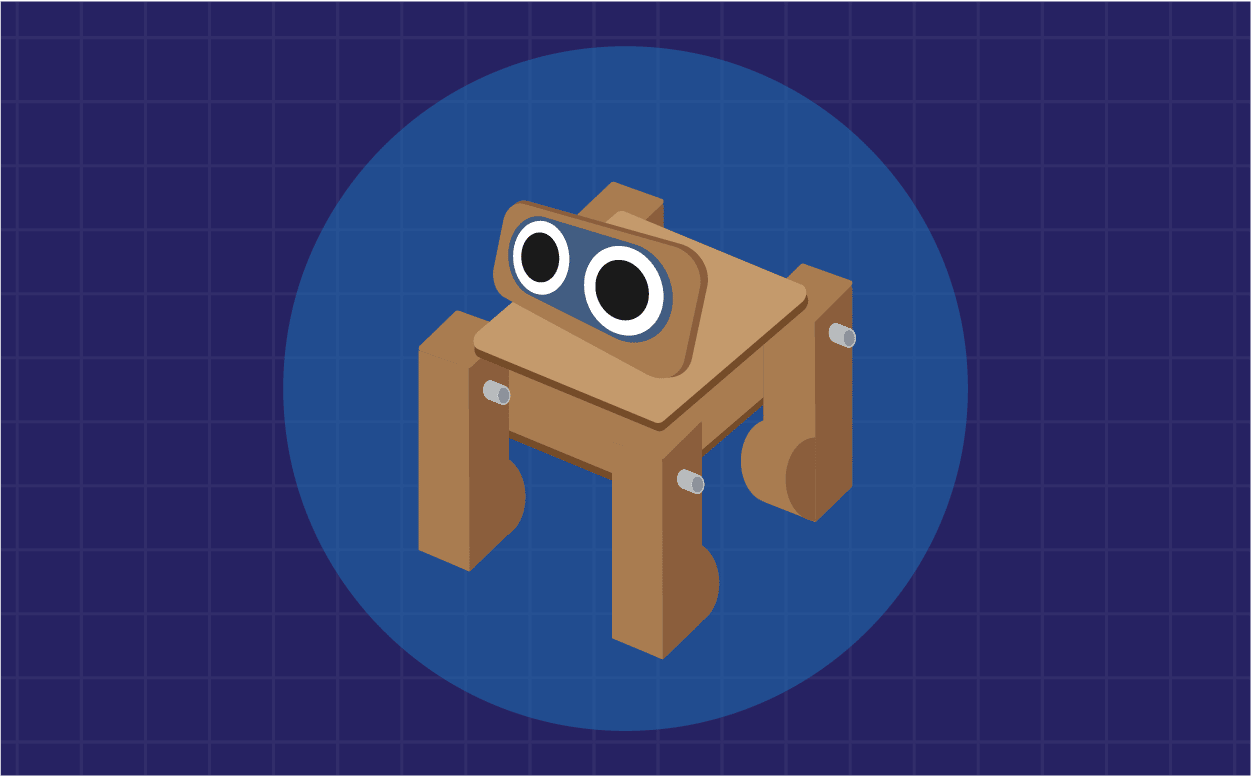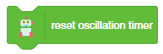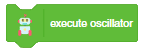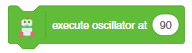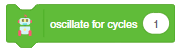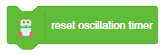Introduction
The Quarky Quadruped robot is a four–legged robot inspired by spiders and capable of maintaining its balance while walking. It uses 8 servo motors and 2 degrees of freedom in each leg assembly to create different movements and maintain stability. This robot is simple to build yet powerful in exploration and stability!

The robot is programmable with PictoBlox. PictoBlox is coding education software that uses both graphical block-based coding and Python programming.

With PictoBlox, you can program the Quadruped to walk, dance, and do other cool moves! You can also create your own actions with special servo motors and servo oscillators.
If you haven’t installed PictoBlox, please follow the instructions:
STEP 1: Download the Pictoblox Installer (.exe) for Windows 7 and above (Release Notes).
STEP 2: Run the .exe file.
Some of the device gives the warning popup. You don’t have to worry, this software is harmless. Click on More info and then click on Run anyway.
STEP 3: Rest of the installation is straight forward, you can follow the popup and check on the option appropriate for your need.

Your software is now installed!
STEP 1: Download the Pictoblox Installer (.dmg).
STEP 2: Run the .dmg file.
STEP 1: Open Google Play Store on your Smartphone and and search for PictoBlox or visit the link here to head over to the Google Play Store. You can even scan the QR Code below from your Smartphone to head to the PictoBlox App.
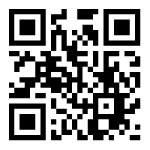
STEP 2: Install the PictoBlox App.
Connecting Quarky with PictoBlox
Let’s begin by first connecting Quarky to PictoBlox. Select your preferred type of device i.e. either the desktop/laptop or your smartphone and follow the instructions.
Desktop
Follow the steps below for connecting Quarky to PictoBlox:
- First, connect Quarky to your laptop using a USB cable.
- Next, open PictoBlox on your desktop.
- After that, select Block as your coding environment.

- Then, click the Board button in the toolbar and select board as Quarky.

- Next, select the appropriate Serial port if the Quarky is connected via USB or the Bluetooth Port if you want to connect Quarky via Bluetooth and press Connect.

- Click on the Upload Firmware button. This will upload the latest firmware in Quarky.

 Note: If your device already has the latest firmware, then PictoBlox will show the message – Firmware is already updated. For learning more you can refer to this tutorial: https://ai.thestempedia.com/docs/quarky/quarky-toubleshooting/updating-quarky-firmaware-with-pictoblox/
Note: If your device already has the latest firmware, then PictoBlox will show the message – Firmware is already updated. For learning more you can refer to this tutorial: https://ai.thestempedia.com/docs/quarky/quarky-toubleshooting/updating-quarky-firmaware-with-pictoblox/ - Once the firmware is uploaded, Quarky starts the Getting Started program. This runs only for the first time. Run through it.
And voila! Quarky is now connected to PictoBlox.
Mobile
Follow the steps below for connecting Quarky to PictoBlox:
- First, power ON Quarky.
- Open PictoBlox on your smartphone. Go to My Space and make a new project by clicking the ‘+(plus)’ button in the bottom-right corner.

- Then, tap the Board button in the top-right corner of the toolbar.
 Select board as Quarky.
Select board as Quarky.

- Next, tap the Connect button:
 Select your device from the list.
Select your device from the list.

And voila! Quarky is now connected to PictoBlox.
Quadruped Extension
The Quadruped extension in PictoBlox allows you to control the robot. It has blocks for specific applications. To add the Quadruped extension follow the instructions:
- Click on the Add Extension button and add the Quarky Quadruped extension.
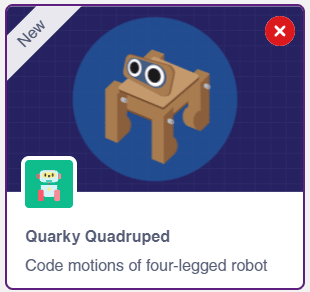
- You can find the Quarky Quadruped blocks available in the project.
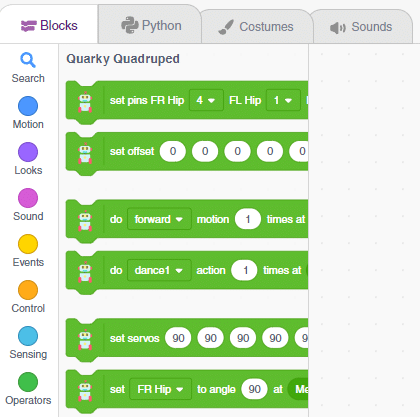
PictoBlox Blocks for Quadruped
The following blocks are available for the Quadruped:
Project: Making the Quadruped Walk
In this project, we will explain how to run predefined motions for the Quadruped.

In this project, we will explain how to run predefined motions for the Quadruped.
Quadruped Motions
The are eight predefined motions for Quarky in PictoBlox which can be accessed through do () motion () times at () speed block.
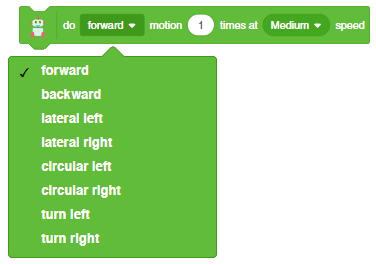

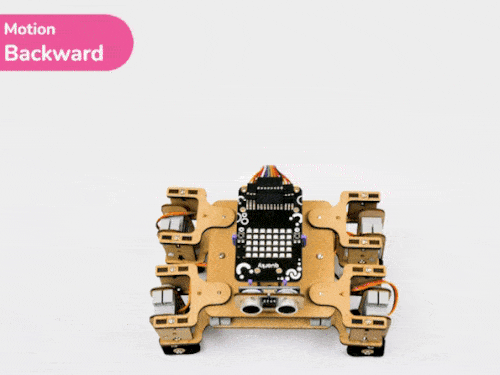





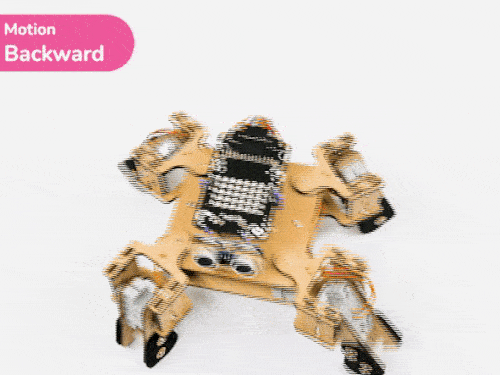
Code
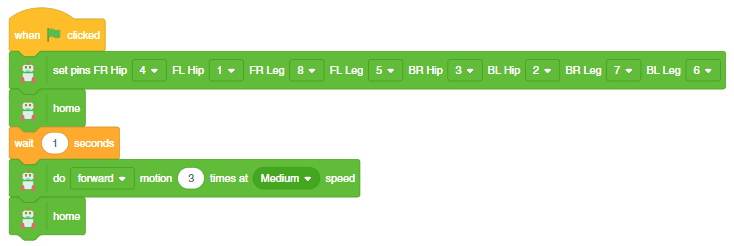
Click on the green flag to run the motion sequence.
Controls
Using the do () motion () times at () speed block, we can control the number of times the motion has to be executed.
We can also control the speed of the motion.
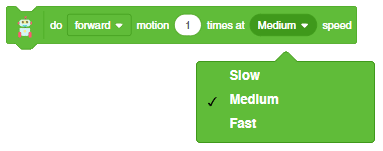
If you want to perform the motion at a different speed, then you can use a variable to define the speed.