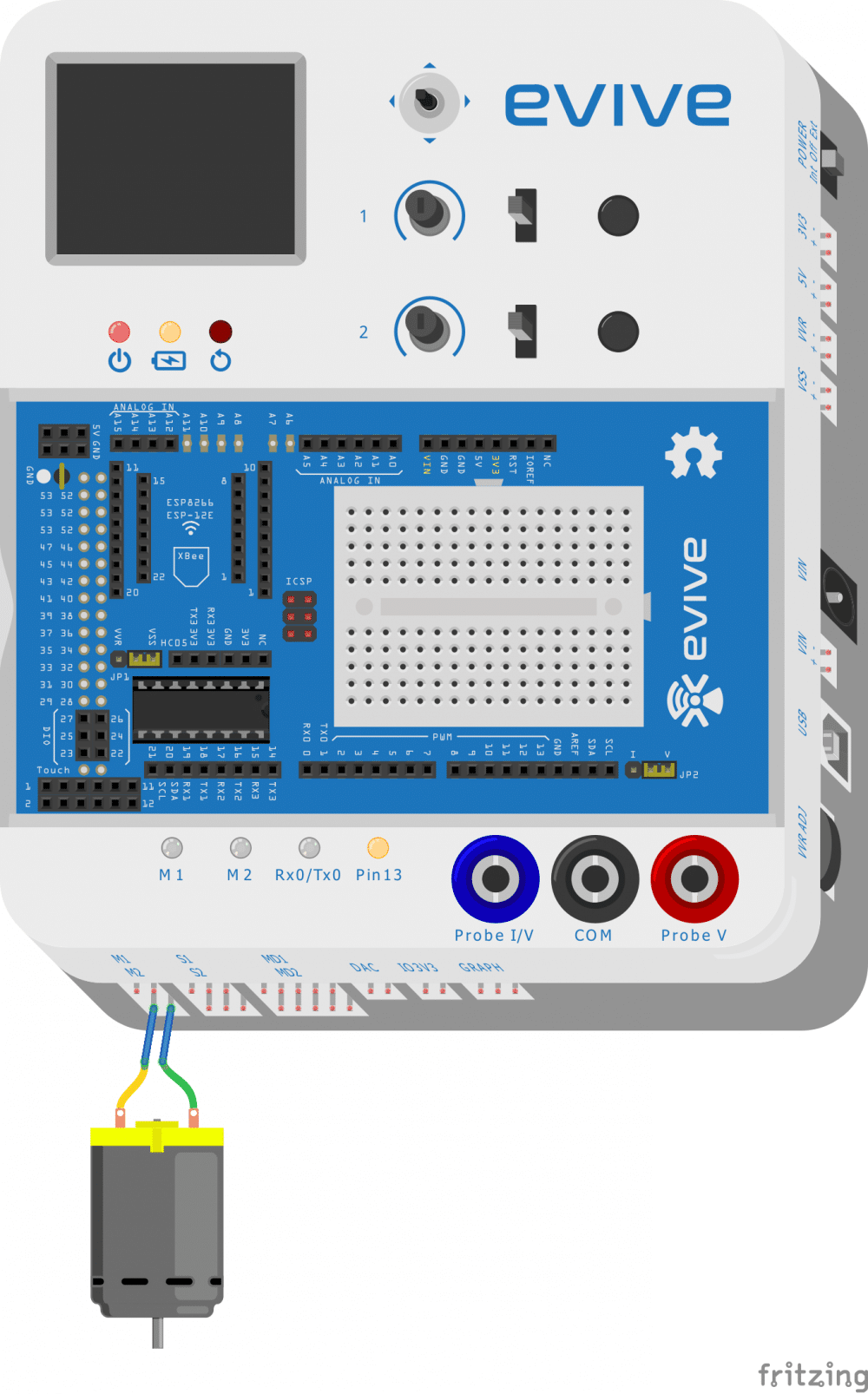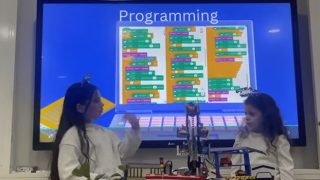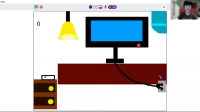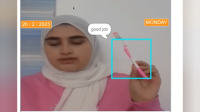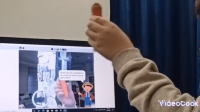Introduction
Stationary showpieces? Too mainstream!
Stationary art? Where’s the fun in that!
How about adding some movement? Behold the terrific turntable, a rotating instrument that is both fascinating and useful at the same time! You can use it to make cool patterns, paint objects, and even display different showpieces.
Sounds interesting? How about making one right now? Dive right in to make your own DIY turntable whose speed and direction can be easily controlled using evive’s potentiometer and slide switch.
Ready. Set. Turn!
Assembly
The assembly of the turntable is very simple. Follow the steps:
- Take a cardboard and cut a circle with a diameter of approximately 15cm.
- Gently put removable glue (like hot glue gun) on the outer perimeter of the wheel and paste the wheel on the center of the cardboard piece you have cut previously.

- Take a DC motor and place it on the base plate. Refer to the given figure. Tight it using cable ties.

- Now you have to just insert the wheel on the motor shaft and your turntable is ready.
- Take a piece of paper and cut into circular shape. Fix it on the cardboard
using binding clips. - Mount evive on the base plate.

Circuit Diagram
You just have to connect motor to evive Motor channel 1. Refer to the figure on the right.
A brief about Scratch
Scratch is a graphical programming language which let you interface and control your evive with laptop. If you have not installed Scratch visit here to get full instruction on installing Scratch.
To learn about the Scratch interface, visit here.
We have developed these Scratch extensions containing special blocks through which you can control your evive in Scratch:
- Arduino: These blocks control the basic input, output and communication of evive like digital and analog input/output, serial communication, PWM output, etc.
- evive Inbuilt Functions: Using this block you can control the basic functionalities of evive like tactile-switches, slide-switches, potentiometer,motors, 5-way navigation key, touch inputs and Real Time Clock.
- evive TFT Screen: Using this block you can control the TFT display of evive.
- evive App: Using this block you can communicate with the Mobile App.
- evive Tinkering: These block are used to interface various sensors and actuators.
In Scratch, there are two modes in which you can work:
- Arduino Mode: Under Arduino mode, the instruction blocks will be tranfer to Arduino C++ into Arduino IDe, and user could modify code in Arduino IDe, and then upload the code into Robot. In that case, the Robot is running offline and it can not interact with Scratch’s stage.
- Scratch Mode: Under Scratch mode which is defualt mode when mBlock start, mBlock could program robot through USB serial port, the robot is running a program could communicate with mBlock, and robot could intercate with Stage and create more insteresting projects and animations.
In this project we are not using any scratch feature and want to run evive independent of your computer, hence we have to work in Arduino mode.
Scratch Script
In this project we are going to use evive menu to control motor. To upload the firmware from Scratch, you just have to use a block ‘Upload firmware’ from evive Inbuilt Function extension along with evive Program.
Upload the code to evive.
Making Cool drawings
After uploading the code, you will observe a menu on evive TFT screen. To control a DC motor, the user have to navigate in Control, select Motor. Then select whether you want to control motor though Channel 1 or Channel 2 or both the Channels (in our case we want to control Channel 1). Then you can see the motor control panel, where you can control the direction of the motor using slide switch and the speed (PWM) of the motor using potentiometer.
The project is complete. Let’s make cool drawings . You just have to put a marker on the rotating paper (very steadily), and the motor will do the rest of the work. Shift the center of the rotating paper or move marker to make creative drawing.
Conclusion
With this, your DIY turntable is complete!
Go ahead and make some beautiful rotating art as you let your imagination run wild!