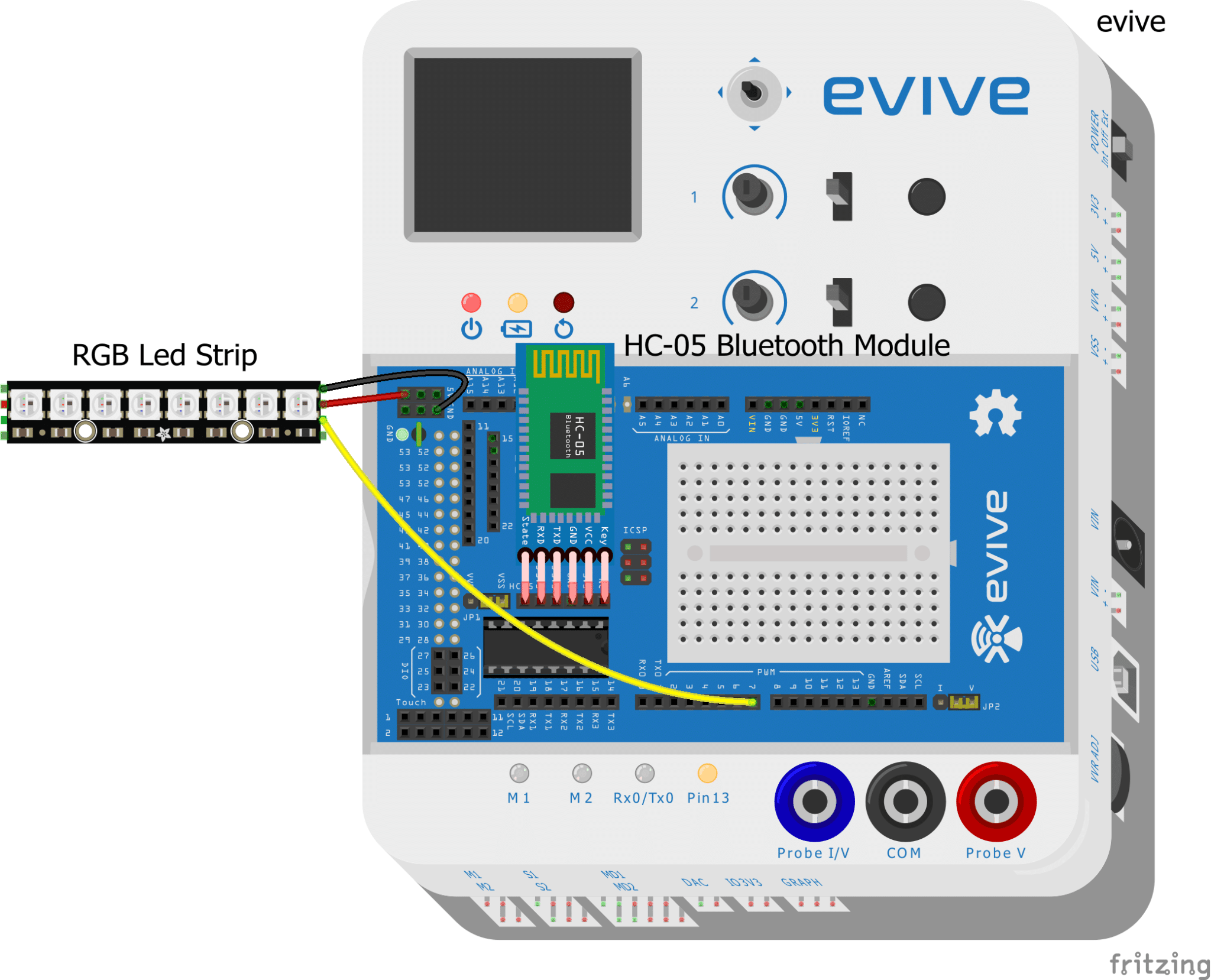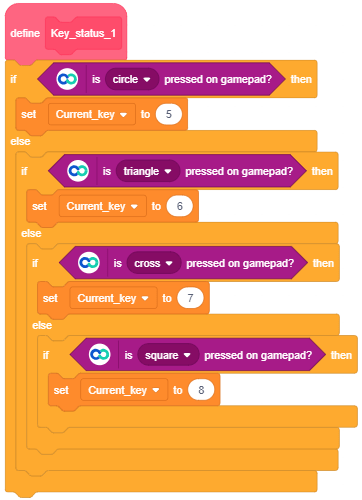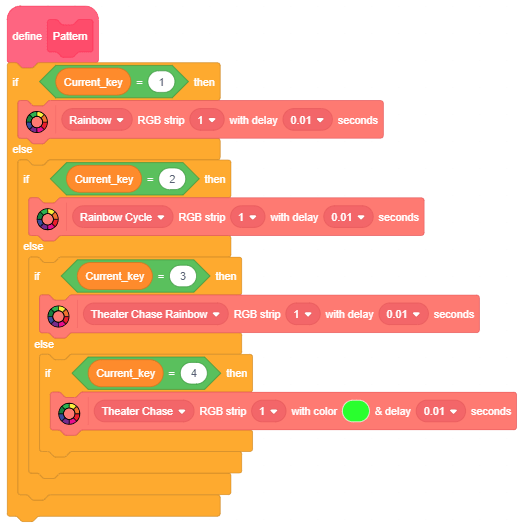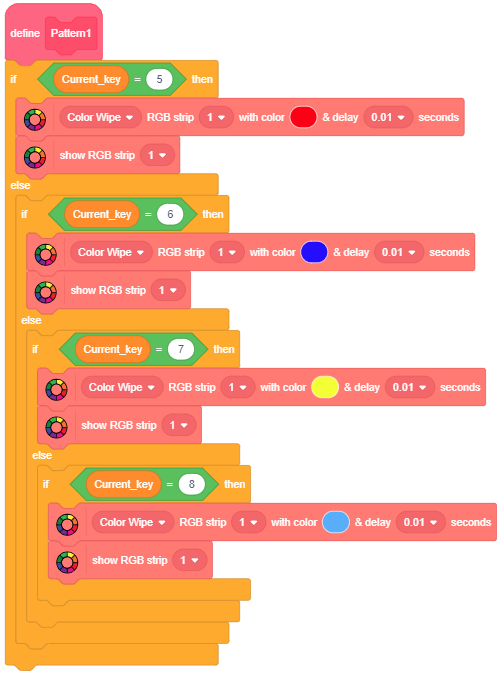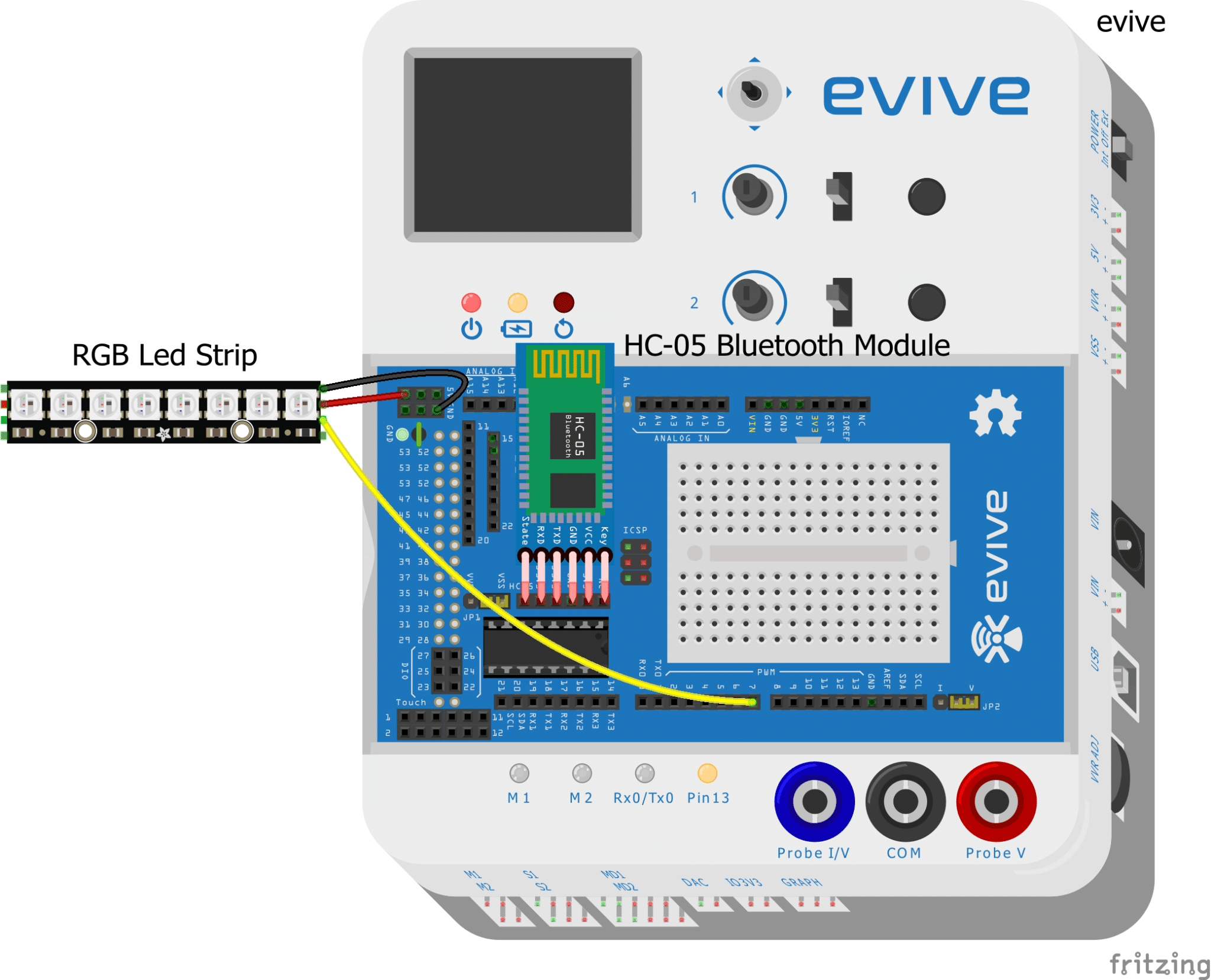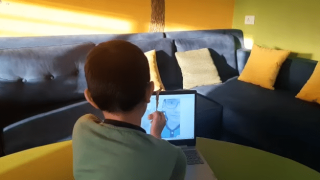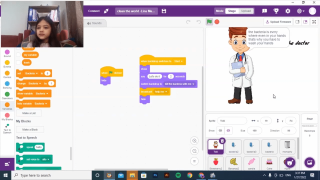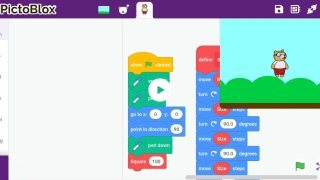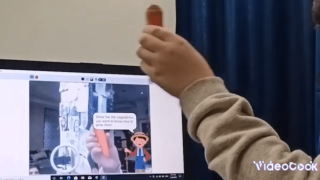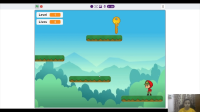Introduction
Raise yo hands if you’re bored of watching the same, plain and boring screen your computer and television or the not-so-happening ceiling every single day. Well, not anymore! We’re DIYers after all and our job is to turn the ordinary into the extraordinary. And these boring screens ain’t any different. All you need is strips of RGB LED lights, the HC-05 Bluetooth module, evive, and Dabble installed in your Smartphone and go ‘Lumos’!
To light up the screens, download Dabble from HERE.
Ready for some en’light’enment?
Let’s begin!
Connections
- Connect the Bluetooth Module(HC05) on evive.
- Then take the RGB LED Strip and solder three male jumpers on each pin
- Finally, make the connections as given below:
Working
- Open Dabble on your Smartphone and connect the Bluetooth of your Smartphone with the Bluetooth Module mounted on evive.
- Open the Gamepad Module.
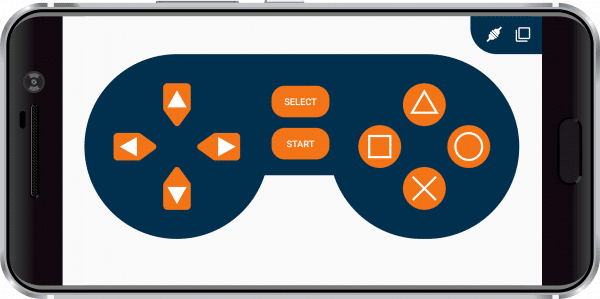
- In the Gamepad module, each button has a different function pertaining to the RGB LED Strip. They are:
-
- Up: Rainbow
- Down: Rainbow Cycle
- Left: Theaterchase rainbow
- Right: Theater Chase
- Circle: Color wipe red
- Triangle: Color wipe blue
- Cross: Color wipe yellow
- Square: Color wipe Sky blue
You can change the color of the strip and the pattern if you want.
Code
-
- Open PictoBlox; if not yet installed, please refer to the Getting Started with PictoBlox tutorial HERE.
- We are going to add the lighting extension from the extension library by clicking on the purple-coloured Add Extension button in the bottom-left corner of the window.
- Also, we are going to add the Dabble extension to control the RGB using the Smartphone.
Want to know more about interfacing the RGB LED Strip with PictoBlox, you can find it HERE.
Upload the following Script to evive.
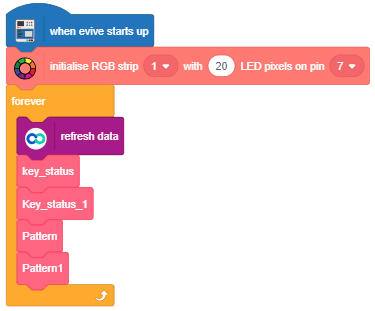
The key_status and key_status_1 blocks are used to send the data of the key pressed in Dabble to evive.
The Pattern and Pattern_1 block is used to set the pattern of the RGB LED Strip in accordance with the key pressed.
Conclusion
With this, the Smartphone-controlled RBG lights are ready to add some vibrancy to your life!
Want some more enlightenment? Then, why not have a look at the amazing campaign we’ve been running on Indiegogo! Visit HERE to check out the amazing stuff that we’re offering for all the DIYing enthusiasts out there.