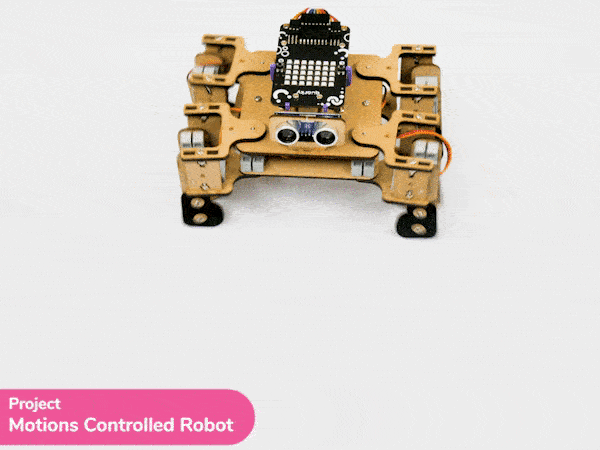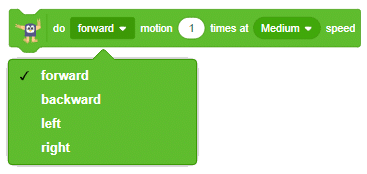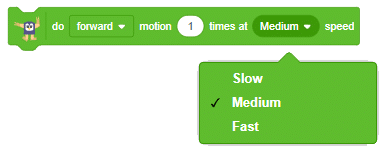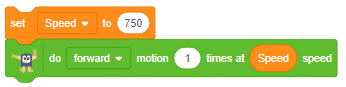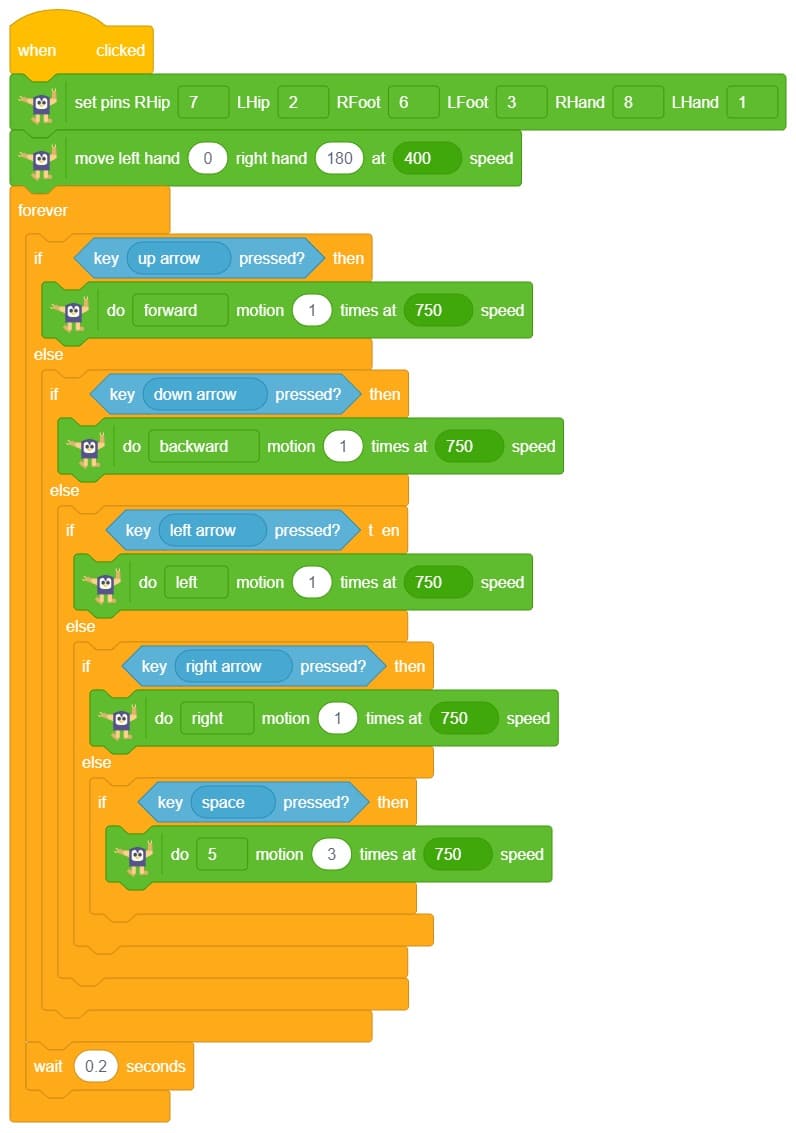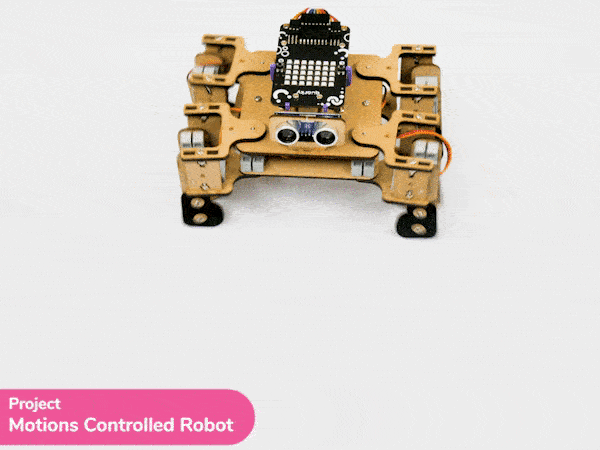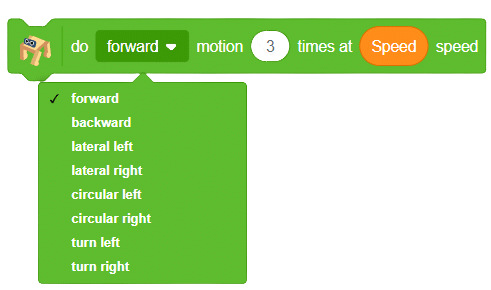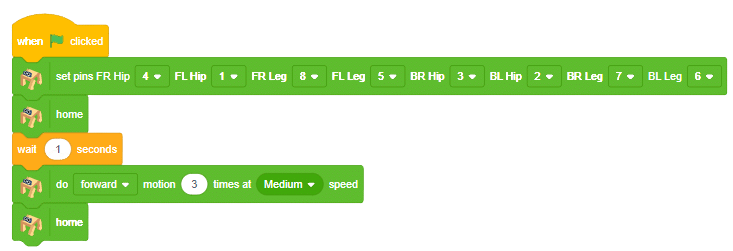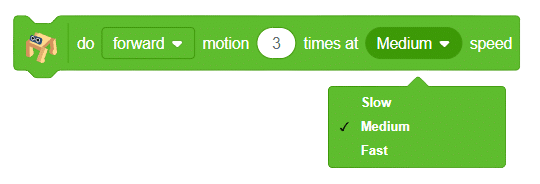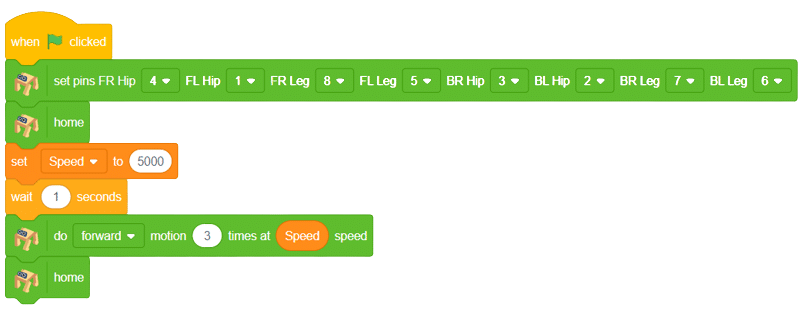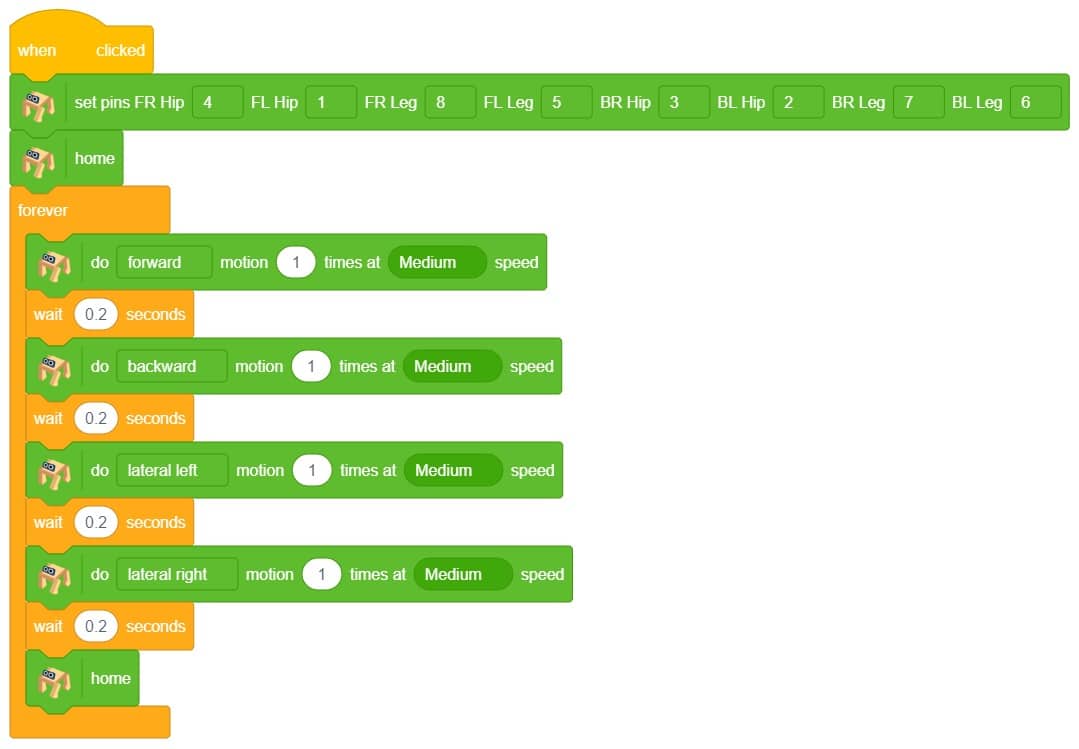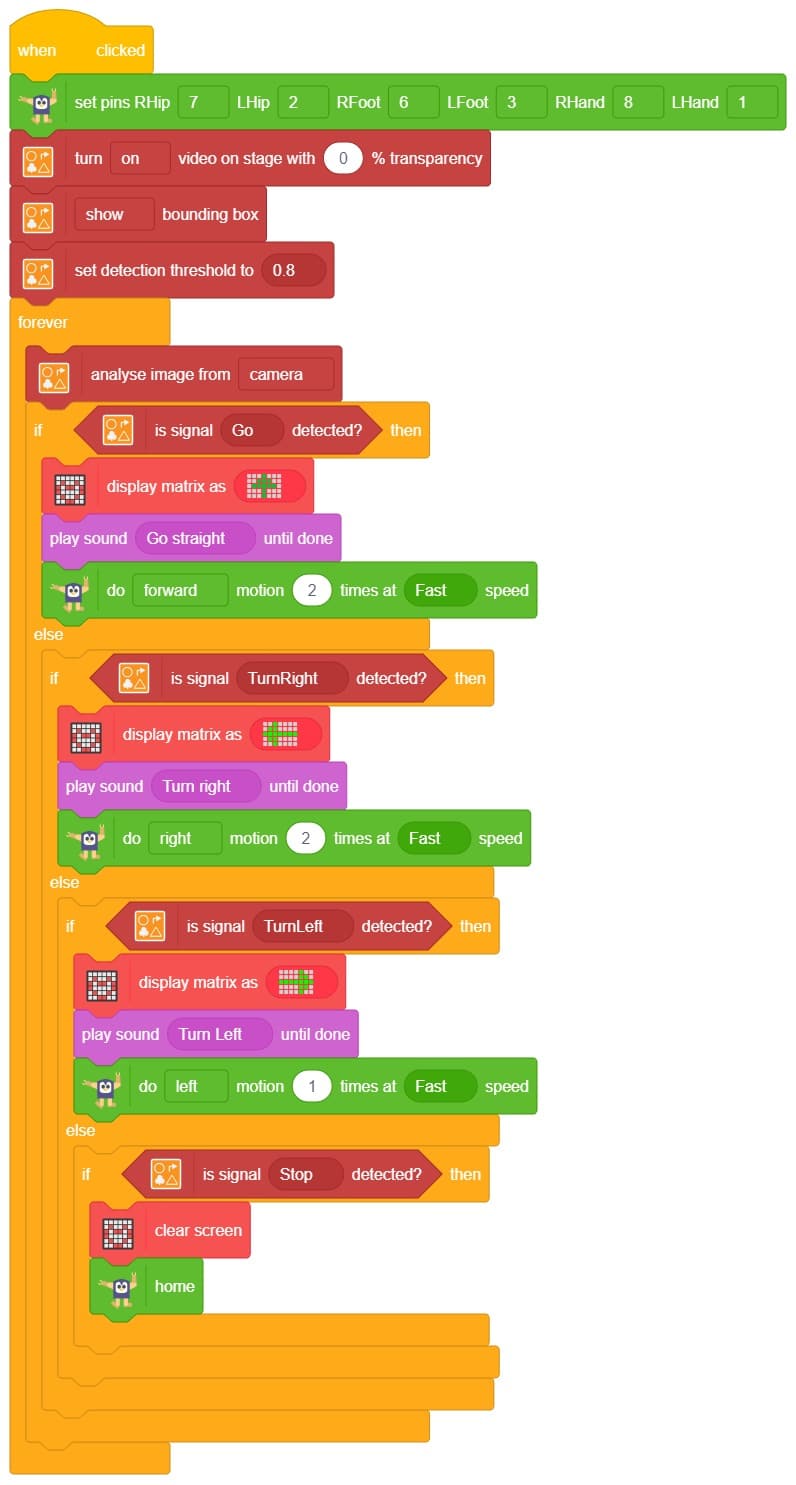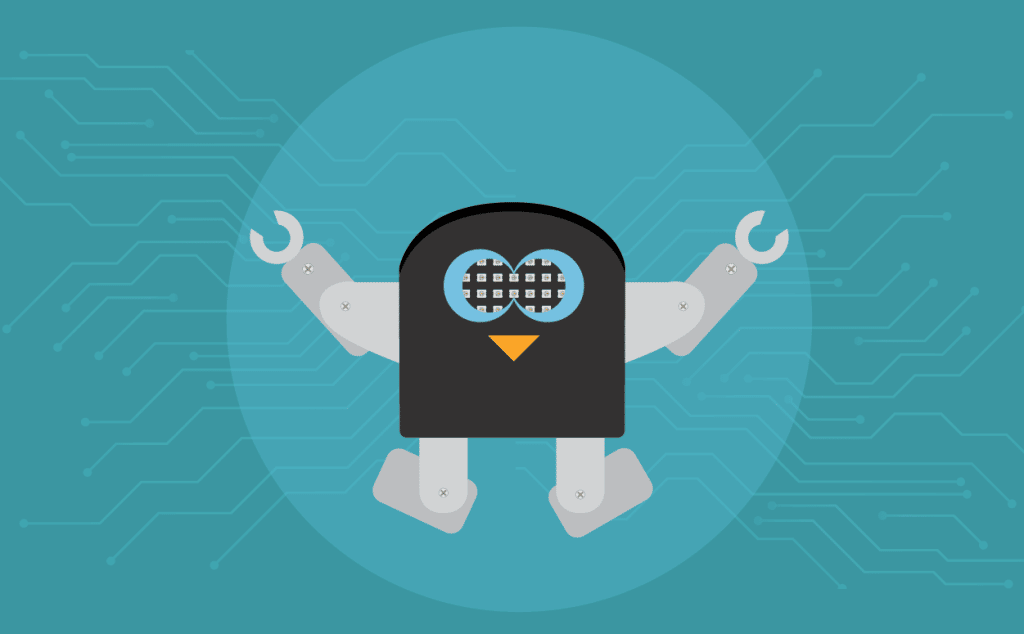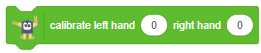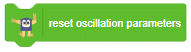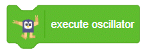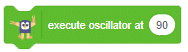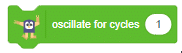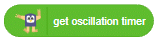Introduction
In this project, we will explain how to run predefined motions in PictoBlox for the Quadruped. The predefined motions allow users to make the robot move forward, backward, left, right, and much more.

Quadruped Motions
The are eight predefined motions for Quarky in PictoBlox which can be accessed through do () motion () times at () speed block. Using the do () motion () times at () speed block, we can control the number of times the motion has to be executed.
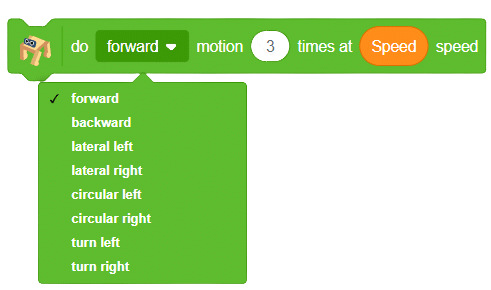
Testing Code
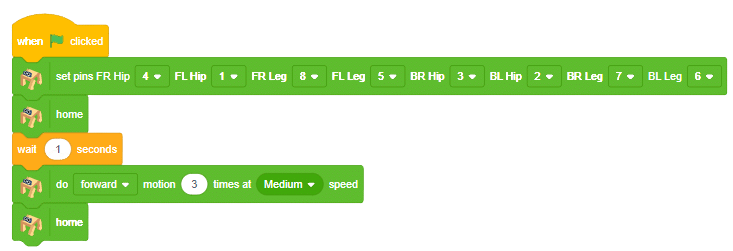
Click on the green flag to run the motion sequence.
Custome Speed Controls
We can also control the speed of the motion.
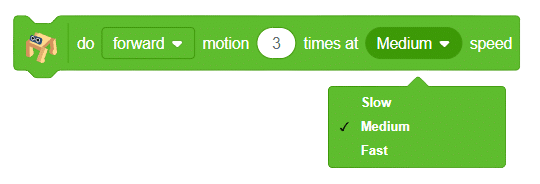
If you want to perform the motion at a different speed, then you can use a variable to define the speed.
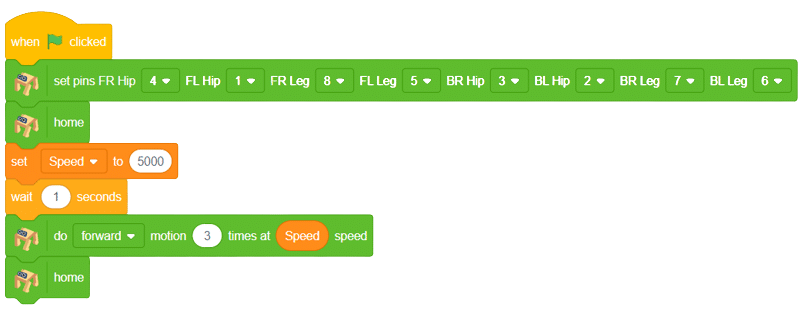
Output

We can program a quadruped robot to move in predefined motions, such as forward, backward, left, and right
Code
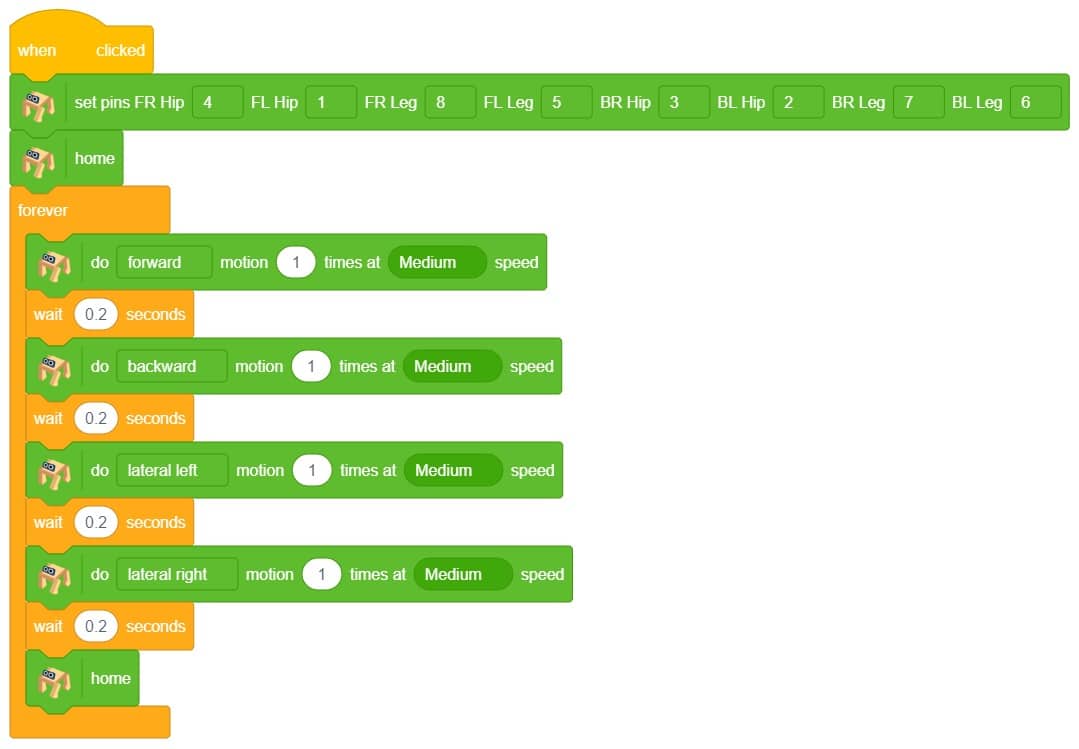
Logic
- To initialize the quadruped extension, we need to set the pins for the FR Hip, FL Hip, FR Leg, FL Leg, BR Hip, BL Hip, BR Leg, and BL Leg blocks.
- To keep the program running infinitely, we can use the forever block.
- To execute predefined motions with specific speeds, we can use the do () motion () times at () speed block.
- To wait for a specific amount of time, we can use the wait () seconds block.
Output