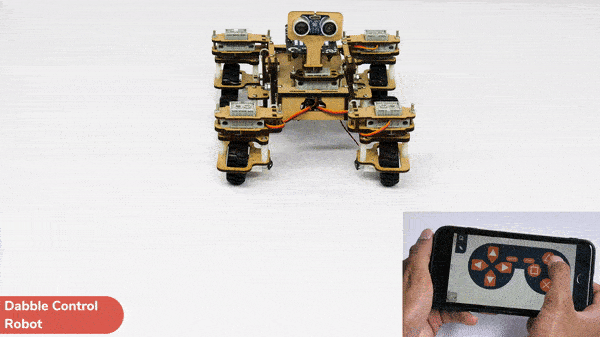Introduction
In this activity, we will control the Mars Rover according to our needs using the Dabble application on our own Devices.
We will first understand how to operate Dabble and how to modify our code according to the requirements. The following image is the front page of the Dabble Application.
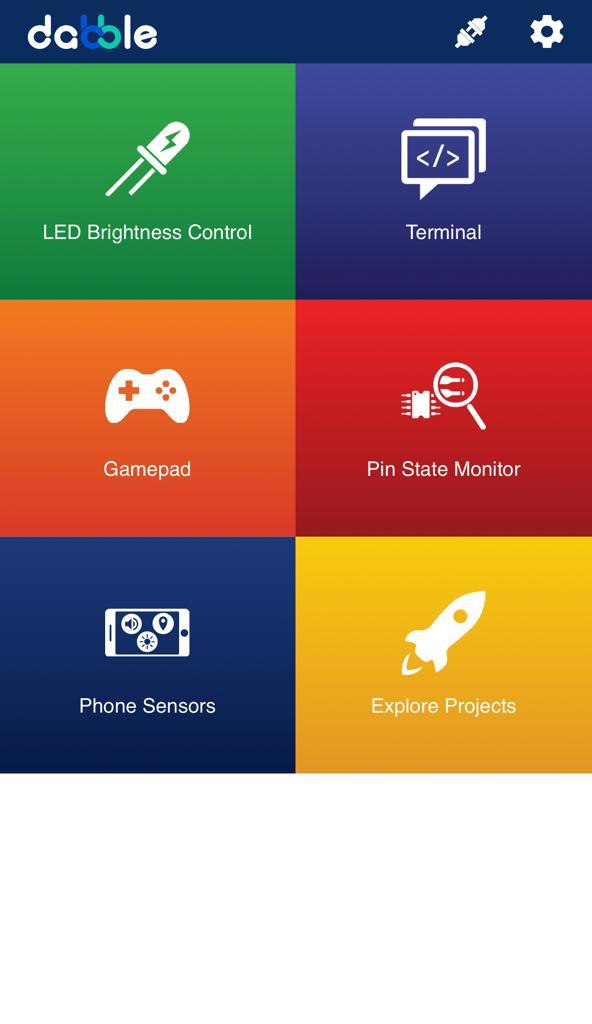
Select the Gamepad option from the Home Screen and we will then use the same gamepad to control our Mars Rover.
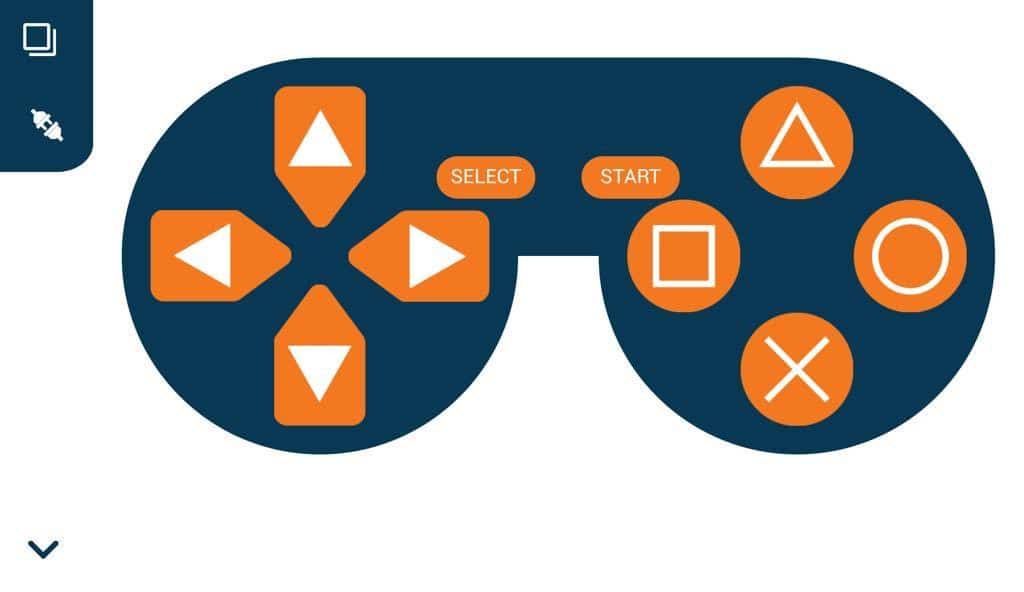
Code
The following blocks represent the different functions that are created to control the Mars Rover for different types of motions. We will use the arrow buttons to control the basic movements.( Forward, Backward, Left, Right )
We will create our custom functions for specialized Circular motions of Mars Rover. We will use the Cross, Square, Circle, and Triangle buttons to control the Circular motions of Mars Rover.
Note: You will have to add the extensions of Mars Rover and also of Dabble to access the blocks.
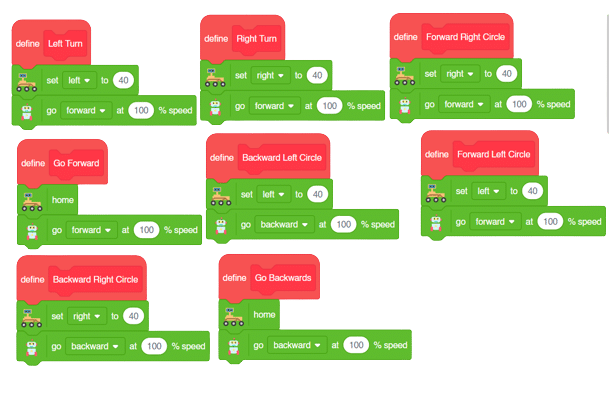
The main code will be quite simple consisting of nested if-else loops to determine the action when a specific button is pressed on the Dabble Application.
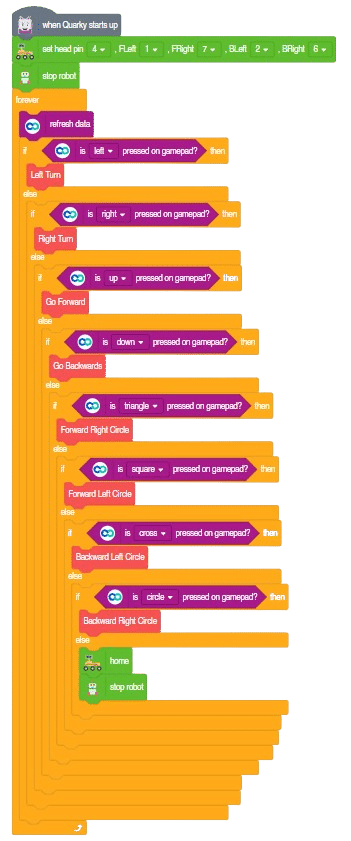
You will have to connect the Quarky with the Dabble Application on your device. Make sure Bluetooth is enabled on the device before connecting. Connect the Rover to the Dabble application after uploading the code. You will be able to connect by clicking on the plug option in the Dabble Application as seen below. Select that plug option and you will find your Quarky device. Connect by clicking on the respective Quarky.
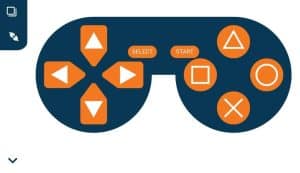
Important Notes
- The code will only run by uploading the code by connecting the rover with the help of a C-Type Cable to the Laptop.
- You will be able to upload the Python Code by selecting the Upload option beside the Stage option.
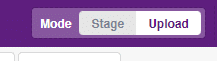
- There may be a case where you will have to upload the firmware first and then upload the code to the Rover. You will be able to upload the firmware in Quarky with the help of the following steps:
- Select the Quarky Palette from the Block Section.
- Select the Settings button on top of the palette.
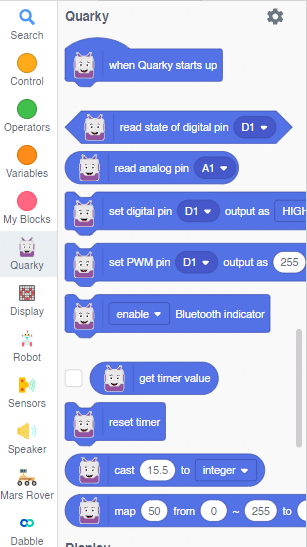
- In the settings dialog box, scroll down, and select the Upload Firmware option. This will help you to reset the Quarky if any previous code was uploaded or not.
- After the Firmware is uploaded, click on the “Upload Code” option to upload the code.
- You will have to add the block “When Quarky Starts Up” rather than the conventional “When Green Flag is Clicked” for the code to run.
Output
Forward-Backward Motions:

Right-Left Motions:
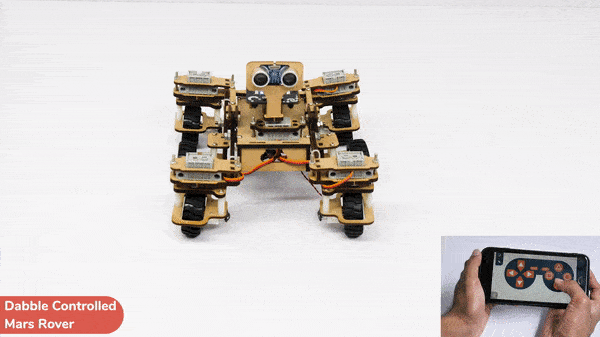
Circular Left Motion:

Circular Right Motion: