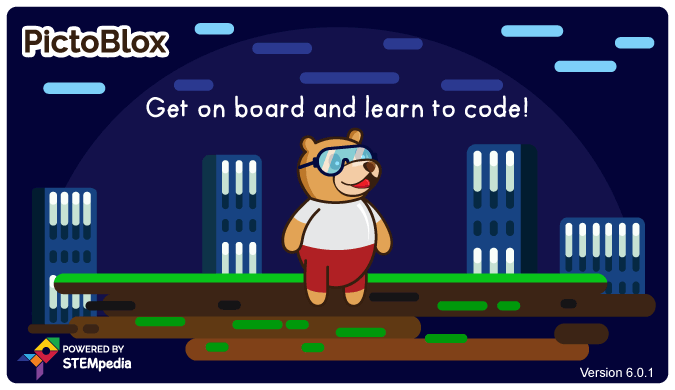How to reset the password?
Please follow the given steps to reset your password,
Step 1: Open your PictoBlox application and go to the Sign-in button
Step 2: Click on the forgot password link
Step 3: Enter your Username or registered email address, and submit it
Step 4: You will receive an email with the password reset link, click on the link and enter your new password and submit it to reset
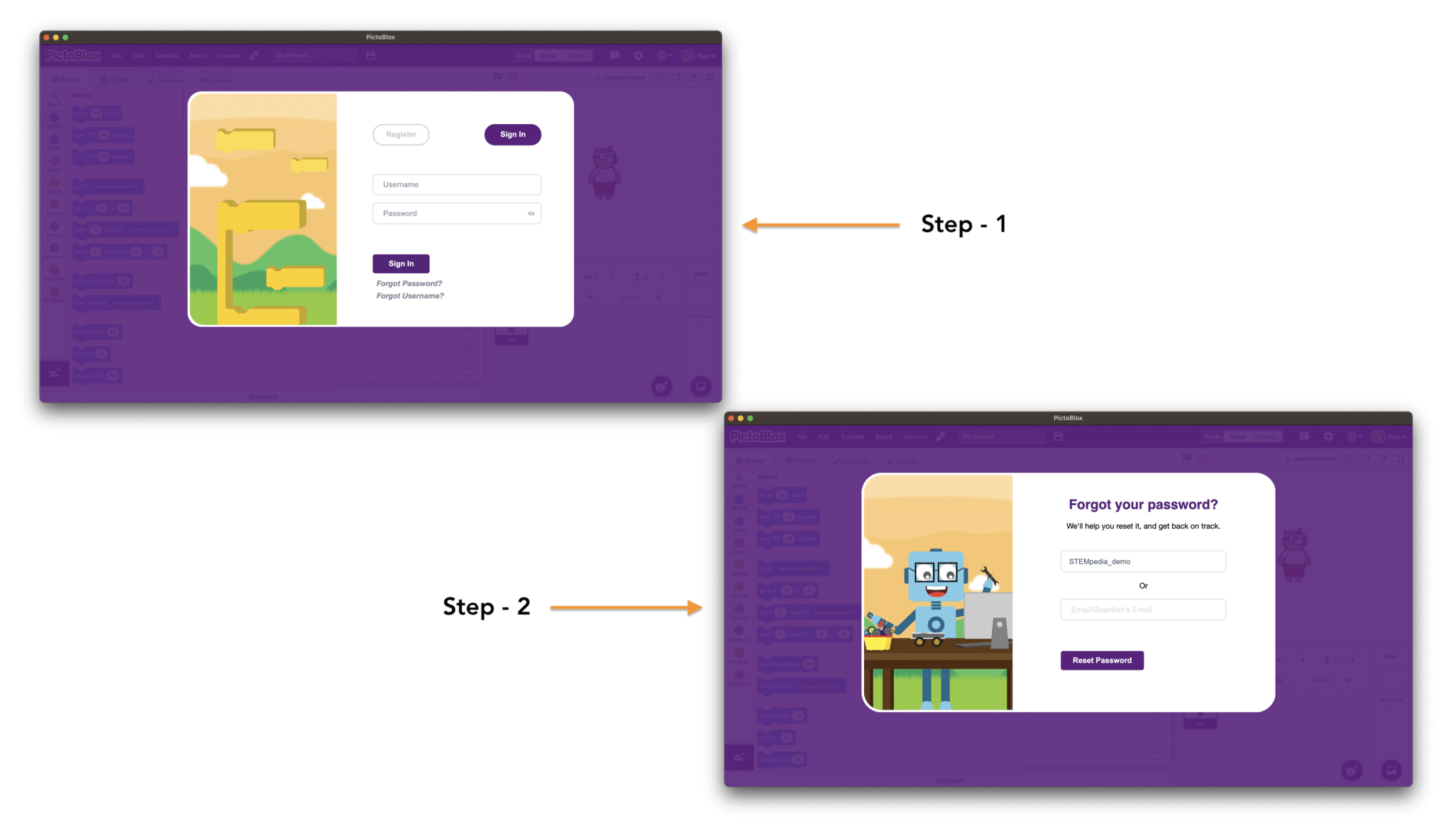
How to verify the PictoBlox account?
Please find the attached tutorial on how to complete the signup process for PictoBlox.
How to get an email for the verification?
Please refer to the below-attached video link for the signup process.
Why is my Gmail not getting verification emails?
Make sure you are entering the correct email ID.
Note: Do not click the verification button twice, just click on the verification button and wait for the verification email, It will take a couple of minutes to process.
Write us an email at [email protected] if you are unable to verify the account.
How to redeem the enrollment key?
Procedure to access the Courses:
- If you’ve already registered at the STEMpedia Learning Center, then, then you can directly jump to step 3. Otherwise, please visit the STEMpedia Learning Center from here: https://ai.thestempedia.com/, click on the register button, and register yourself by filling in the details required.
- Open your Email Inbox and Verify yourself to activate your account.
- Visit Join a Learning Group Page from here: https://ai.thestempedia.com/join-a-learning-group Enter your Username and Password to log in successfully.
- After successful login, Enter the Enrollment key in the space provided and click on “Redeem Code”.
- Hurray !! You have successfully enrolled.
- To access the content, please click on the “My Courses” tab on the left sidebar, Now, you will be able to see the sample educational content.
In case of any difficulties, please free to write us back, we have already added our education team in the loop to provide the required support.
How to get the certificate?
You can get a digital copy of your course certificate on completion of the course.
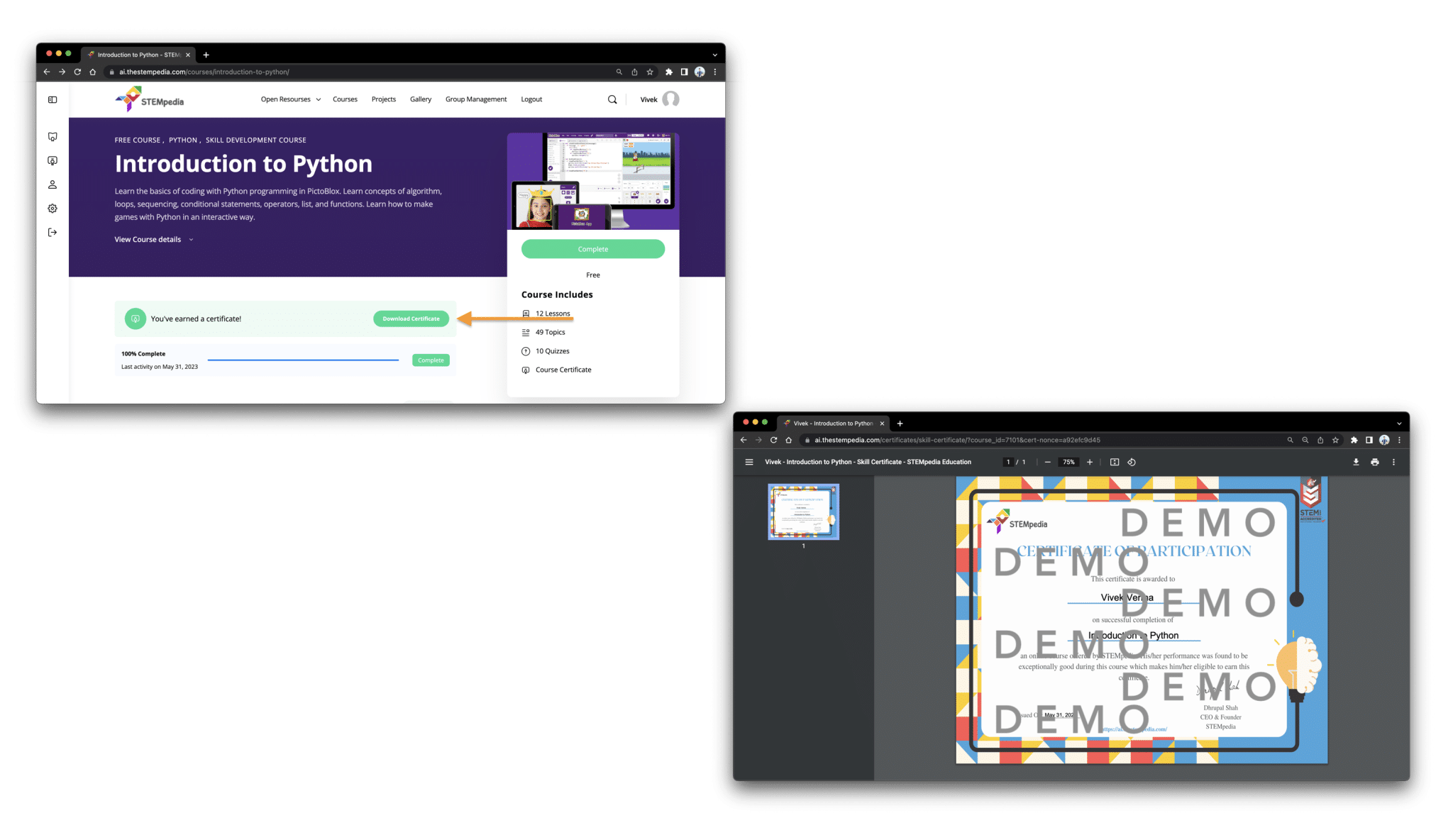
Do we need a separate account for PictoBlox and LMS?
Yes, we need a separate account for the PictoBlox and LMS. You have to register and activate both accounts.