This tutorial shows you how to record the video or capture images using PictoBlox’s inbuilt screen recorder.
Advantages of Screen Record
Many of you have always and always wanted to record the screen or your output in Scratch, here PictoBlox has made that easy for you. Now you do not have to hold your phone and record the screen using it. You can simply follow the steps below to record your output in PictoBlox.
Using Screen Recorder
Here’s how you can do it.
- Open PictoBlox and complete writing your script in the scripting area.
- Now that, you’ve written the script it’s time to move on to the result. Maximize the stage using the maximize button.

- Click on the green flag and your code will start executing.

- Now to record the output, you need to click on the Start Video Recording(circle) button on the top of the stage.
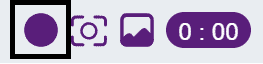
- As soon as you’ll start recording the button will turn to the square. The inbuilt recorder in PictoBlox simply records your Stage.
- You can see the duration of the recording from the timer here.
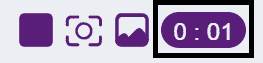
- Click on the Stop Video Recording(square) button to stop recording and you will see a message “Recording saved successfully”.
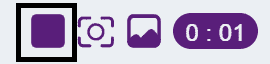
- You can even take a snapshot of the stage using the Take Snapshot button.
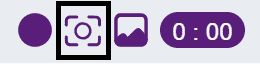
Once you’ve taken the snapshot or the recording of the stage, you can access the files directly from by clicking on the Open Gallery button.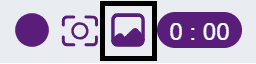
That’s how you record videos in PictoBlox.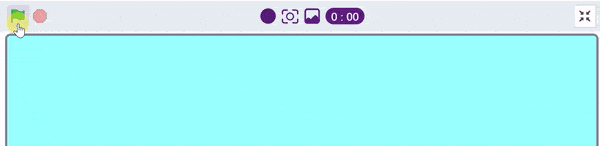
Conclusion
In conclusion, PictoBlox‘s inbuilt screen recorder is an incredibly useful tool that allows users to easily and quickly record their output as a video or snapshot. This is a great feature that makes it much easier for users to share their ideas and creations with others.



