Could it be any simpler than plugging your hardware into evive and controlling directly from the on-screen user interface? evive plug & play hardware interface contains DC motors, DC motor drivers, servo motor, stepper motor, relay, and pneumatics.
evive’s hassle-free plug-and-play interface makes connecting components such as motors, servos, touch inputs, etc easy and lets us control them directly from the menu. This makes understanding their working and testing them easy and efficient.
In this tutorial, we will explore this feature of evive and perform some fun activities with DC motor, servo motor, and touch sensors to understand it better.
Let’s begin
Controlling a DC Motor
To understand the plug and play interface, let’s perform a small activity to control a DC motor using evive.
- For this, we’ll need a DC motor and a wheel.
- Mount the wheel on one of the two shafts of the DC Motor.

- evive has two inbuilt motor control channels namely M1 and M2.
- The two pins at the top form Channel 1 and the bottom two correspond to Channel 2.

- Let’s connect our motor to Channel 1. In the case of the DC motor, we need not worry about polarity, thus connect it either way.
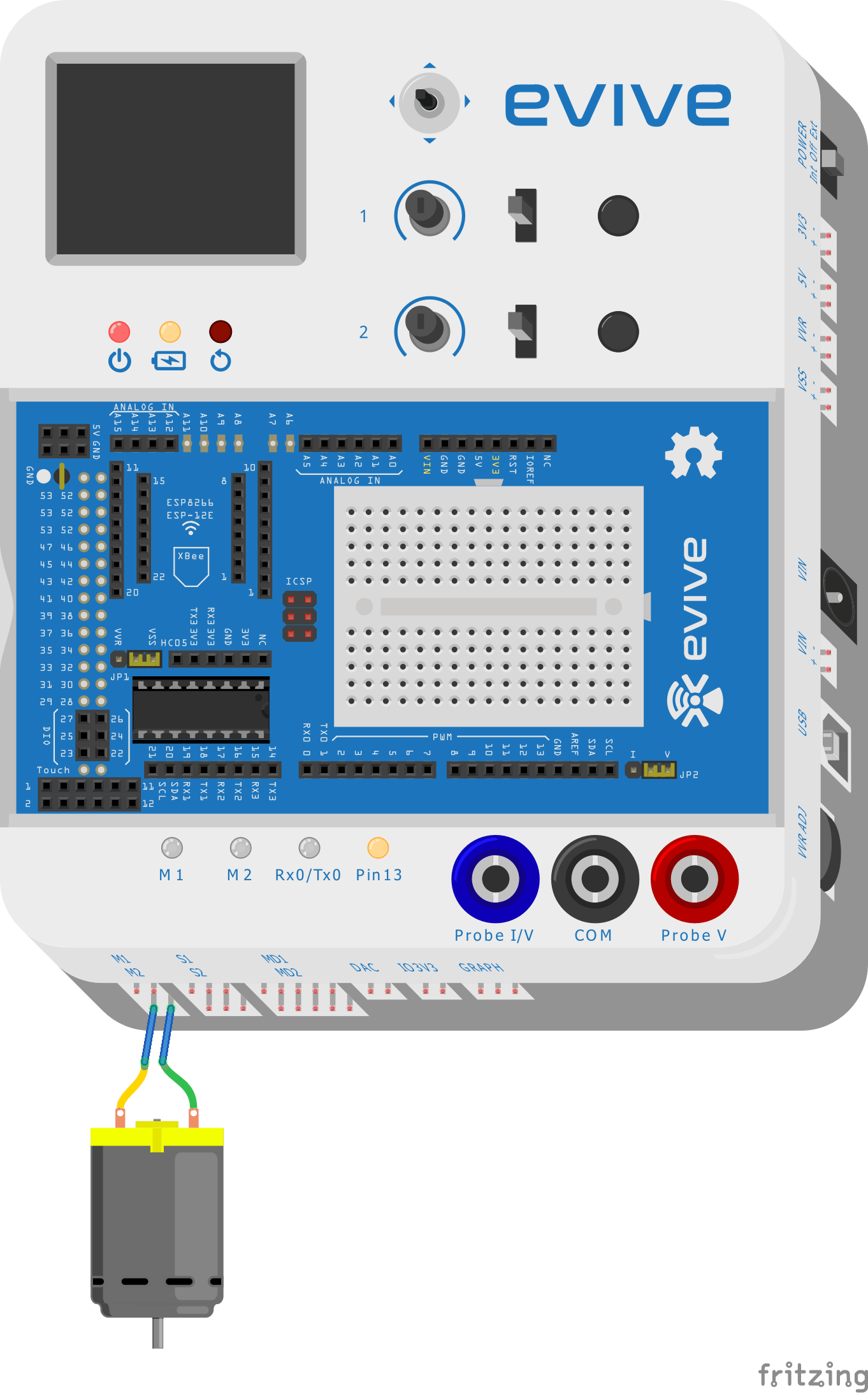
- Now, switch evive ON.
- From the menu, select Controls by pushing the navigation key to the right.
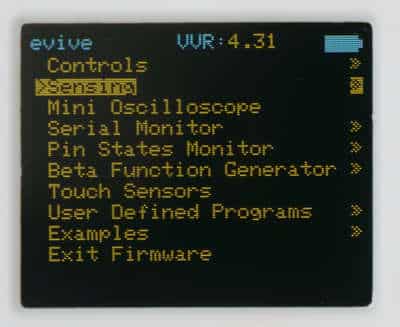
- Then select Motors.
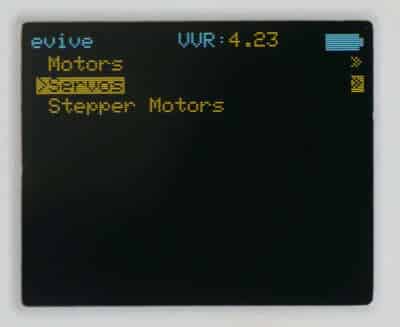
- Navigate to Motor1 as we have connected our motor to Motor Channel M1.
- As soon as you select Motor 1, the terms PWM, DIR1 and DIR2 will appear on the screen.
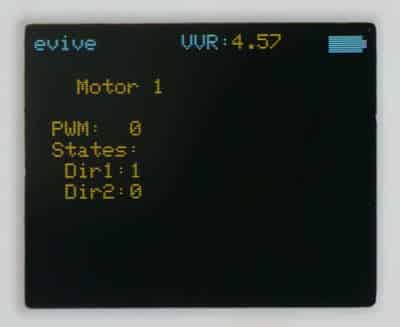
- Here, PWM stands for Pulse Width Modulation. It is a type of output signal that is used to control the speed of the motor.
- DIR 1 and DIR2 stand for Direction 1 and Direction 2, indicated by either a 0 or 1. Here 0 means “OFF” and 1 means “ON”.
- The direction can be changed using the slide switch.
- If the slide switch is in the center, then the motor is OFF and therefore the status LED is also OFF.
- If it is in the upward direction, it will rotate in one direction and the status LED will turn Yellow.

- And if the switch is in the downward direction, the motor will rotate in another. And the status LED will turn Red.

- Turn the potentiometer knob to change the speed of the motor.
- Now, disconnect the motor and go back to the main menu by center pressing the navigation key.
DC motors have a wide range of applications in project-making, be it a turntable, a color sorter or a stair-climbing robot. You can find other projects and tutorials related to DC motor over here.
Controlling a Servo Motor
Now, on to the servo motor!
A servo motor is a rotary actuator that allows for precise control of angular position, velocity, and acceleration. It consists of a suitable motor coupled to a sensor for position feedback. The micro servo can rotate to any angle between 0 and 180 degrees.
- Take the servo horn provided as a part of the servo accessories and attach it to the servo head. Attaching the servo horn will help us better visualize the rotation.
- Now, let’s connect the servo motor to evive.
- evive has two dedicated servo motor channels: S1 and S2.

- Connect the servo to Servo Channel 1.
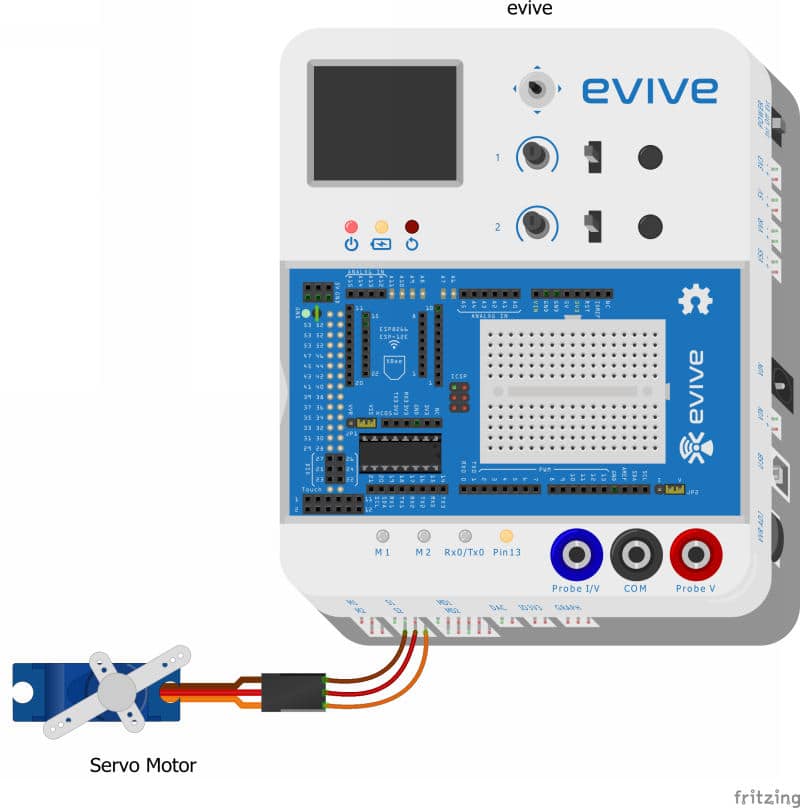
 Make sure that you connect the brown wire to the leftmost pin.
Make sure that you connect the brown wire to the leftmost pin. - Now, switch ON evive.
- From the menu, navigate to control and select servos.
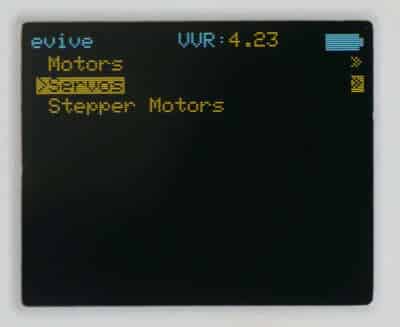
- Finally, select Servo 1 as we have connected our servo motor to servo channel S1 on evive.
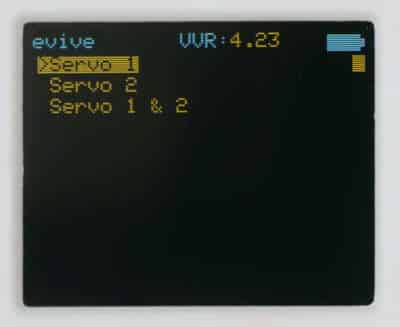
- The evive’s screen displays the angle of the servo which can be controlled using the potentiometer.
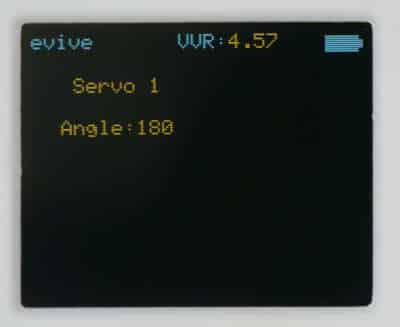
- Turn the potentiometer knob to observe the change in angle both visually and on the screen.

 You must be extra careful of the input supply if you’re working on an external power supply such as a DC adapter or external battery, as servo motors work on a maximum voltage of 6 volts. A higher voltage may blow up the Servo. To make sure it doesn’t go beyond 6 volts, regulate the supply using the VVR knob.
You must be extra careful of the input supply if you’re working on an external power supply such as a DC adapter or external battery, as servo motors work on a maximum voltage of 6 volts. A higher voltage may blow up the Servo. To make sure it doesn’t go beyond 6 volts, regulate the supply using the VVR knob. - Now, disconnect the servo motor and go back to the main menu by center pressing the navigation key.
Servos can be used to make fun projects that require precise movements such as this angry bird theme intrusion detection system, automatic door or the biped robot. Find out what else can you make using the servo motor here.
Inbuilt Touch Sensors
Now, let’s have a look at the evive’s inbuilt touch sensors.
evive has 12 touch inputs, which are interfaced via the MPR121 chip using the SPI interface. The touch library is easy-to-use, and you can just plug wire from the outputs to any conducting surface, and get a touch-sensitive surface.
evive’s touch sensors are located under its magic lid. Carefully remove the lid to take a look at them. At the bottom left corner, you will find 12 pins. They are numbered as 1,2,3,4,5 …up to 11, 12.
To see how this works, we’re going to make the surface of a fruit touch-sensitive.
- For this, we will need a male-to-male jumper cable and a fruit.
- Connect one end of the jumper cable to the 1st touch sensor and insert the other end into the fruit.

- Now, switch ON evive.
- From the menu, navigate to the Touch sensor using the navigation key. Make sure that you do NOT touch the fruit while navigating.
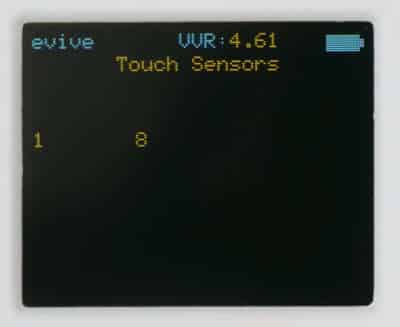
- After selecting the touch sensor from the menu, touch the fruit.
- In doing so, evive’s buzzer will make a sound and the screen will display the corresponding number of the touch sensor.
Touch sensors can be used for making touch-sensitive projects like the fruit piano, virtual drum set, the touch-based switchboard, etc.
Conclusion
In this lesson, we explored the plug-and-play interface of evive and learned how to control a DC motor, servo motor, and touch sensors using it. We also made some fun projects using these components. We hope that this tutorial was helpful in understanding the concept of evive’s plug-and-play interface. Happy Making!





