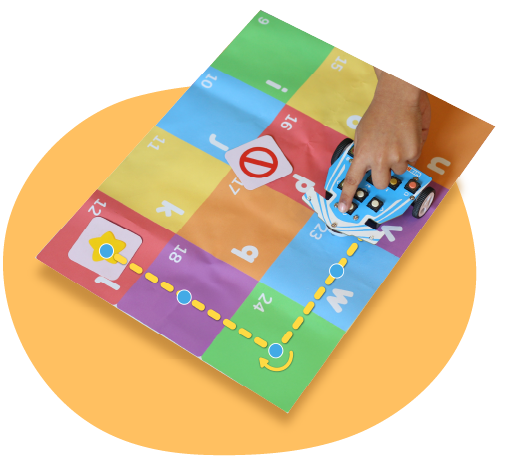Let’s get started!
It is important to note that Wizbot Neo’s button coding operates in two distinct modes: Grid Mode and Draw Mode. This module will primarily focus on Grid Mode.
What is Grid Mode?
Grid Mode is a button-based coding feature that allows Wizbot Neo to move from one grid cell to another, stopping precisely within each cell. This is ideal for children to practice directional coding, sequencing, and spatial reasoning. As Wizbot Neo navigates through the grid, children can visually track its movement, making it an ideal tool for teaching basic ics in a hands-on, screen-free manner.
<IMG>
Key Features of Grid Mode:
- Cell-to-Cell Movement: Wizbot Neo moves in a precise grid pattern, improving spatial awareness.
- Sequencing and Logic: Kids plan and execute coding commands using the button interface.
- Gamified Learning: Activities can be made fun and educational with games.
How to Check if Wizbot Neo is in Grid Mode?
- Press the Clear button to reset any previous instructions.
- Press the Forward and Right directional buttons.
- Press the Go button to execute the sequence.
If Wizbot Neo moves perfectly from one grid cell to the next and stops precisely inside the cell, you’re in Grid Mode. But if it moves only halfway across the cell and turns in its own spot, it’s in Draw Mode.

How to Switch to Grid Mode?
If your Wizbot Neo isn’t in Grid Mode and you want to switch, just follow these simple steps:
- Press the Action and Reverse buttons together.
You’ll hear a fun buzzer sound and see Wizbot Neo’s light turn blue. That means you’re now in Grid Mode!

Exciting Button Coding Activities with Wizbot Neo
You can explore some exciting activities with your Wizbot Neo.
Activity 1: Catch the Thief
The thief has run away, and the police are on the chase! Can we help the police catch the thief using Wizbot Neo?

Can you figure out how many steps Wizbot Neo needs to take to catch the thief?
Steps:
- Start by pressing CLEAR once to clear up all the previously pressed codes.
- Place the police on the Wizbot Neo using the Card Holder.
- Now, count the cells till Wizbot Neo reaches the thief and press the forward button as many times.
- Now press GO.
- Let’s count: One, two, three! Yes, three steps forward!
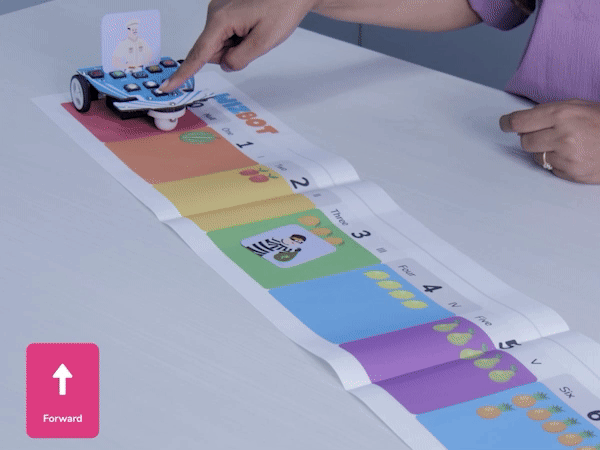
Yay! We’ve helped the police catch the thief! Are you ready for another adventurous activity?
Activity 2: Rini’s Birthday Party Adventure
In this adventure, Rini needs to attend Jumbo’s birthday party, but she must avoid the lion along the way! Students have to use Wizbot Neo to map out the safest path for Rini using Grid Mode.
This activity helps develop spatial reasoning, sequencing, and problem-solving in a fun, game-based environment.
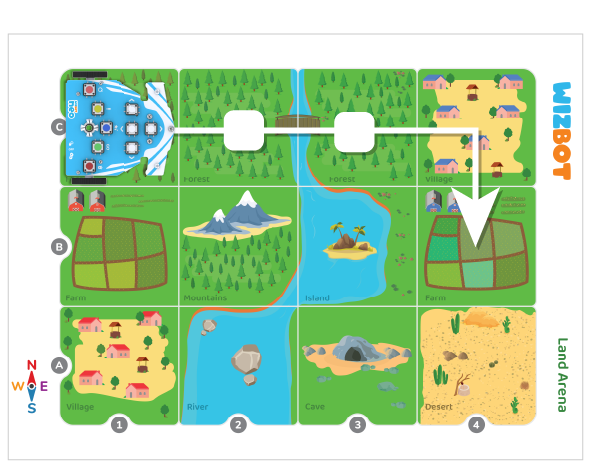
Let’s plan the path together: we need to pick up Rini, avoid Shera, and get to Jumbo.
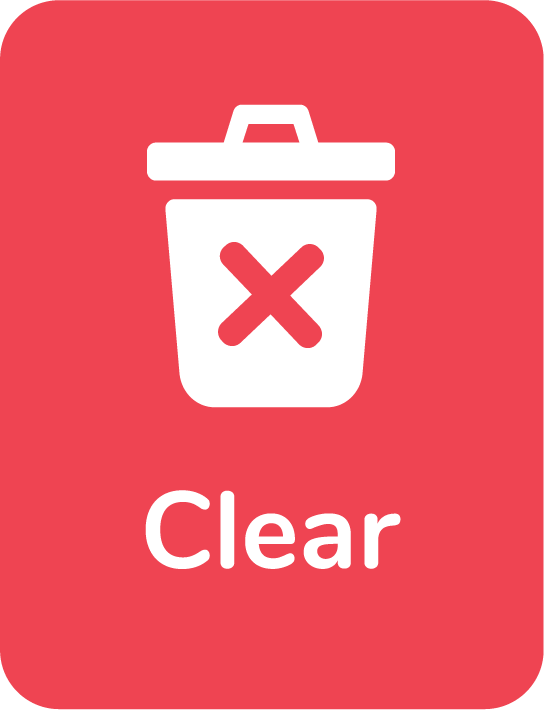


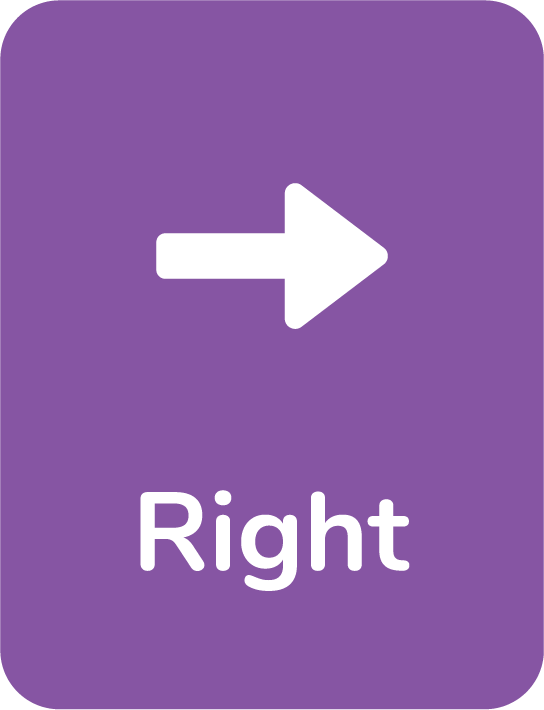


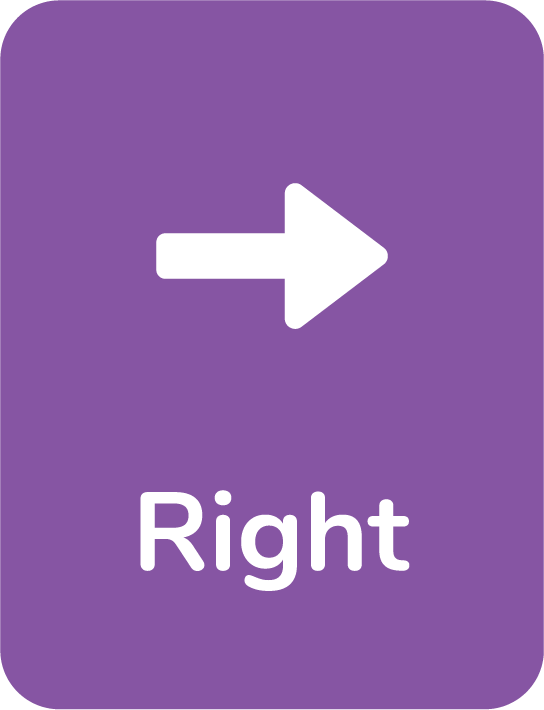

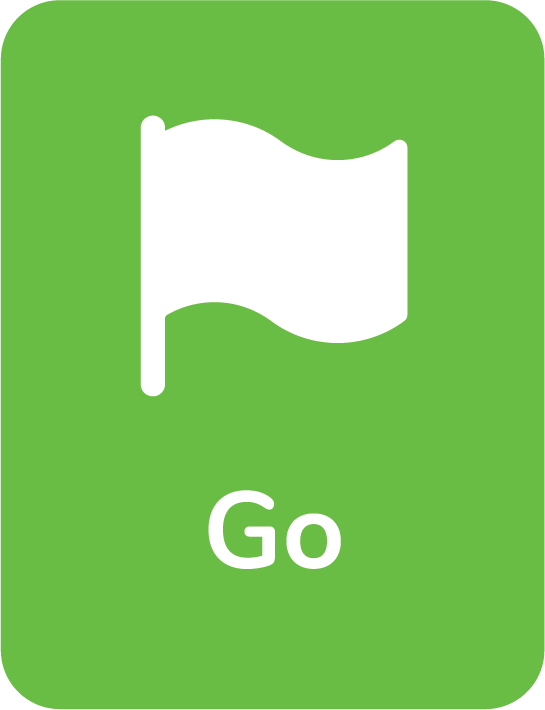
Steps:
- Press Clear to initiate.
- Start with two steps forward.
- Then, a right turn to avoid Shera.
- Again, forward again two times.
- A right turn again.
- Finally, a forward step to reach Jumbo’s birthday party!
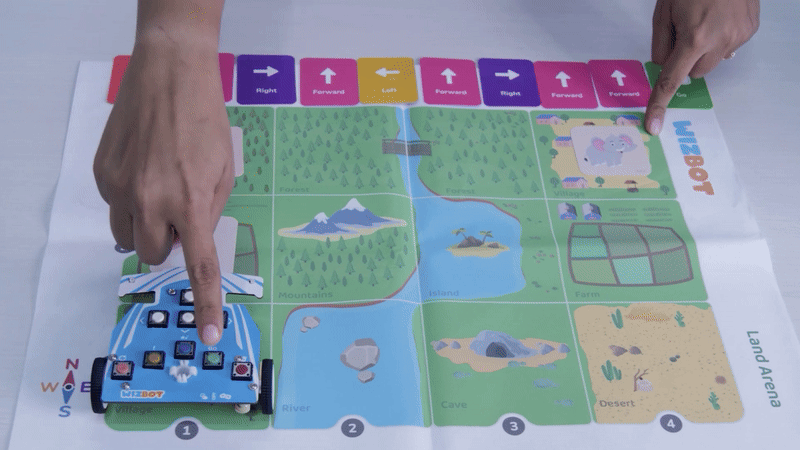
Yay! We made it to the party!
Conclusion
Grid Mode in Wizbot Neo’s Button Coding is an excellent tool for Foundational Learning (FLN).
It strengthens Foundational Numeracy by teaching:
- Spatial Reasoning: Kids learn about directions and position as they move Wizbot Neo through the grid.
- Counting and Sequencing: Activities like “Catch the Thief” require them to count steps and plan a precise order of commands, reinforcing basic math and logic.
- Problem-Solving: Children must analyze the grid to find the best path, developing critical thinking skills.
- For Foundational Literacy, Grid Mode links instructions to actions, helping children “read” the visual codes to achieve a goal. This hands-on approach makes abstract concepts tangible and fun, providing a strong foundation for future learning.