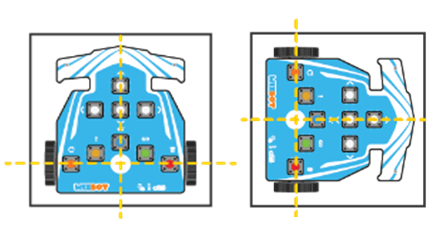Why is calibration needed in Wizbot?
Due to low battery, sometimes Wizbot tends to lose its property of making a perfect forward/reverse/right and left turn. Hence, that is the time calibration is needed.
When to Calibrate Your Wizbot?
Place the Wizbot of the arena and check whether it is moving from one cell to another, leaving gaps and not fitting inside the cell, that means it needs to be calibrated.
Calibration is essential for maintaining Wizbot’s optimal performance. You should consider calibrating your Wizbot if:
- Wizbot does not move with precise alignment within a grid cell.
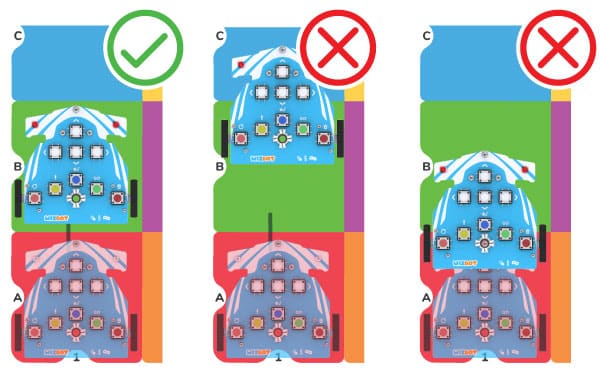
- Its turns appear either excessively sharp or too wide.
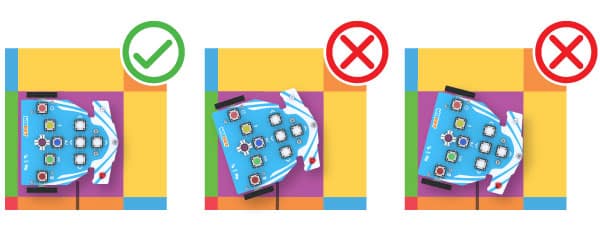
How to Calibrate Wizbot?
Wizbot’s movements can be precisely calibrated directly through its integrated buttons.
Calibrate Forward and Reverse Step Length
This procedure establishes the accurate step length for Wizbot’s forward and reverse movements.
- Step 1: Position Wizbot precisely at the center of a square grid cell.
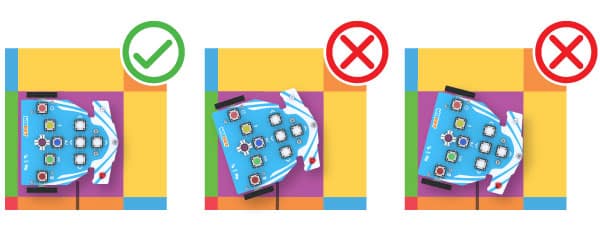
Step 2: Simultaneously press the Action and Forward buttons. Both LEDs on Wizbot will illuminate red, indicating activation of Forward Calibration Mode. This mode specifically adjusts the forward step length.

- Wizbot will initiate automatic forward movement. Observe whether it lands accurately within the subsequent cell.
- How to Adjust Step Length:
- To decrease the step length, press the Left button.
- To increase the step length, press the Right button.
- Following each adjustment, press Forward again to re-test the movement. Continue this iterative process until the movement is deemed satisfactory.
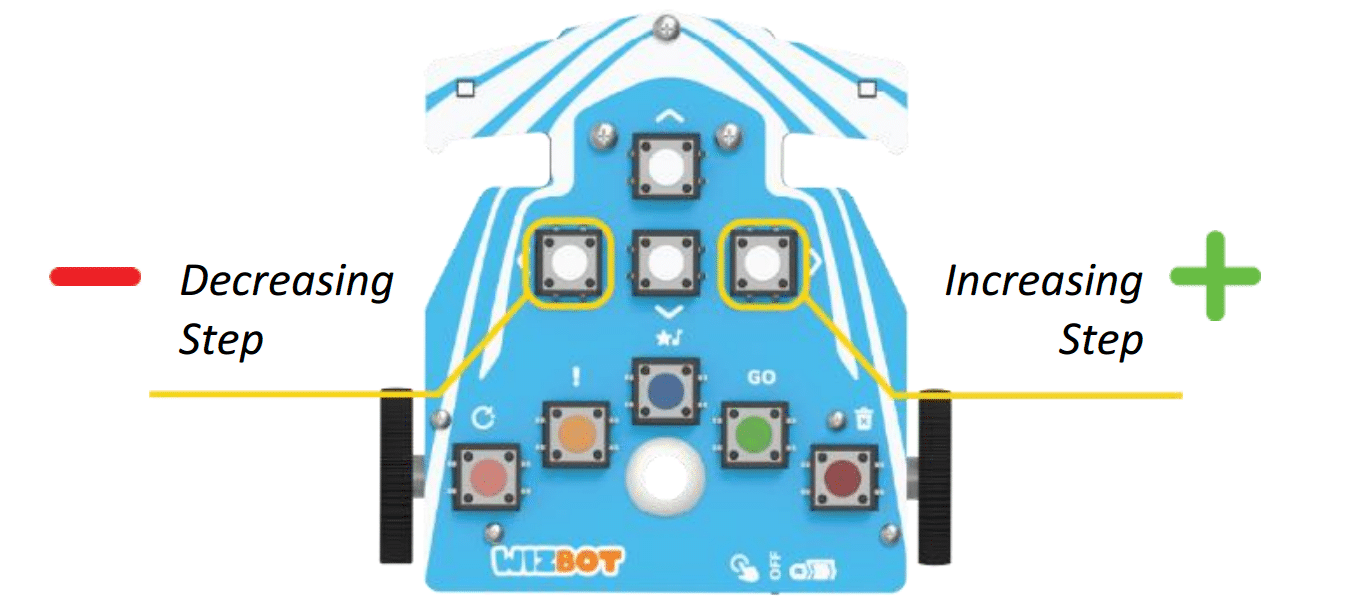
- Step 3: How to save Calibration Values: Once the desired step length is achieved, press Go to save the calibration. This action simultaneously saves the calibration for both forward and reverse movements.

Calibrate Right Turn (Angle)
This segment details the refinement of Wizbot’s right turns to ensure a precise 90-degree angle.
- Step 1: Place Wizbot on a designated grid cell.
- Step 2: Simultaneously press the Action and Right buttons. The right LED will illuminate red, signifying activation of right turn calibration.
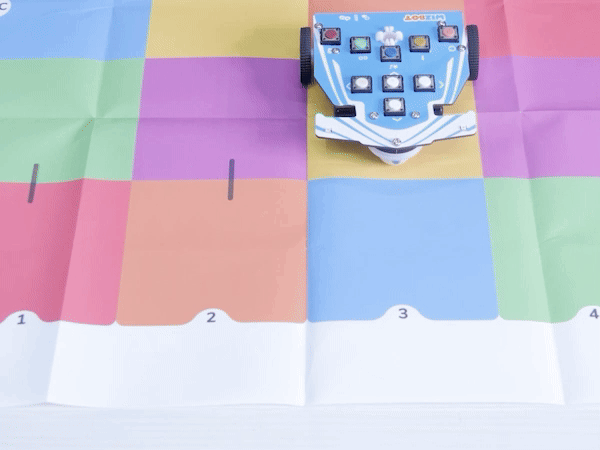
- Step 3: Adjustments and refining the turn accuracy
- To incrementally increase the turn angle, press Forward.
- To incrementally decrease the turn angle, press Reverse.
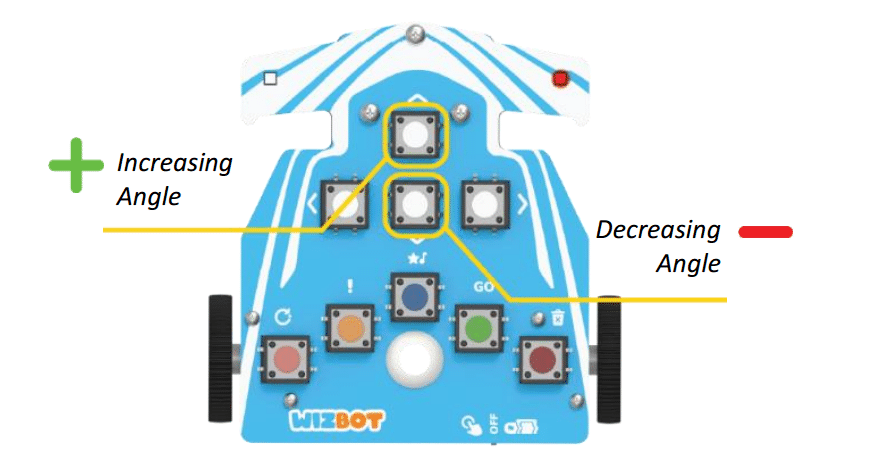
- After each adjustment, press Right again to test the turn. Continue adjusting the angle until a perfect 90-degree turn is achieved.
- Step 4: Saving Calibration: Once the turn is perfected, press Go to save the calibration.
Calibrate Left Turn (Angle)
This section outlines the calibration procedure for Wizbot’s left turns.
- Step 1: Place Wizbot on a designated grid cell.
- Step 2: Simultaneously press the Action and Left buttons. The left LED will illuminate red, indicating Left Calibration Mode.
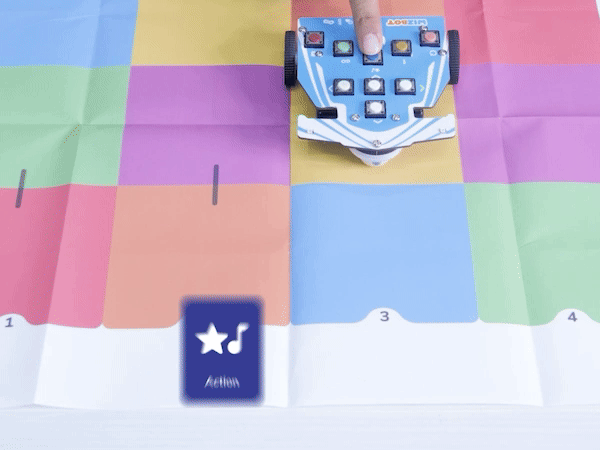
- Step 3 : Adjustments and Fine Tuning of turn
- Utilize Forward to increase the angle.
- Utilize Reverse to decrease the angle.
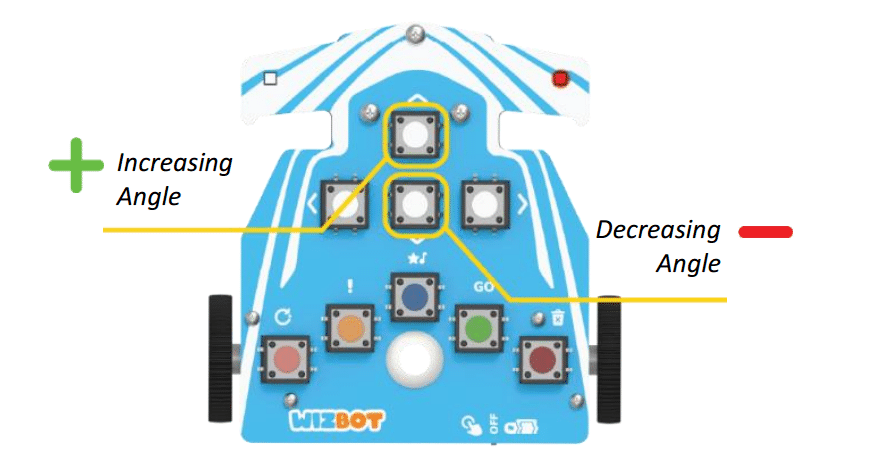
- Following each adjustment, press Left again to re-test the turn.
- Step 4: Saving Calibration: Press Go once you are satisfied with the calibration to save it.
How to Calibrate Wizbot in Junior Blocks?
Alternatively, Wizbot can be calibrated by connecting it to the Junior Blocks software via Picto coding. For instructions on connecting your Wizbot to Junior Blocks, please refer to the “Wizbot Picto Coding with Junior Blocks” page.
Step 1: Connect Wizbot: Upon launching Junior Blocks, establish a connection with your Wizbot by selecting “Wizbot” as the board and clicking “Connect.”
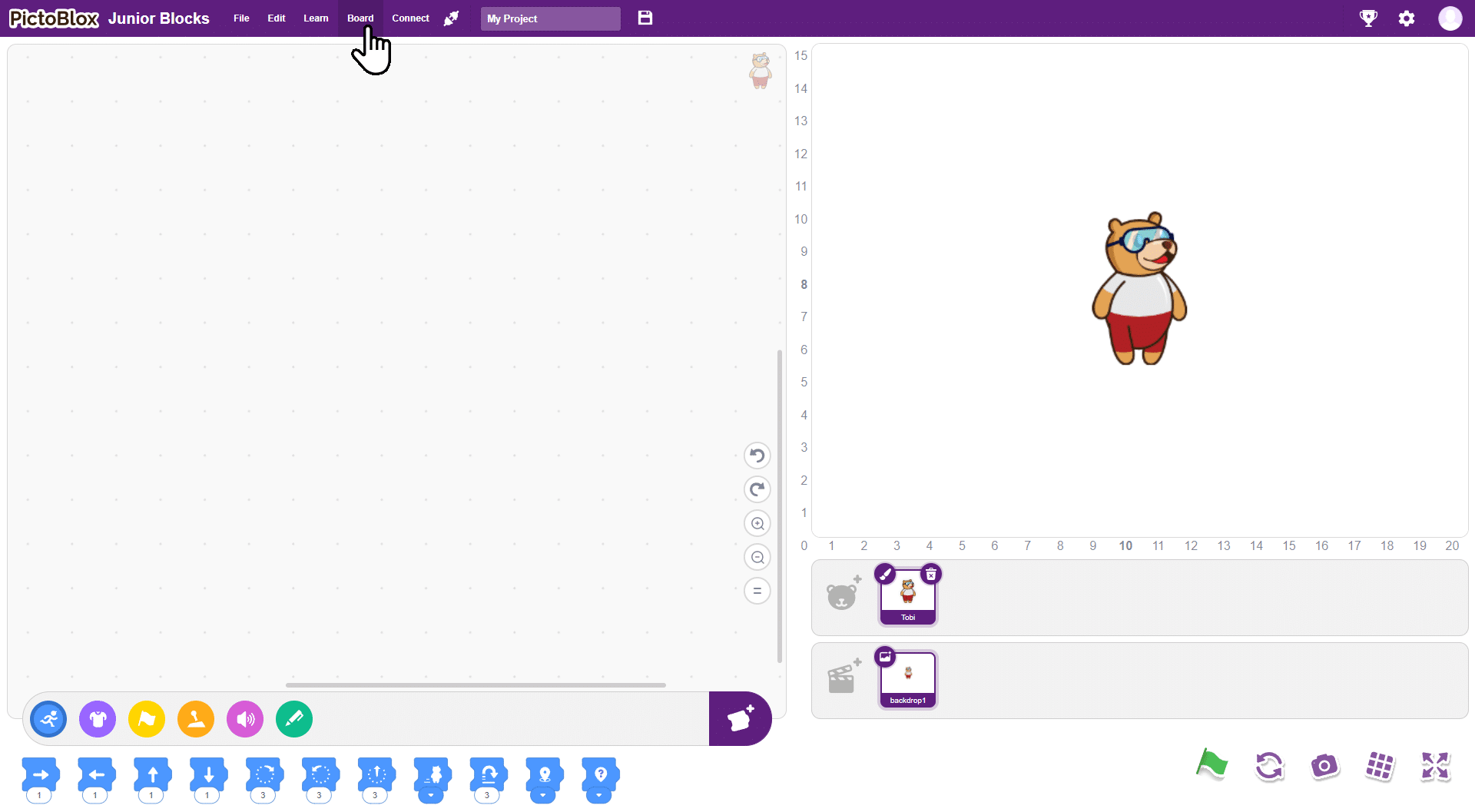
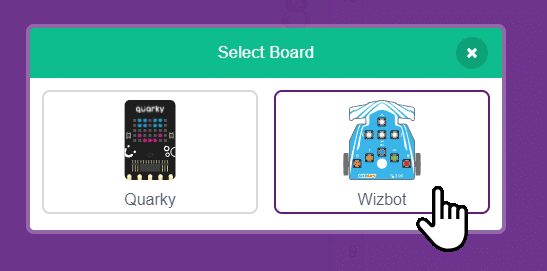
Step 2: Access Calibration Settings: Navigate to the settings icon associated with Wizbot within the Board Tab on the top Navigation bar.
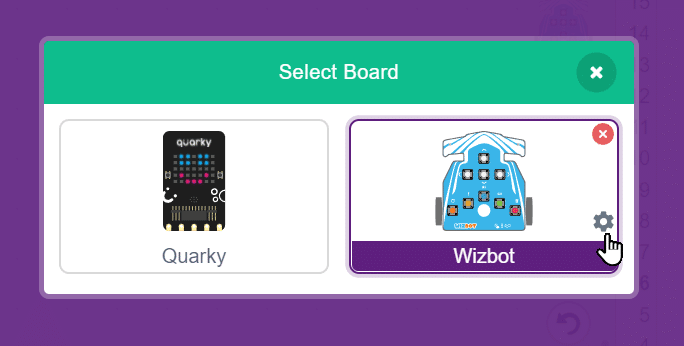
Calibrate Forward-Reverse Motion Time (Step Length) via Software
Step 1: Within the “Calibrate motion time” option, select Forward – Reverse.
Step 2: Adjust the numerical values in milliseconds (ms) to either increase or decrease the step length. For instance, a calibration value of 1500ms will result in longer steps compared to 1300ms.
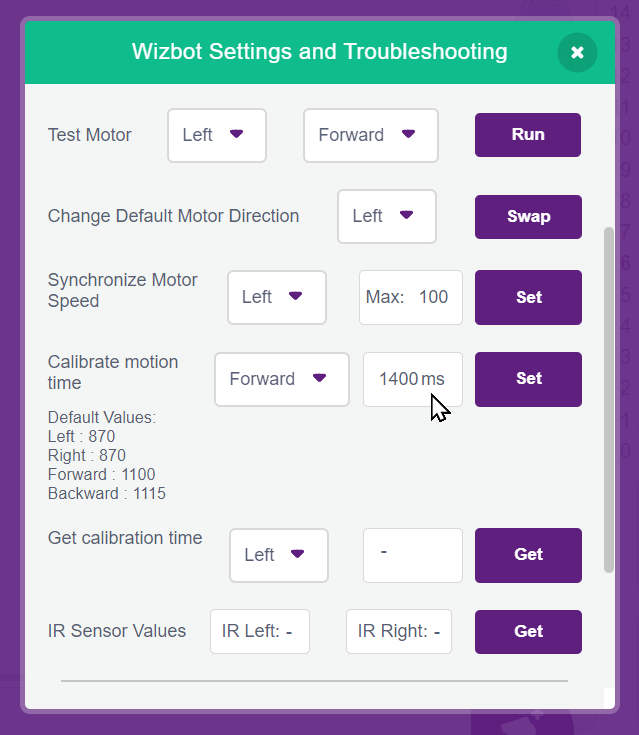
Step 3: Click Set to apply the modifications.
Step 4: The effectiveness of the adjusted step length can be verified using the forward and reverse step blocks available within the Wizbot Extension in Junior Blocks.
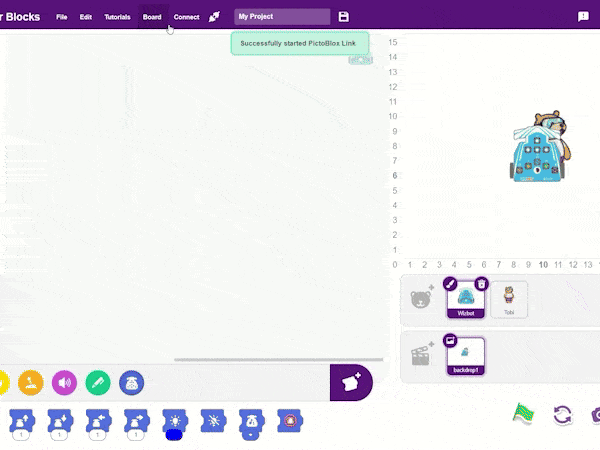
Calibrating Right/Left Motion Time (Turn Angle) via Software
- Step 1: Within the “Calibrate motion time” option, select Right-Left.
- Step 2: Adjust the numerical values in milliseconds (ms) to either increase or decrease the step length. For instance, a calibration value of 1500ms will result in longer steps compared to 1300ms.
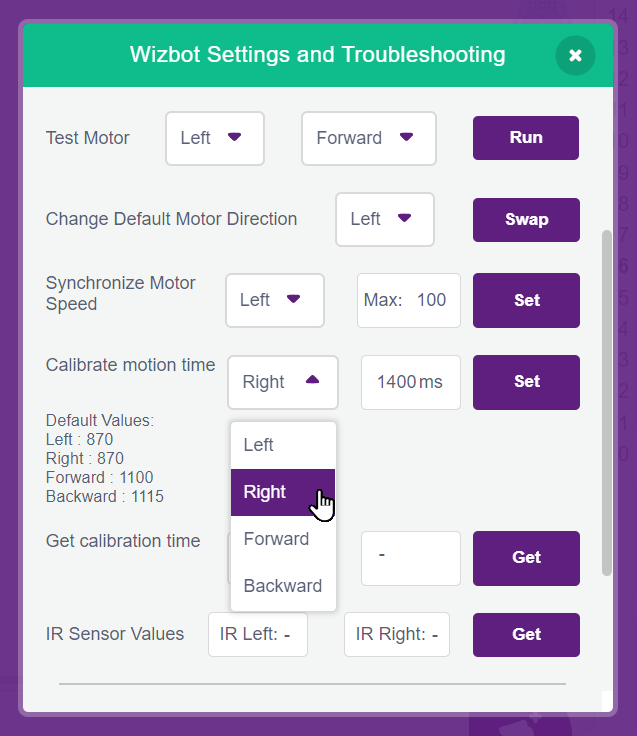
- Step 3: Click Set to apply the modifications.
- Step 4: The effectiveness of the adjusted step length can be verified using the right and left blocks available within the Junior Blocks.
Wizbot-Calibration
Conclusion
You have now successfully learned to calibrate your Wizbot’s directional movements.
It is important to remember that should Wizbot’s movements ever appear imprecise, recalibration can be performed at any time, requiring only a few minutes to restore precise and reliable operation. Should you encounter any persistent issues with Wizbot, please contact us via the link provided in the description below.