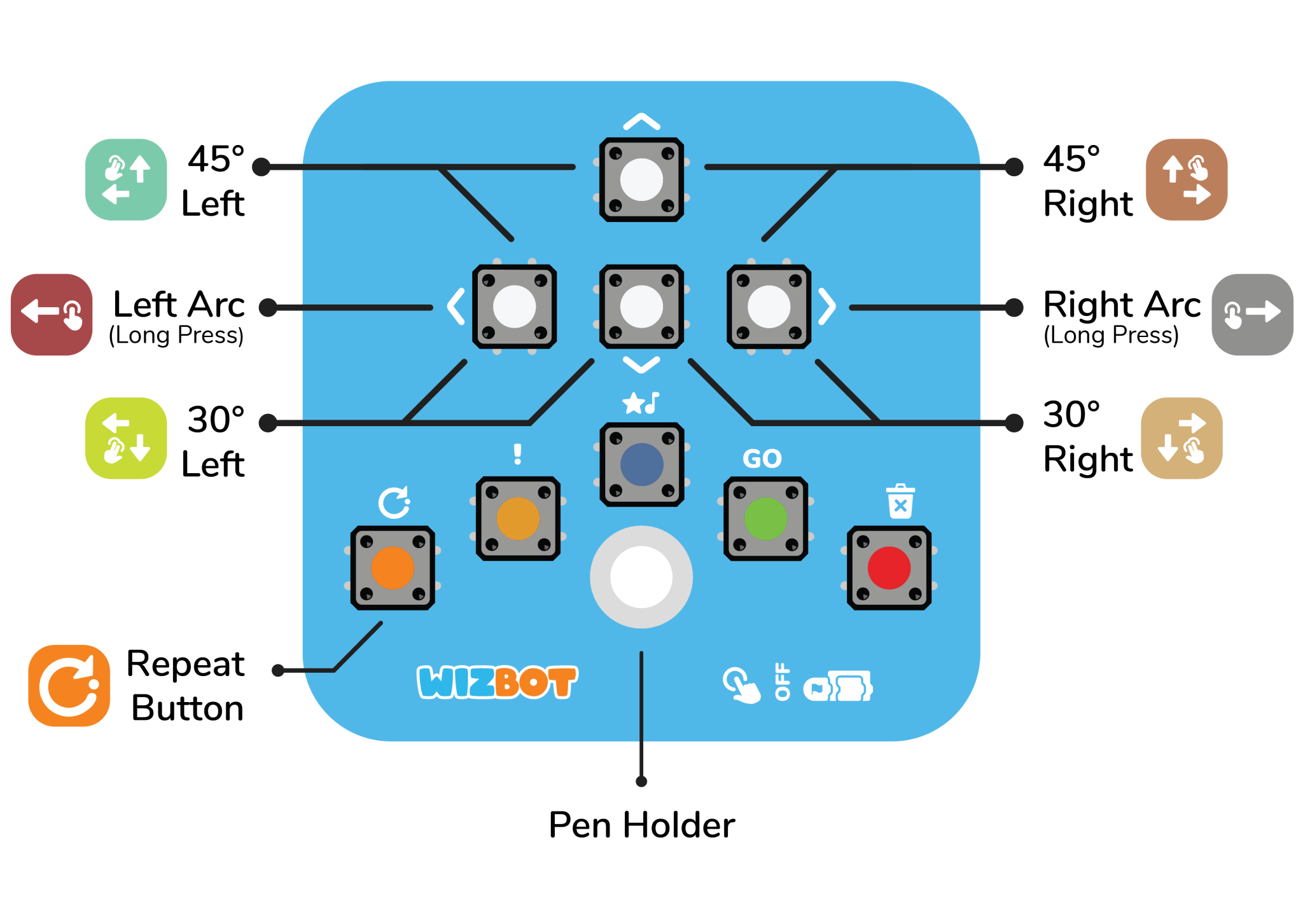Explore Wizbot’s Advanced Commands
Wizbot offers a range of turn variations achievable through specific button combinations, providing enhanced control for precise drawing activities.
1. 45° Turn
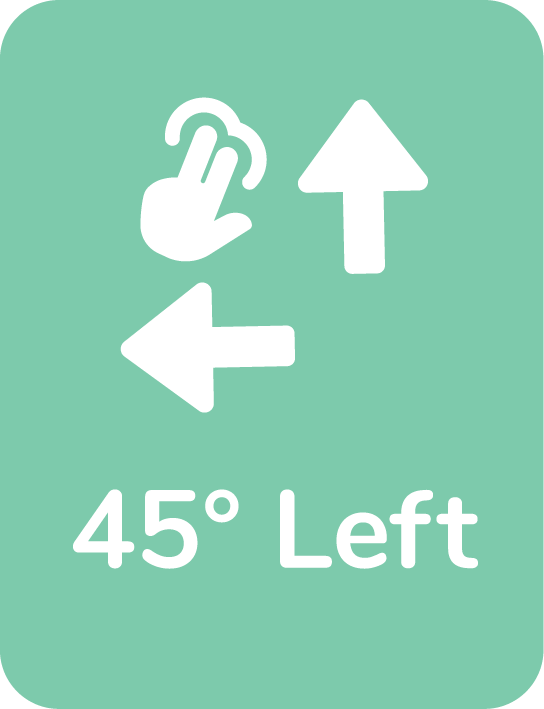
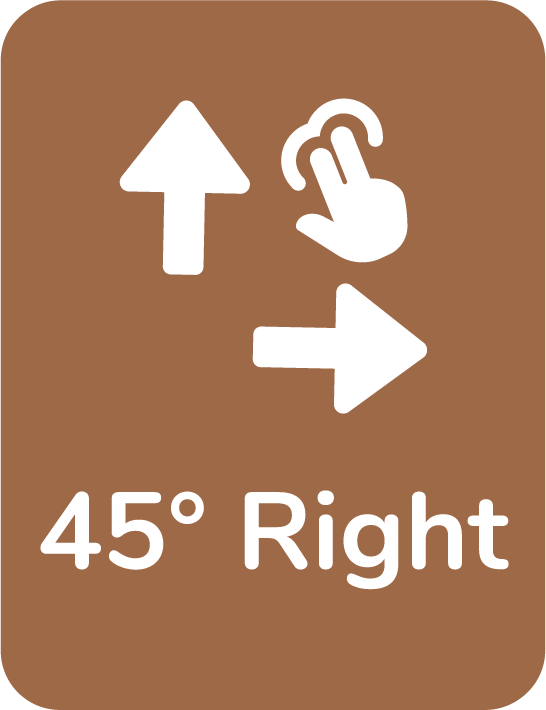
To execute a 45-degree turn:
- Press the Forward button simultaneously with the desired directional button (either Left or Right).
For example, to perform a 45-degree left turn, press Forward + Left together.
<Add image and coding card for each of the commands for each function use>
2. 30° Turn
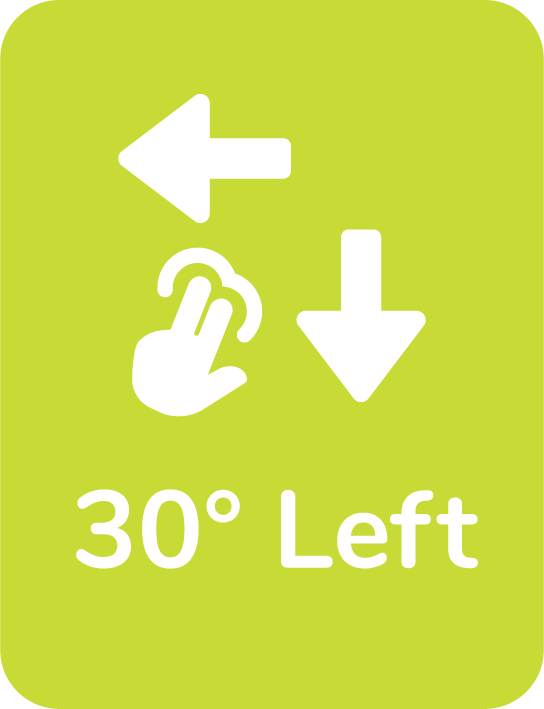
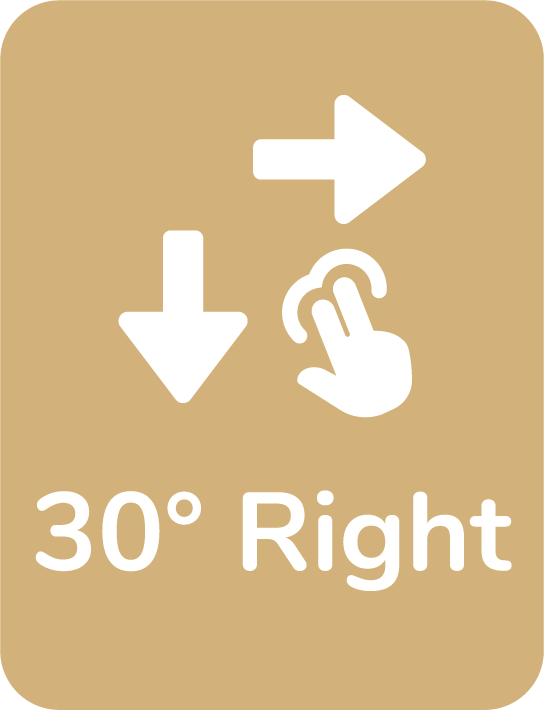
To execute a 30-degree turn:
- Press the Reverse button simultaneously with the desired directional button (either Left or Right) for the 30-degree turn.
<Add image and coding card for each of the commands for each function use>
3. Arcs
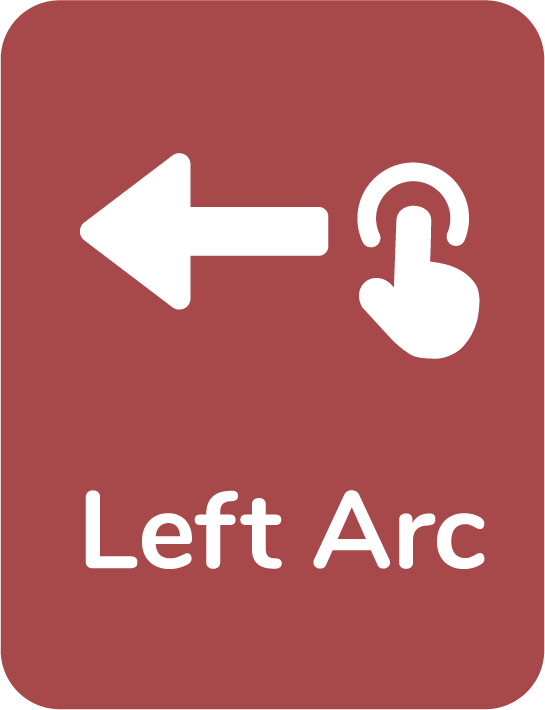
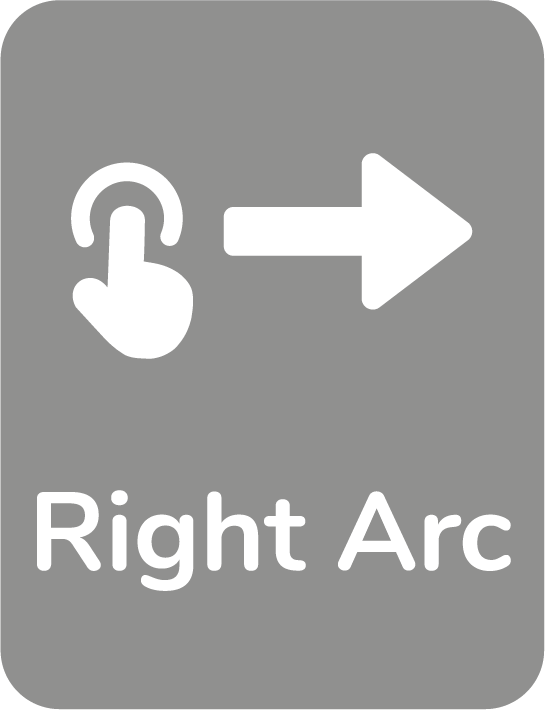
Arcs are instrumental in generating circles, clouds, and a variety of other curvilinear shapes, significantly expanding drawing possibilities. For smooth, curved movements, Wizbot can create arcs:
- Short arc: Long-press (1 second) either the Left or Right directional button for a shorter arc.
<short arc gif> - Long arc: Long-press (3 seconds) either the Left or Right directional button for a bigger arc.
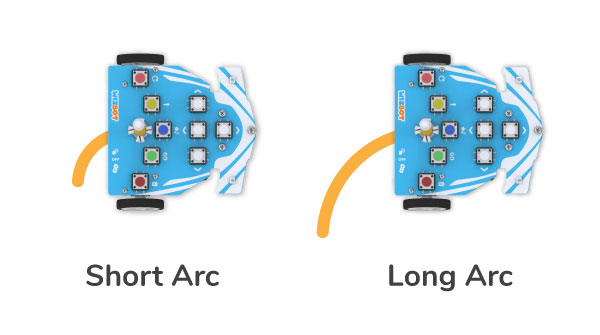
These two arcs provide students a way to create different shapes and explore their creativity.
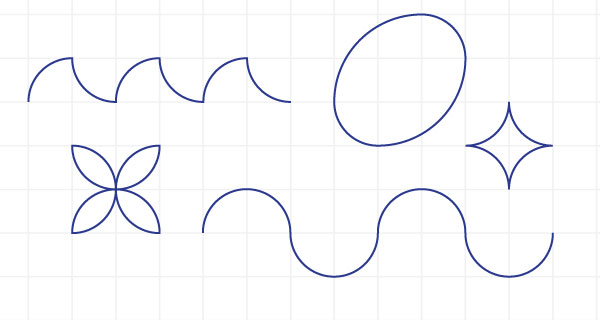
Repeat Button: Automating Patterns
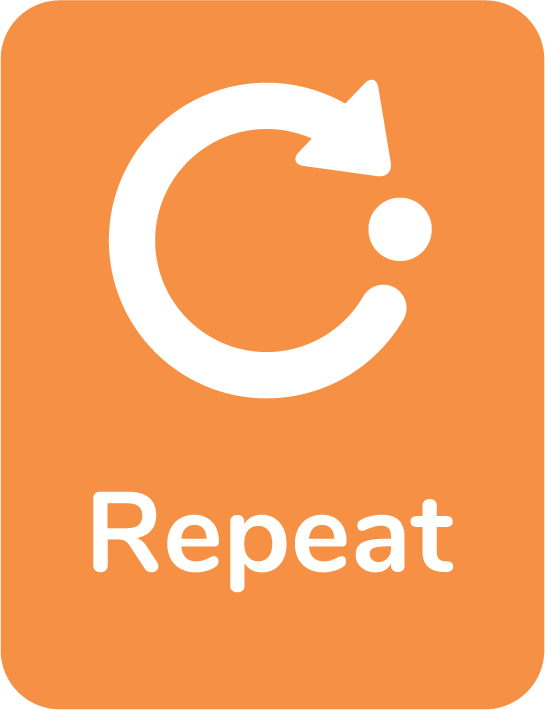
The Repeat button is a powerful feature utilized to automate the repetition of a sequence of movements.
Activity: Learn to Draw Square with Repeat Button.
Step 1: Press Clear to clear any previous commands.
Step 2: Press the Repeat button. The subsequent commands added will form the repeat sequence. For a square, we aim to repeat a “forward” movement and a “right turn.”
Step 3: After inputting “forward” and “right turn,” press the Repeat button again to specify the number of repetitions. Since we are drawing a square, we will press the Repeat button 4 times. Notice the distinct sound feedback indicating the number of repetitions.
Step 4: Attach the sketch pen, ensuring the tip lightly touches the paper.
Step 5: Press Go.
Wizbot will execute the entire sequence the specified number of times.
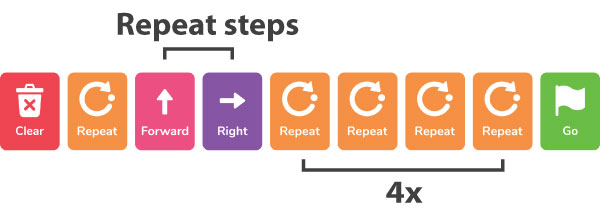
Activity: Learn to draw a six point Star with Wizbot’s Repeat Button.
Let’s apply these newly acquired skills to create a star shape, illustrating the significant power of the Repeat button.
To create a six-point star:
Step 1: Clear the playlist.
Step 2: Press Repeat.
Step 3: Input the following sequence:
- Forward
- 30-degree Left (by pressing Reverse and Left)
- Again, 30-degree Left
- Reverse
- Right
- 30-degree Right (by pressing Reverse and the Right directional button)
Step 4: Press Repeat 6 times to repeat this complex sequence
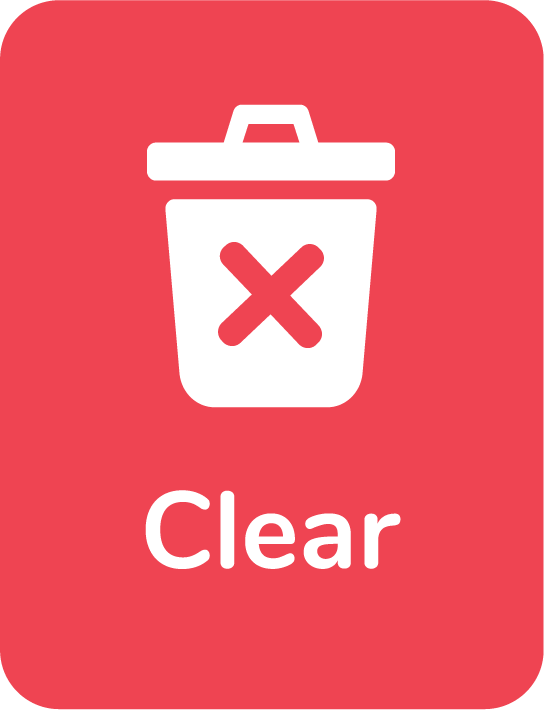

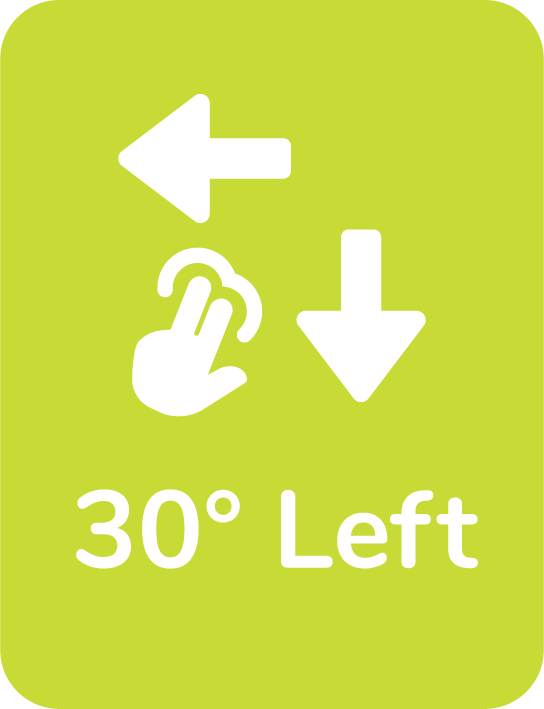
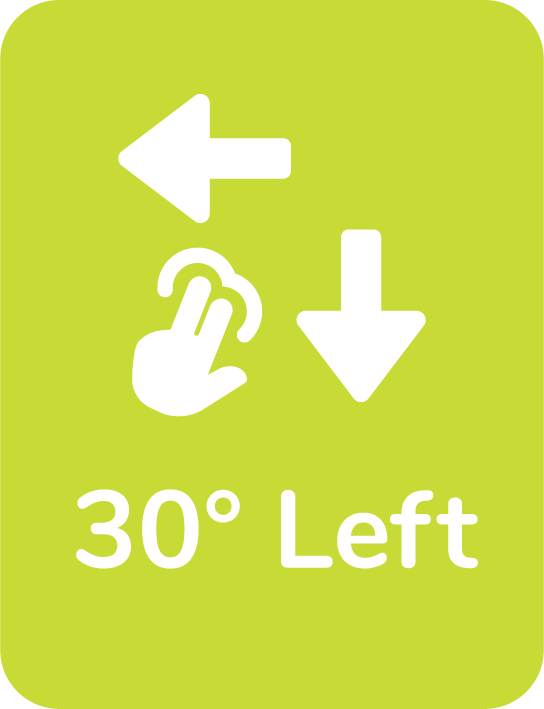
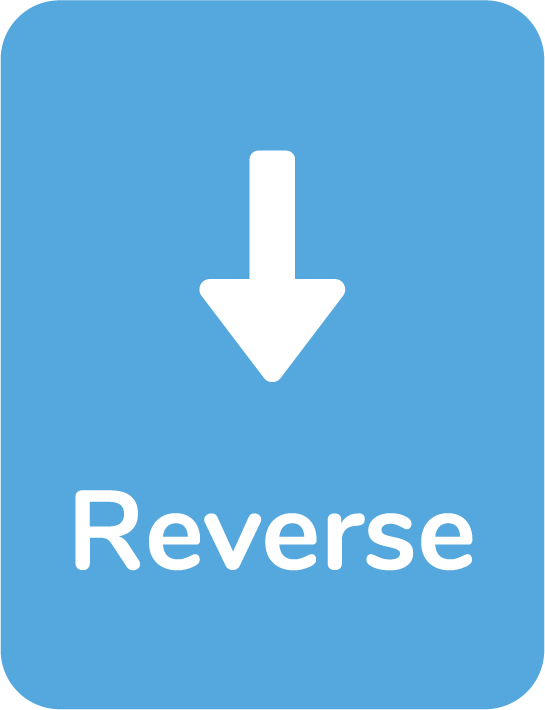
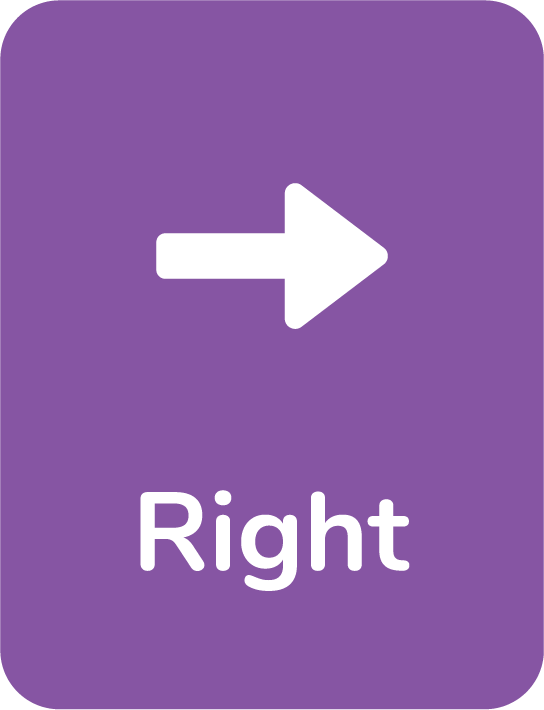
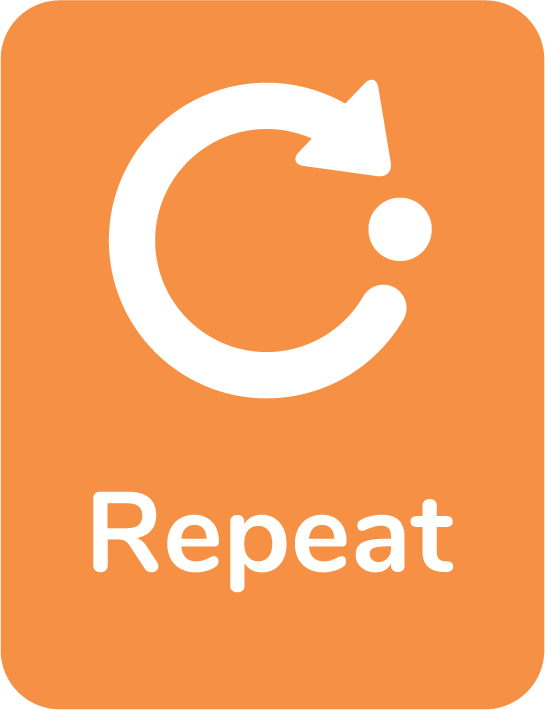
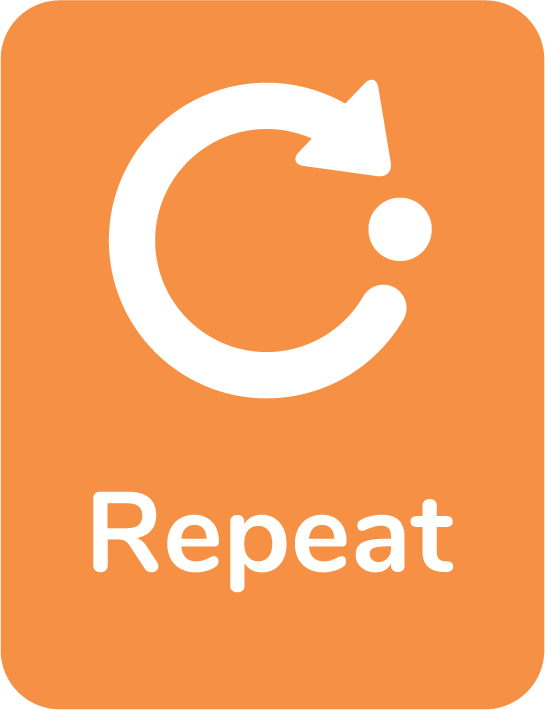
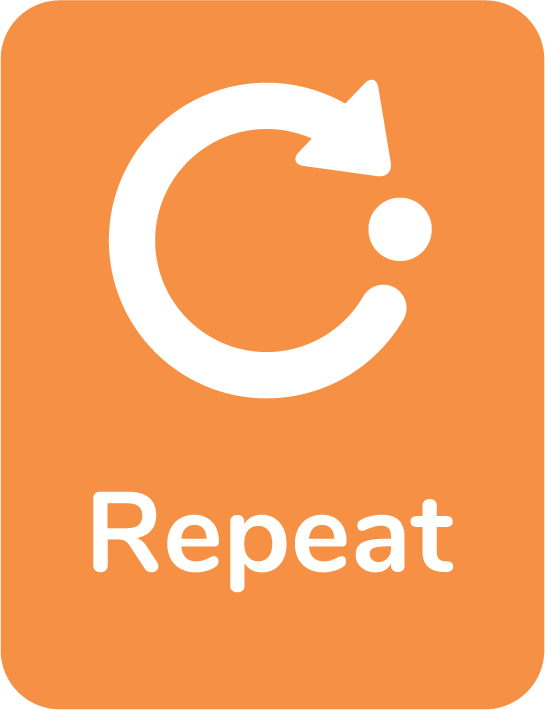
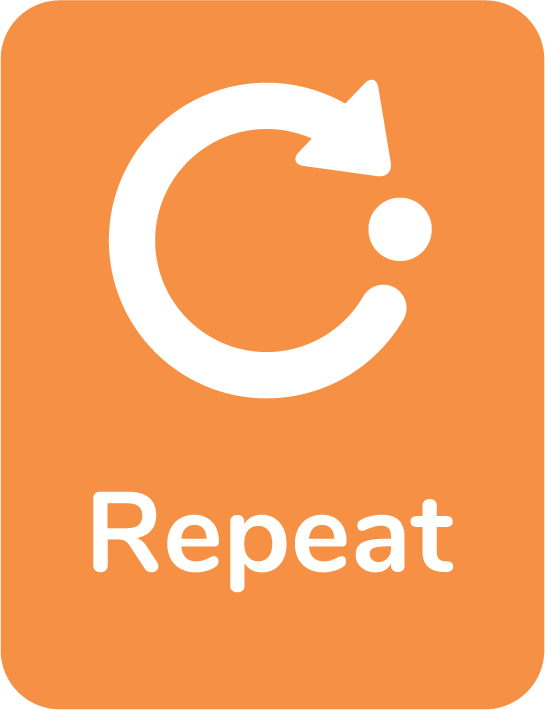
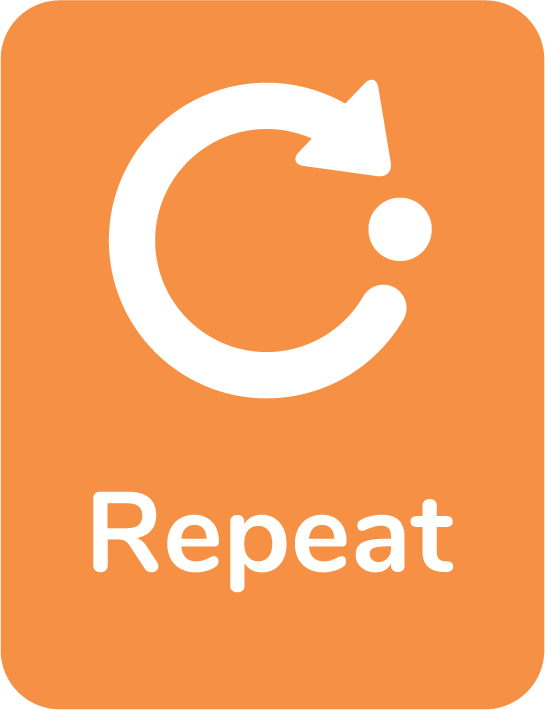
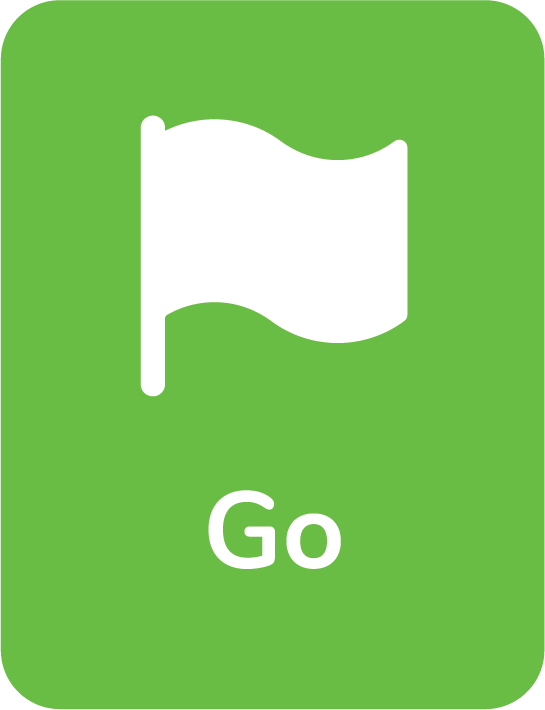
Step 5: Press Go.
Observe the impressive star created by Wizbot!
Interrupt button
Wizbot also incorporates advanced features such as the Interrupt function, which is crucial for line following and line detection activities.
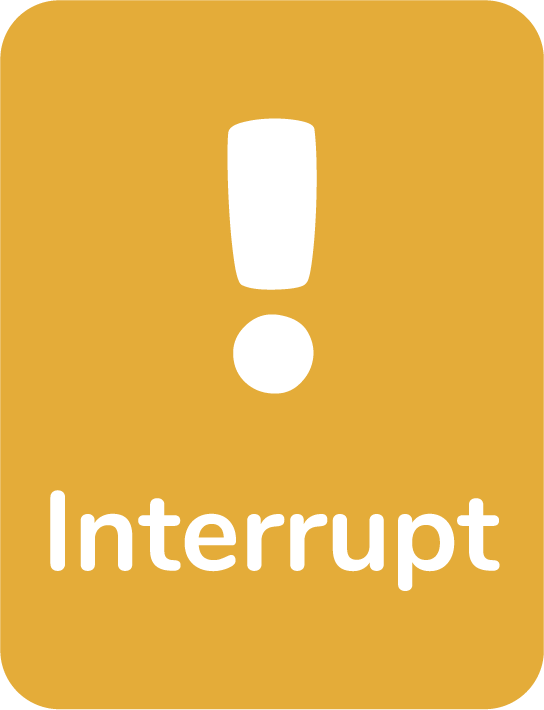
What is Interrupt?
In essence, the Interrupt feature allows Wizbot to recognize a specific condition (e.g., detecting a black surface) as an urgent signal. Upon detecting this signal, Wizbot pauses its current task (the “Main Code”) to execute a predefined “urgent job,” after which it resumes its original Main Code. This functionality is analogous to pausing a primary activity to address an immediate, smaller task before returning to the main activity.
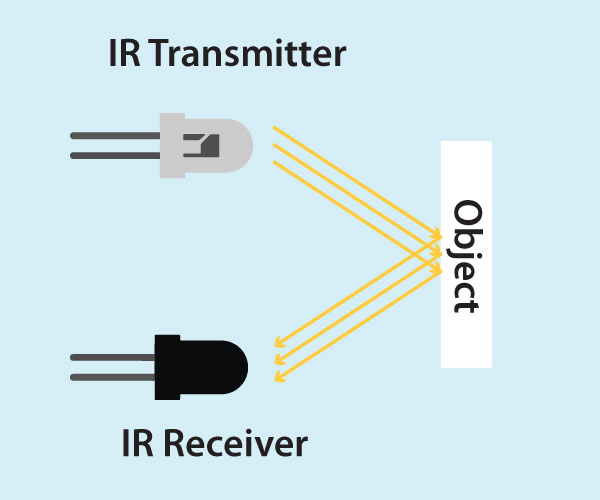
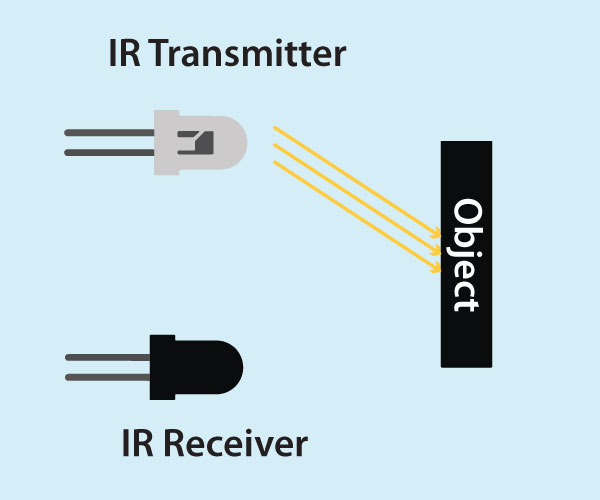
Implementing Interrupt
Let’s practice and examine the Interrupt feature:
- Main Code Input: First, program Wizbot with a series of steps that constitute your “Main Code.”
- Activate Interrupt: Press the Interrupt button.
- Urgent Task Input: Subsequently, input the commands that Wizbot should execute when it detects a black line. This constitutes the “urgent job.”
- Execute Code: Finally, press Go.
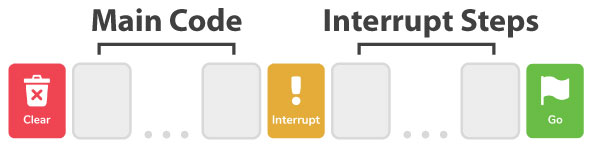
Wizbot will follow the Main Code. However, upon detecting a black strip, it will momentarily stop, perform the urgent task, and then continue executing the remainder of the Main Code.
Activity: Learn to Draw Rectangle with Interrupt Button.
Step 1: Position your Wizbot on a drawing sheet and arrange black strips to define the sides of the rectangle.
Step 2: Long-press the Forward button to input a “forever forward” step, which serves as the Main Code.
Step 3: Press the Interrupt button.
Step 4: Then, press the buttons for the urgent code; in this case, a right turn.
Step 5: Now, press the Go button to execute the code.
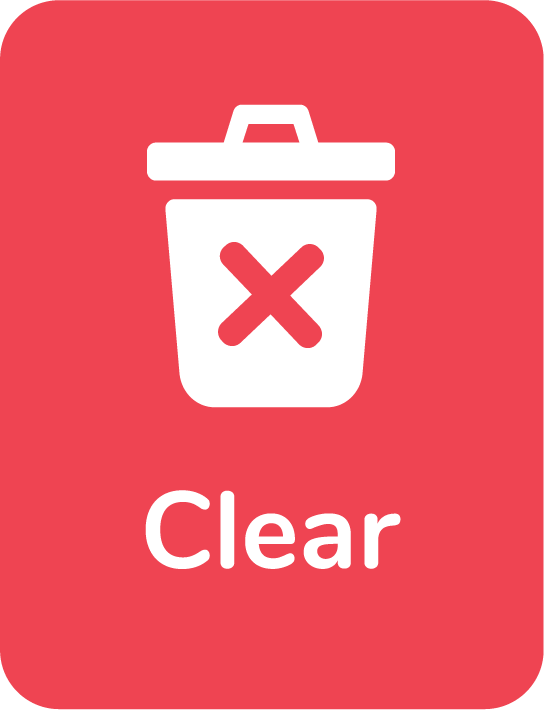

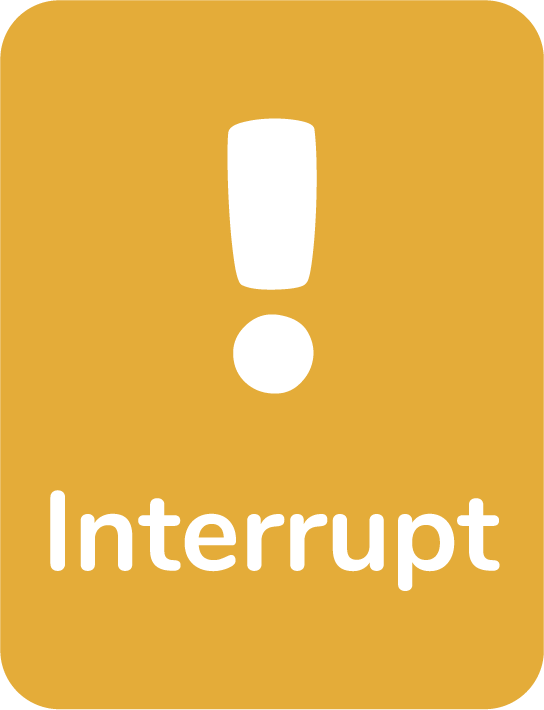
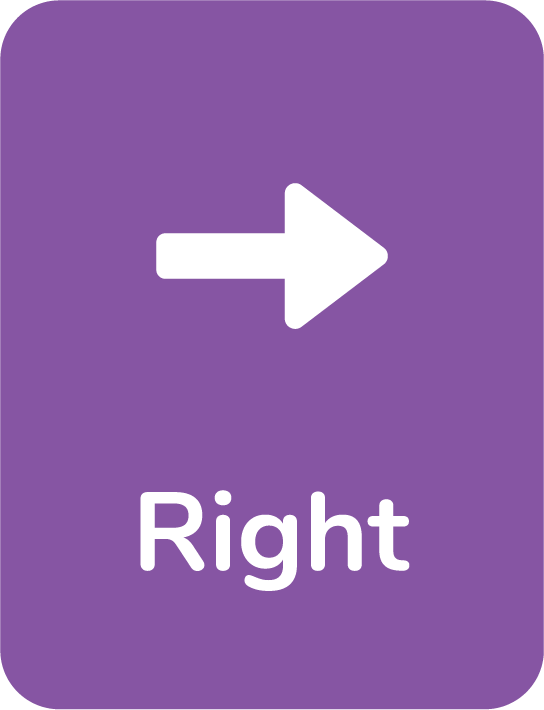
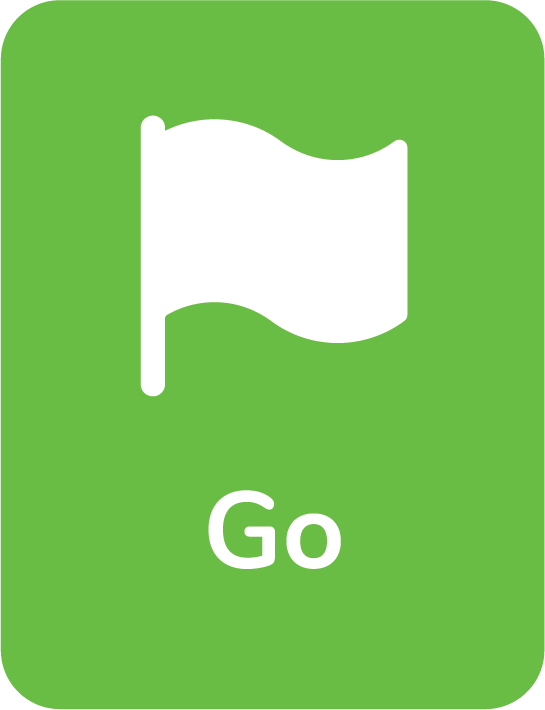
<GIF>
Conclusion
This concludes today’s power-packed session on Wizbot’s advanced features. We encourage you to experiment by combining commands, such as Arc + Repeat, to create an array of new and exciting shapes. Continue to mix and match commands, and most importantly, enjoy the process of coding!