Introduction
Quarky is The best AI learning companion for kids to explore the world of Artificial Intelligence & robotics in an interactive and playful way! It cones in 3 forms:
- Quarky Explorer Kit:
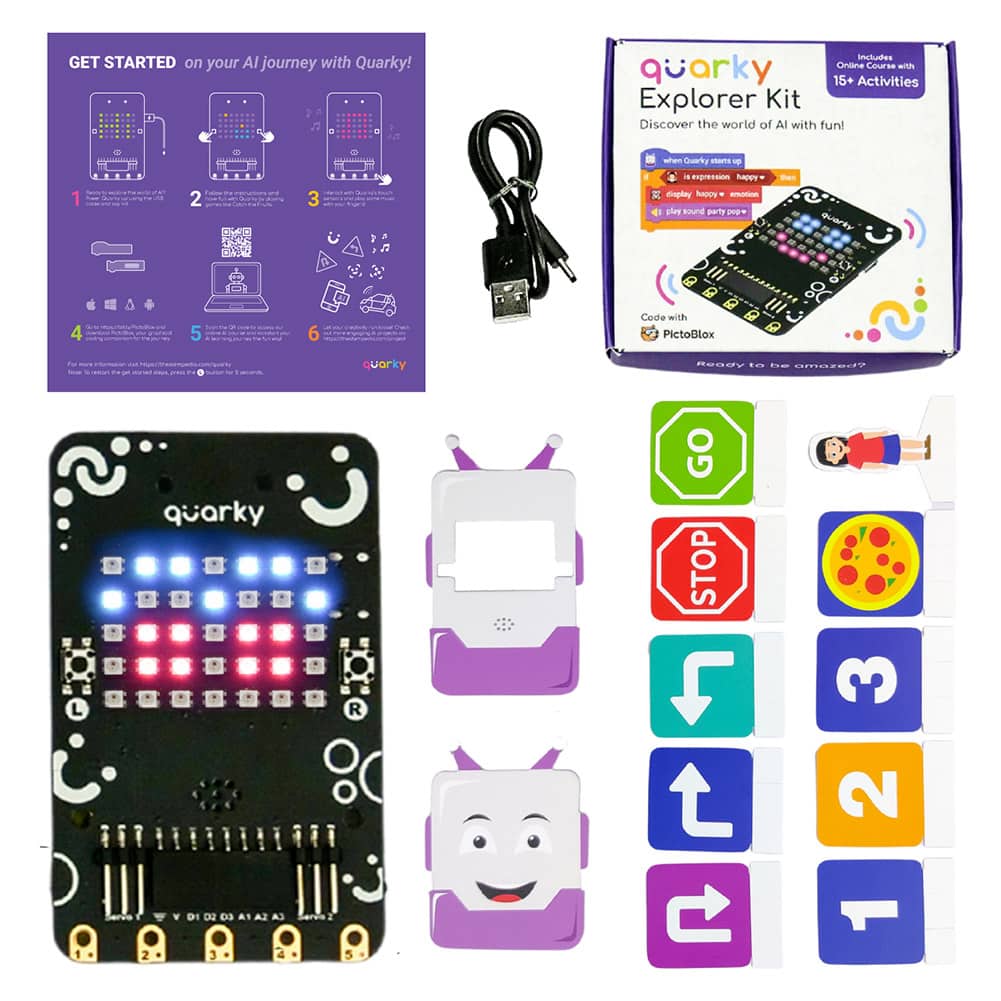
- Quarky Innovator Kit:

- Quarky Ultimate Kit:

Assembling Battery to Quarky
- Connect the battery provided in the kit to Quarky.

- Assemble the wooden mounting parts.
- Snap the battery holder on the bottom of the robot as shown in the image.

- Snap the battery holder lock on top of the battery holder matching the lock as shown in the image. Your battery is now secured.

- Power up Quarky by sliding the power switch inside.

- Snap the battery holder on the bottom of the robot as shown in the image.
Getting Started Code
Quarky starts the Getting Started program for the first time. At the start you will see:
- A Rainbow animation starts on the RGB LED Display.
- Quarky greets you!
- Quarky shows a smiley face on the Display.
- Exploring the Tactile Switches: Quarky has 2 tactile switches labeled L and R. The program continues and you will play a catch-the-fruit game using the tactile switches.
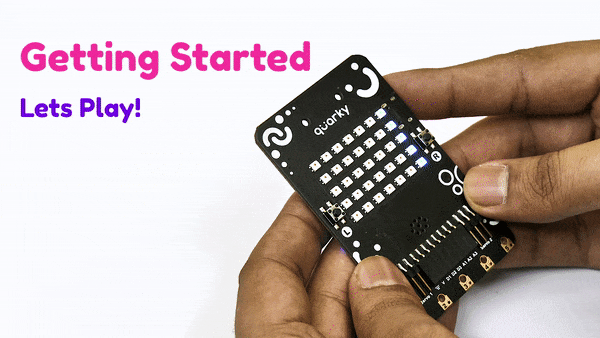 During this you will do the following:
During this you will do the following:
- Explore the tactile switch L and R.
- Play a small game where the fruits come from the top of the LED and you are at the last row of the Display. You have to move left and right using the L and R switches respectively and try to catch the fruits. You have to catch 5 fruits to proceed further.
- Explore Touch Pins: Quarky has 5 touch pins at the bottom labeled 1, 2, 3, 4, and 5. During this part, you have to touch the pins and Quarky will make a sound and display lines. You have to touch the pins 5 times to proceed further.
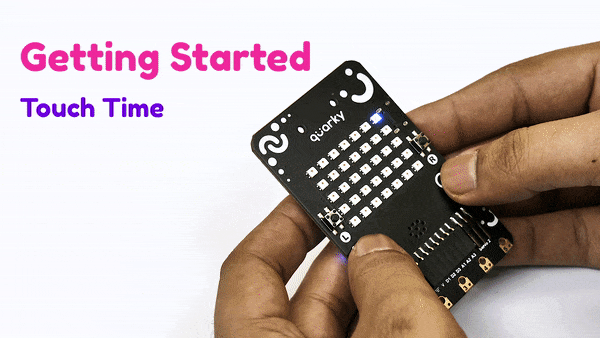
Connecting to PictoBlox
Go to https://bit.ly/PictoBlox and download PictoBlox, your graphical coding companion for the journey.
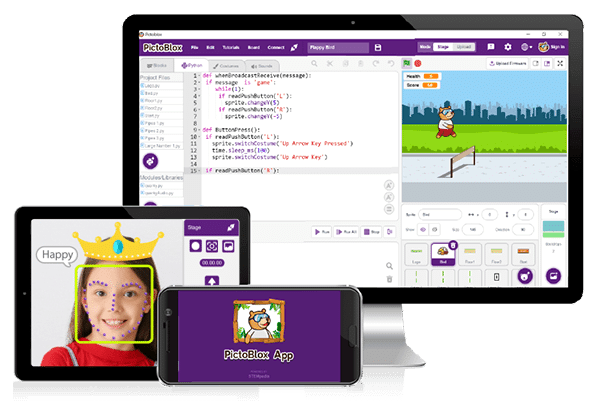
Course Enrollment
Click here to access the online AI course, and redeem the enrolment key to kickstart your AI journey!

Note: The course redemption key can be found on the inner lid of the Quarky box.




